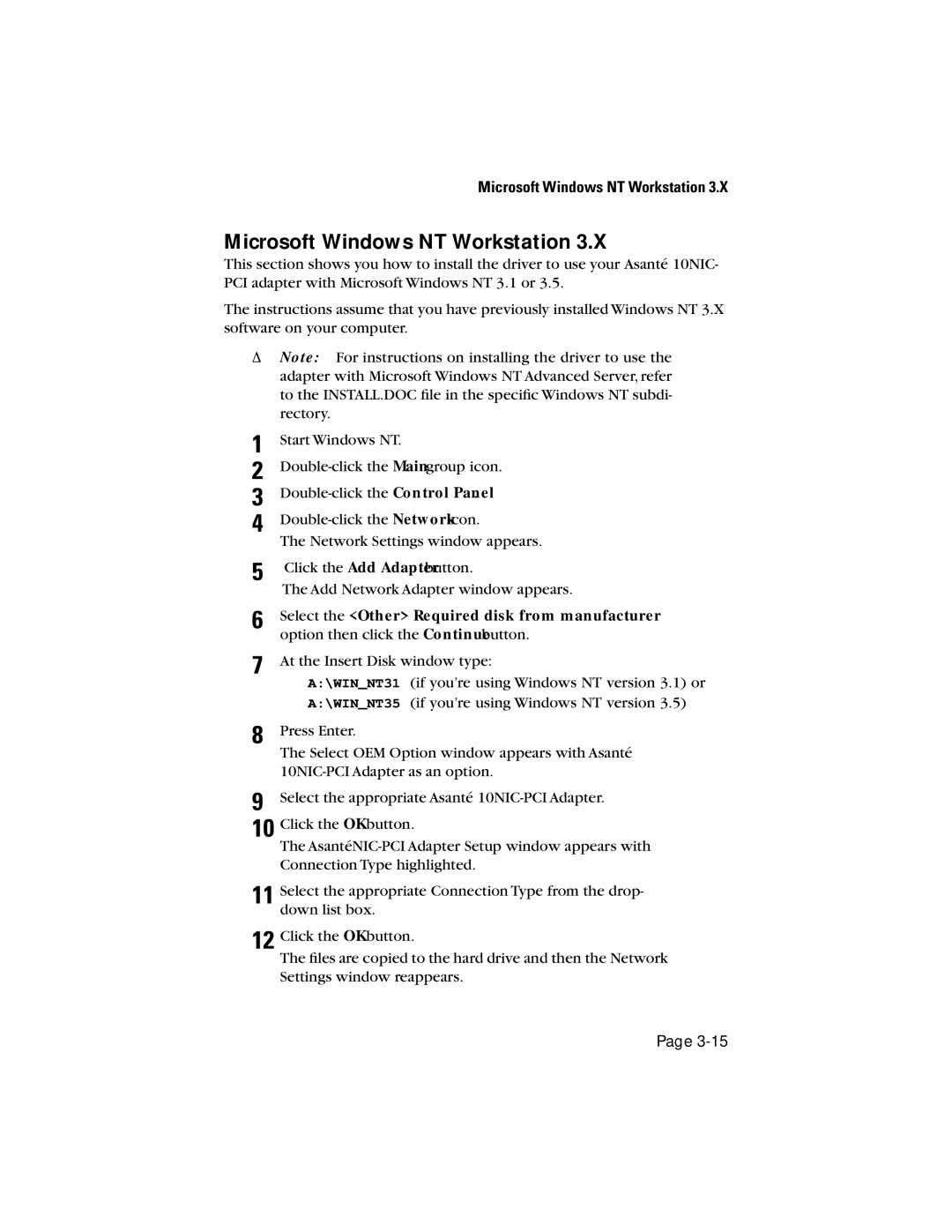Microsoft Windows NT Workstation 3.X
Microsoft Windows NT Workstation 3.X
This section shows you how to install the driver to use your Asanté 10NIC- PCI adapter with Microsoft Windows NT 3.1 or 3.5.
The instructions assume that you have previously installed Windows NT 3.X software on your computer.
ΔNote: For instructions on installing the driver to use the adapter with Microsoft Windows NT Advanced Server, refer to the INSTALL.DOC file in the specific Windows NT subdi- rectory.
1 | Start Windows NT. |
2 | |
3 | |
4 | |
| The Network Settings window appears. |
5 | Click the Add Adapterbutton. |
| The Add Network Adapter window appears. |
6 | Select the <Other> Required disk from manufacturer |
| option then click the Continuebutton. |
7 | At the Insert Disk window type: |
| A:\WIN_NT31 (if you’re using Windows NT version 3.1) or |
| A:\WIN_NT35 (if you’re using Windows NT version 3.5) |
8 | Press Enter. |
| The Select OEM Option window appears with Asanté |
| |
9 | Select the appropriate Asanté |
10 | Click the OKbutton. |
| The |
| Connection Type highlighted. |
11 | Select the appropriate Connection Type from the drop- |
| down list box. |
12 | Click the OKbutton. |
| The files are copied to the hard drive and then the Network |
Settings window reappears.
Page