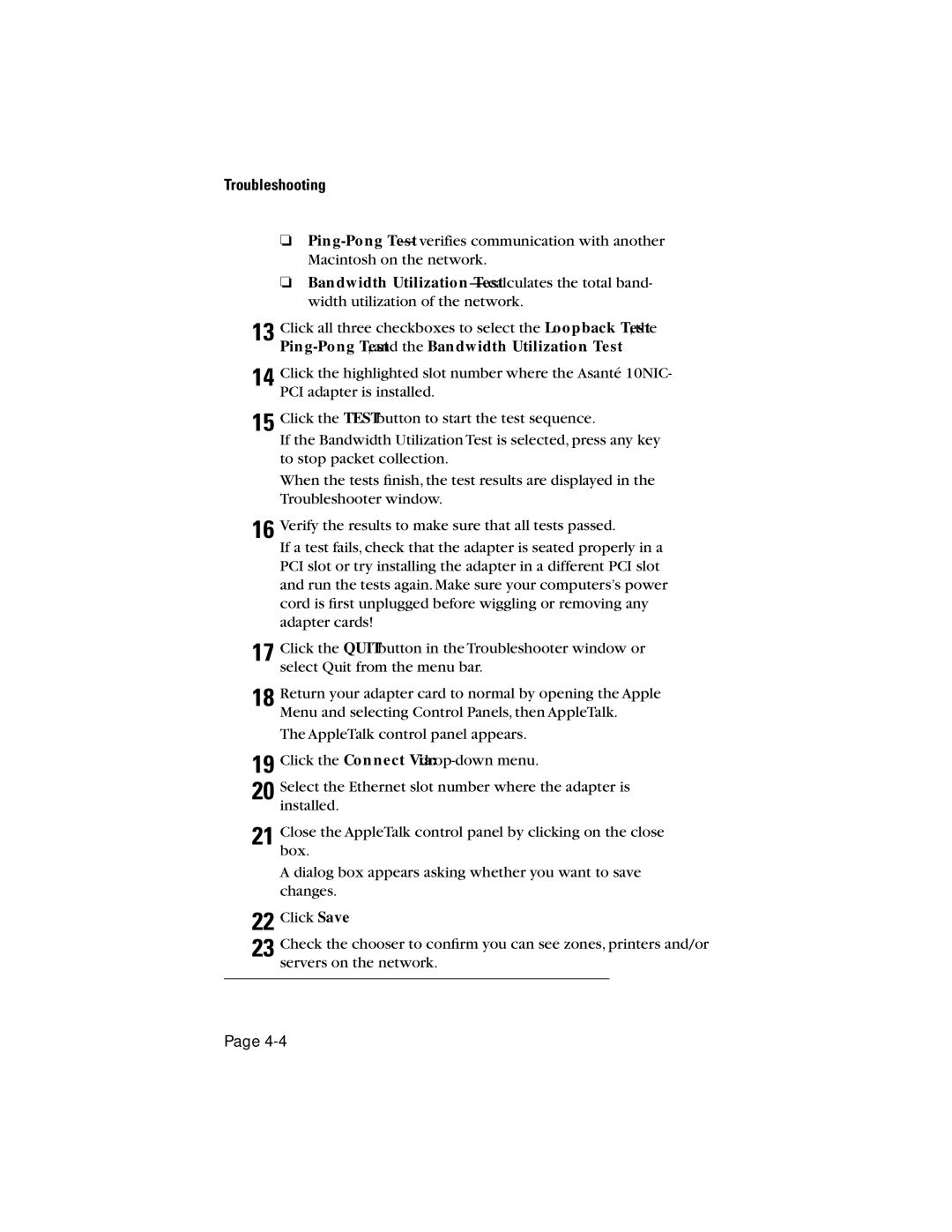If a test fails, check that the adapter is seated properly in a PCI slot or try installing the adapter in a different PCI slot and run the tests again. Make sure your computers’s power cord is first unplugged before wiggling or removing any adapter cards!
17 Click the QUITbutton in the Troubleshooter window or select Quit from the menu bar.
18 Return your adapter card to normal by opening the Apple Menu and selecting Control Panels, then AppleTalk.
The AppleTalk control panel appears.
19 Click the Connect Via:drop-down menu.
20 Select the Ethernet slot number where the adapter is installed.
21 Close the AppleTalk control panel by clicking on the close box.
A dialog box appears asking whether you want to save changes.
22 Click Save.
23 Check the chooser to confirm you can see zones, printers and/or servers on the network.
Click the TESTbutton to start the test sequence.
If the Bandwidth Utilization Test is selected, press any key to stop packet collection.
When the tests finish, the test results are displayed in the Troubleshooter window.
Verify the results to make sure that all tests passed.
Troubleshooting
❏
❏Bandwidth
13 Click all three checkboxes to select the Loopback Test, the
14 Click the highlighted slot number where the Asanté 10NIC- PCI adapter is installed.
15
16
Page