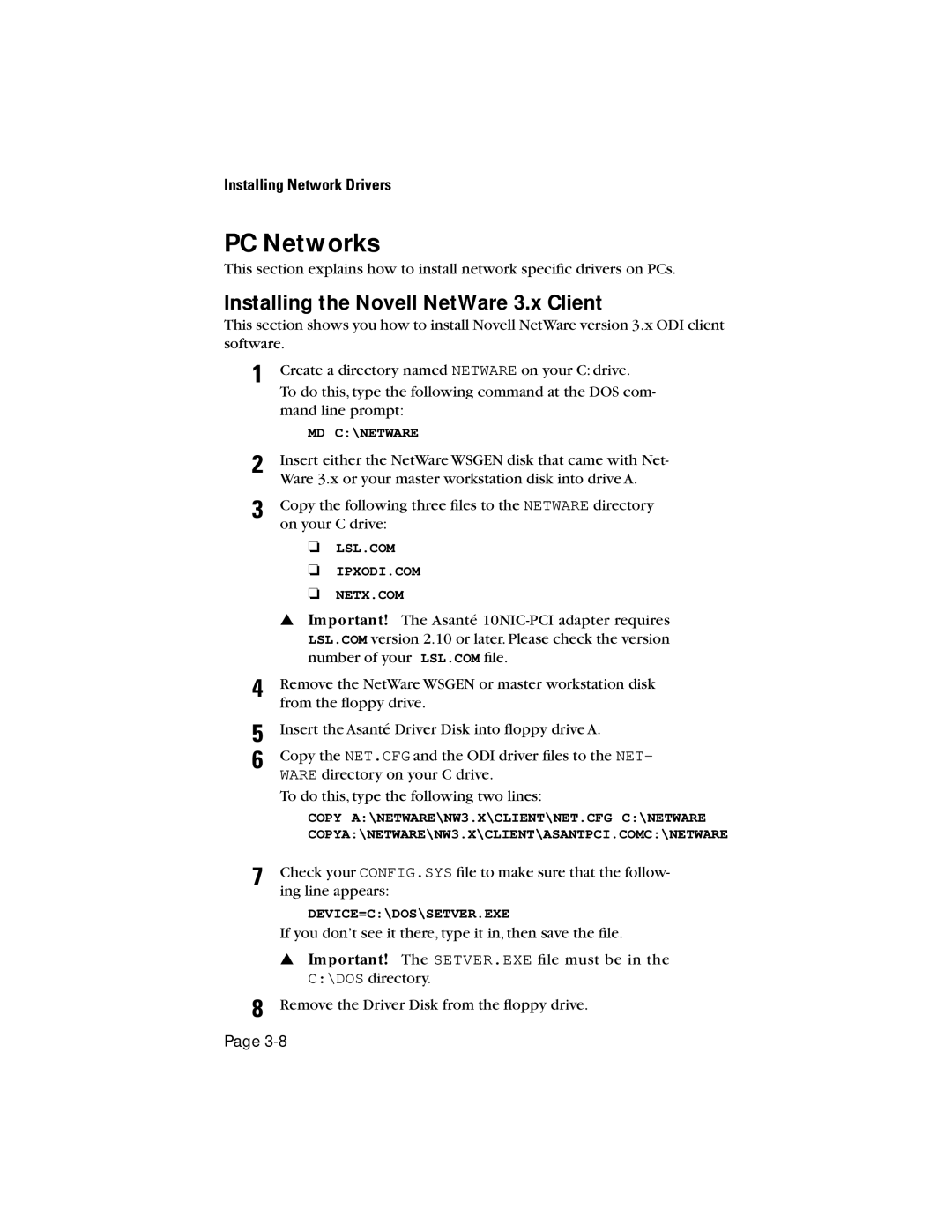Installing Network Drivers
PC Networks
This section explains how to install network specific drivers on PCs.
Installing the Novell NetWare 3.x Client
This section shows you how to install Novell NetWare version 3.x ODI client software.
1 | Create a directory named NETWARE on your C: drive. | |
| To do this, type the following command at the DOS com- | |
| mand line prompt: | |
| MD | C:\NETWARE |
2 | Insert either the NetWare WSGEN disk that came with Net- | |
| Ware 3.x or your master workstation disk into drive A. | |
3 | Copy the following three files to the NETWARE directory | |
| on your C drive: | |
| ❏ | LSL.COM |
| ❏ | IPXODI.COM |
| ❏ | NETX.COM |
| ▲ Important! The Asanté | |
| LSL.COM version 2.10 or later. Please check the version | |
| number of your LSL.COM file. | |
4 | Remove the NetWare WSGEN or master workstation disk | |
| from the floppy drive. | |
5 | Insert the Asanté Driver Disk into floppy drive A. | |
6 | Copy the NET.CFG and the ODI driver files to the NET- | |
| WARE directory on your C drive. | |
| To do this, type the following two lines: | |
| COPY A:\NETWARE\NW3.X\CLIENT\NET.CFG C:\NETWARE | |
| COPYA:\NETWARE\NW3.X\CLIENT\ASANTPCI.COMC:\NETWARE | |
7 | Check your CONFIG.SYS file to make sure that the follow- | |
| ing line appears: | |
DEVICE=C:\DOS\SETVER.EXE
If you don’t see it there, type it in, then save the file.
▲ Important! The SETVER.EXE file must be in the C:\DOS directory.
8 Remove the Driver Disk from the floppy drive. Page