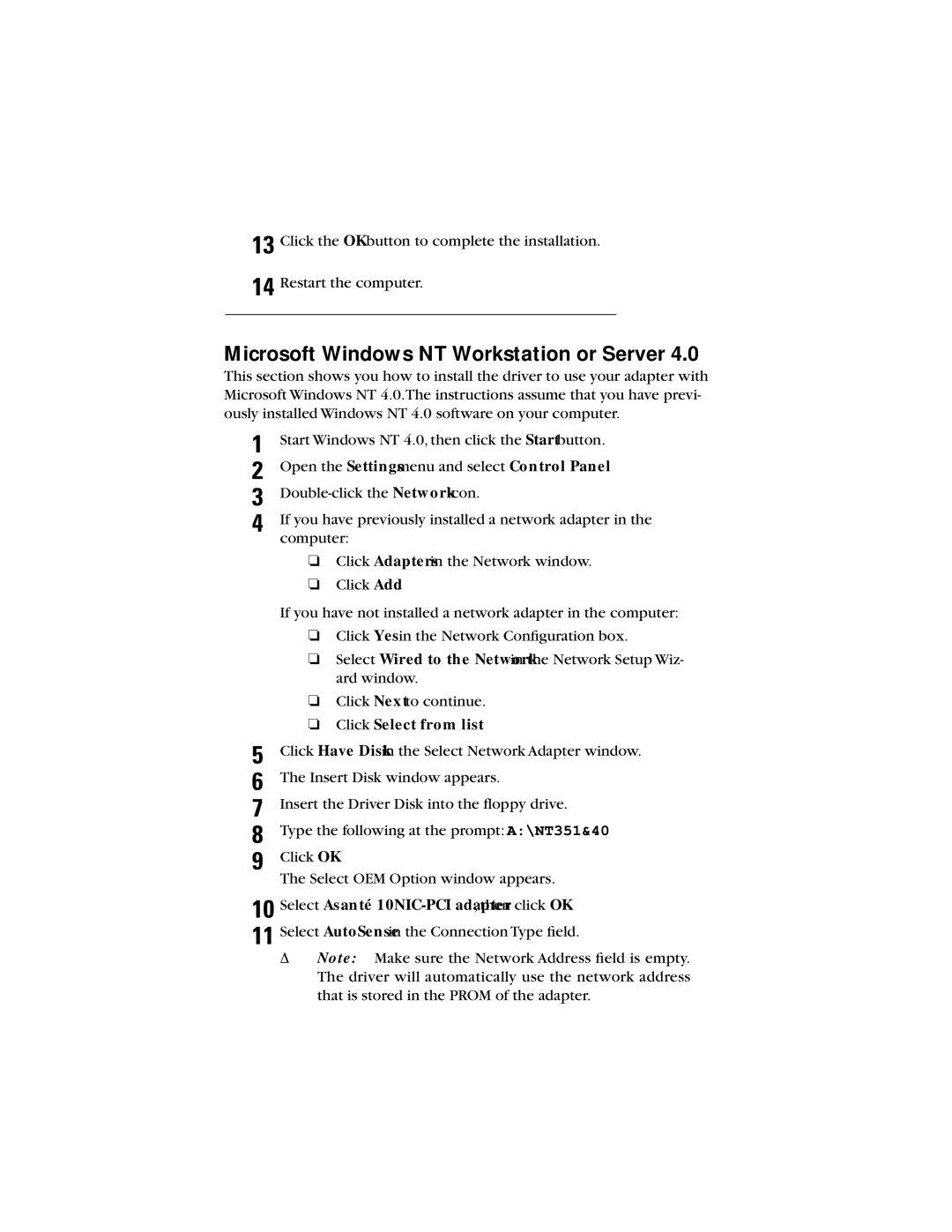13
14
Click the OKbutton to complete the installation.
Restart the computer.
Microsoft Windows NT Workstation or Server 4.0
This section shows you how to install the driver to use your adapter with Microsoft Windows NT 4.0.The instructions assume that you have previ- ously installed Windows NT 4.0 software on your computer.
1
2
3
4 If you have previously installed a network adapter in the computer:
❏Click Adaptersin the Network window.
❏Click Add.
If you have not installed a network adapter in the computer:
❏Click Yesin the Network Configuration box.
❏Select Wired to the Networkin the Network Setup Wiz- ard window.
❏Click Nextto continue.
❏Click Select from list.
5
6
7
8
9
10
11
Click Have Diskin the Select Network Adapter window.
The Insert Disk window appears.
Insert the Driver Disk into the floppy drive.
Type the following at the prompt: A:\NT351&40
Click OK.
The Select OEM Option window appears.
Select Asanté 10NIC-PCI adapter, then click OK.
Select AutoSensein the Connection Type field.
ΔNote: Make sure the Network Address field is empty. The driver will automatically use the network address that is stored in the PROM of the adapter.