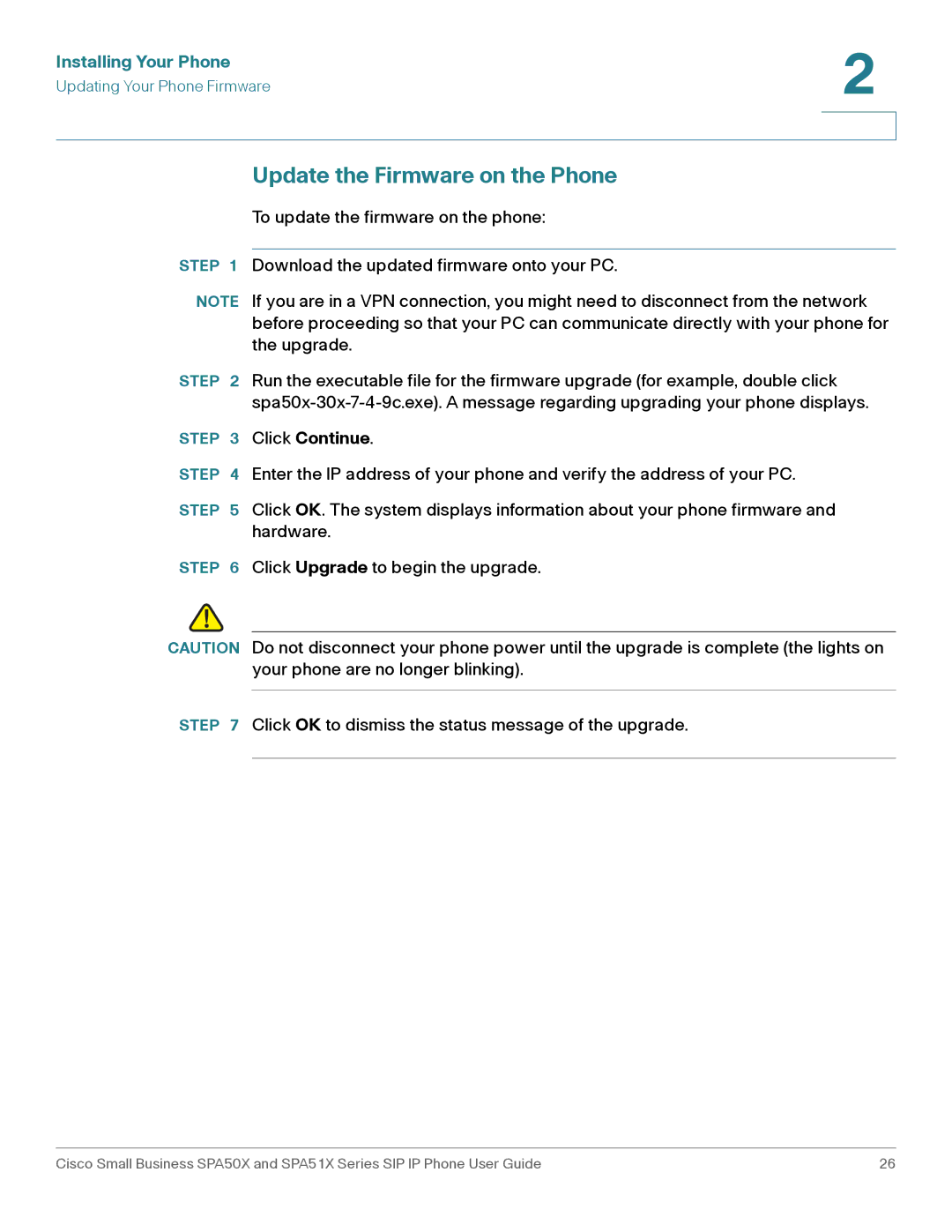Installing Your Phone | 2 |
| |
Updating Your Phone Firmware |
|
|
|
|
|
Update the Firmware on the Phone
To update the firmware on the phone:
STEP 1 Download the updated firmware onto your PC.
NOTE If you are in a VPN connection, you might need to disconnect from the network before proceeding so that your PC can communicate directly with your phone for the upgrade.
STEP 2 Run the executable file for the firmware upgrade (for example, double click
STEP 3 Click Continue.
STEP 4 Enter the IP address of your phone and verify the address of your PC.
STEP 5 Click OK. The system displays information about your phone firmware and hardware.
STEP 6 Click Upgrade to begin the upgrade.
!
CAUTION Do not disconnect your phone power until the upgrade is complete (the lights on your phone are no longer blinking).
STEP 7 Click OK to dismiss the status message of the upgrade.
Cisco Small Business SPA50X and SPA51X Series SIP IP Phone User Guide | 26 |