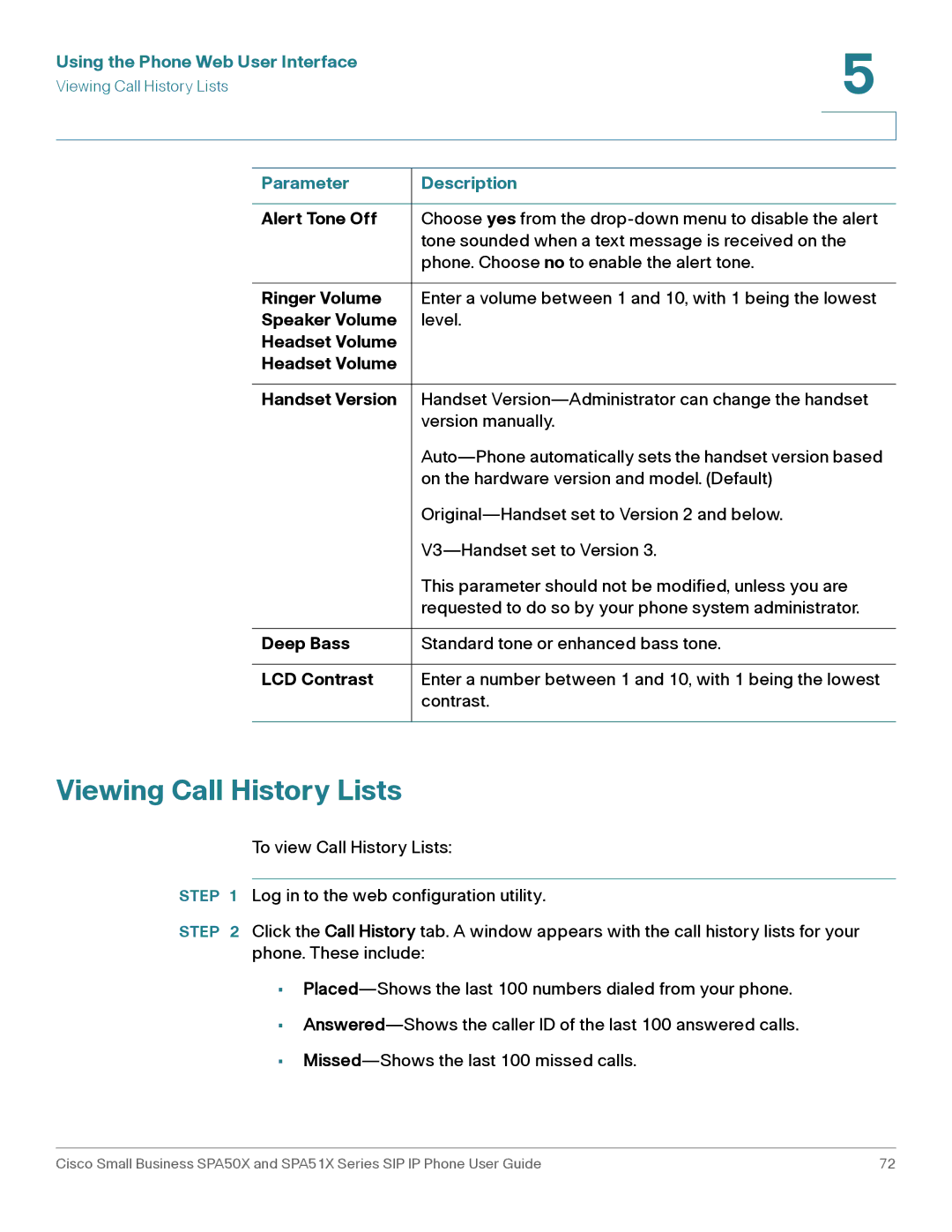Using the Phone Web User Interface | 5 |
| |
Viewing Call History Lists |
|
|
|
|
|
Parameter | Description |
|
|
Alert Tone Off | Choose yes from the |
| tone sounded when a text message is received on the |
| phone. Choose no to enable the alert tone. |
|
|
Ringer Volume | Enter a volume between 1 and 10, with 1 being the lowest |
Speaker Volume | level. |
Headset Volume |
|
Headset Volume |
|
|
|
Handset Version | Handset |
| version manually. |
| |
| on the hardware version and model. (Default) |
| |
| |
| This parameter should not be modified, unless you are |
| requested to do so by your phone system administrator. |
|
|
Deep Bass | Standard tone or enhanced bass tone. |
|
|
LCD Contrast | Enter a number between 1 and 10, with 1 being the lowest |
| contrast. |
|
|
Viewing Call History Lists
To view Call History Lists:
STEP 1 Log in to the web configuration utility.
STEP 2 Click the Call History tab. A window appears with the call history lists for your phone. These include:
•
•
•
Cisco Small Business SPA50X and SPA51X Series SIP IP Phone User Guide | 72 |