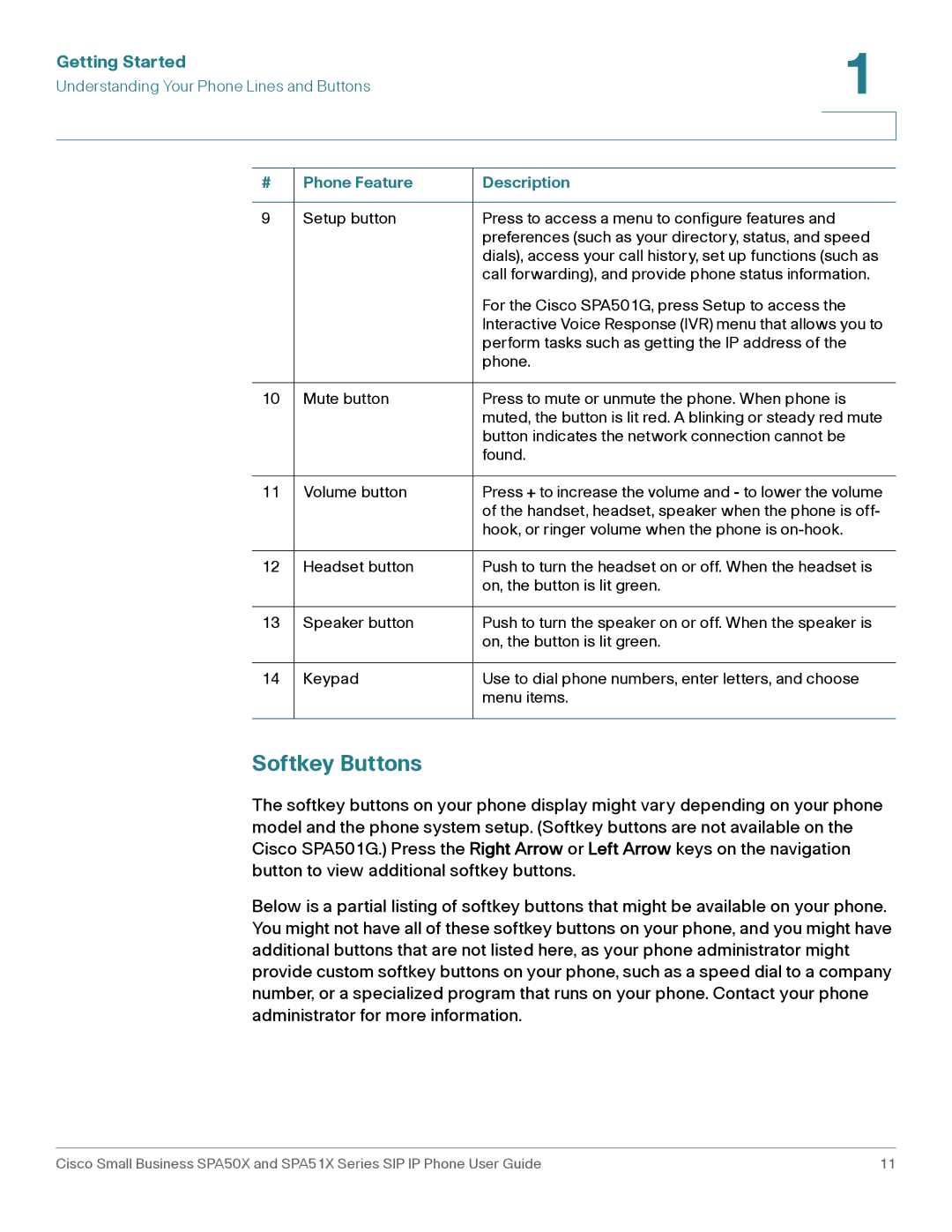Getting Started | 1 |
| |
Understanding Your Phone Lines and Buttons |
|
|
|
|
|
# | Phone Feature | Description |
|
|
|
9 | Setup button | Press to access a menu to configure features and |
|
| preferences (such as your directory, status, and speed |
|
| dials), access your call history, set up functions (such as |
|
| call forwarding), and provide phone status information. |
|
| For the Cisco SPA501G, press Setup to access the |
|
| Interactive Voice Response (IVR) menu that allows you to |
|
| perform tasks such as getting the IP address of the |
|
| phone. |
|
|
|
10 | Mute button | Press to mute or unmute the phone. When phone is |
|
| muted, the button is lit red. A blinking or steady red mute |
|
| button indicates the network connection cannot be |
|
| found. |
|
|
|
11 | Volume button | Press + to increase the volume and - to lower the volume |
|
| of the handset, headset, speaker when the phone is off- |
|
| hook, or ringer volume when the phone is |
|
|
|
12 | Headset button | Push to turn the headset on or off. When the headset is |
|
| on, the button is lit green. |
|
|
|
13 | Speaker button | Push to turn the speaker on or off. When the speaker is |
|
| on, the button is lit green. |
|
|
|
14 | Keypad | Use to dial phone numbers, enter letters, and choose |
|
| menu items. |
|
|
|
Softkey Buttons
The softkey buttons on your phone display might vary depending on your phone model and the phone system setup. (Softkey buttons are not available on the Cisco SPA501G.) Press the Right Arrow or Left Arrow keys on the navigation button to view additional softkey buttons.
Below is a partial listing of softkey buttons that might be available on your phone. You might not have all of these softkey buttons on your phone, and you might have additional buttons that are not listed here, as your phone administrator might provide custom softkey buttons on your phone, such as a speed dial to a company number, or a specialized program that runs on your phone. Contact your phone administrator for more information.
Cisco Small Business SPA50X and SPA51X Series SIP IP Phone User Guide | 11 |