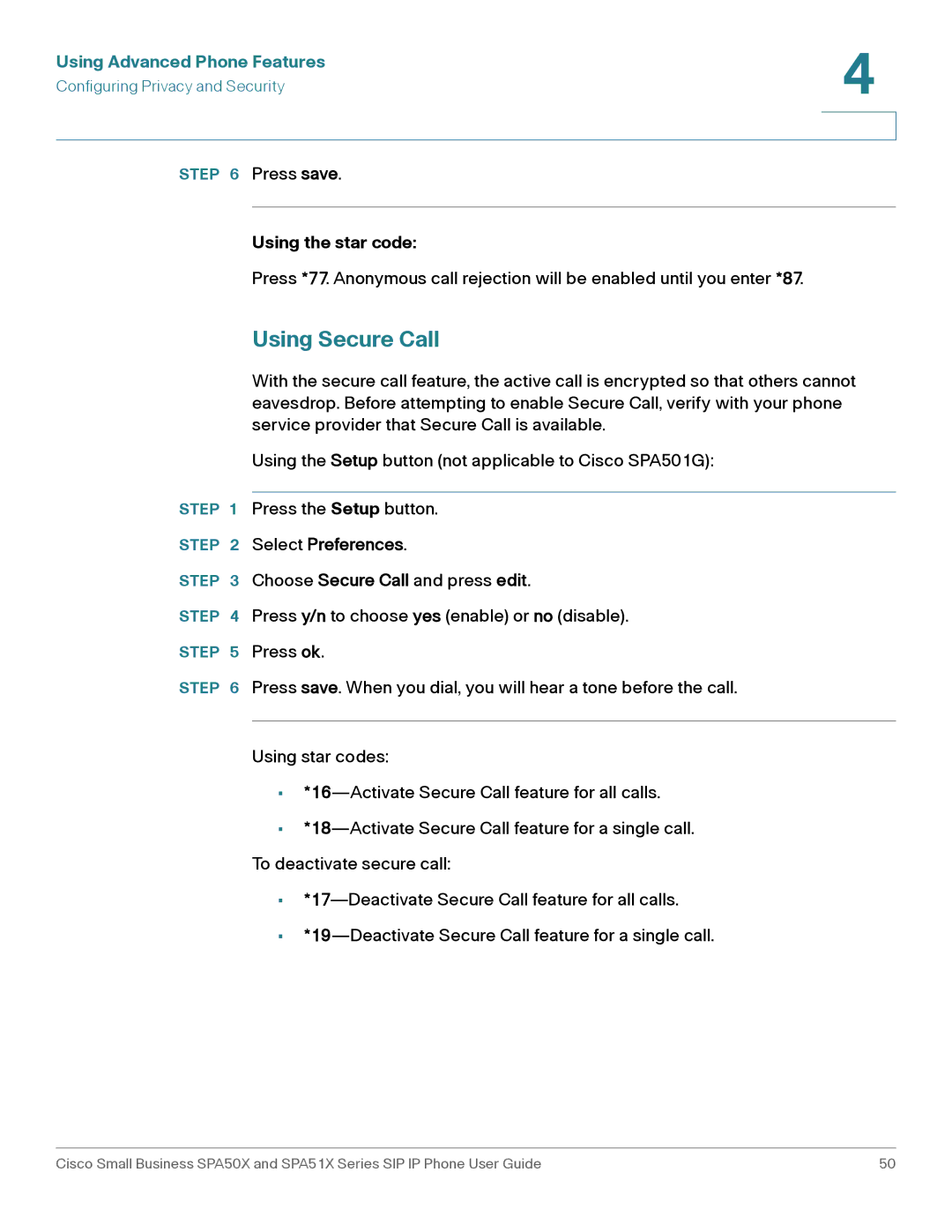Using Advanced Phone Features | 4 |
| |
Configuring Privacy and Security |
|
|
|
|
|
STEP 6 Press save.
Using the star code:
Press *77. Anonymous call rejection will be enabled until you enter *87.
Using Secure Call
With the secure call feature, the active call is encrypted so that others cannot eavesdrop. Before attempting to enable Secure Call, verify with your phone service provider that Secure Call is available.
Using the Setup button (not applicable to Cisco SPA501G):
STEP 1 Press the Setup button.
STEP 2 Select Preferences.
STEP 3 Choose Secure Call and press edit.
STEP 4 Press y/n to choose yes (enable) or no (disable).
STEP 5 Press ok.
STEP 6 Press save. When you dial, you will hear a tone before the call.
Using star codes:
•
•
•
•
Cisco Small Business SPA50X and SPA51X Series SIP IP Phone User Guide | 50 |