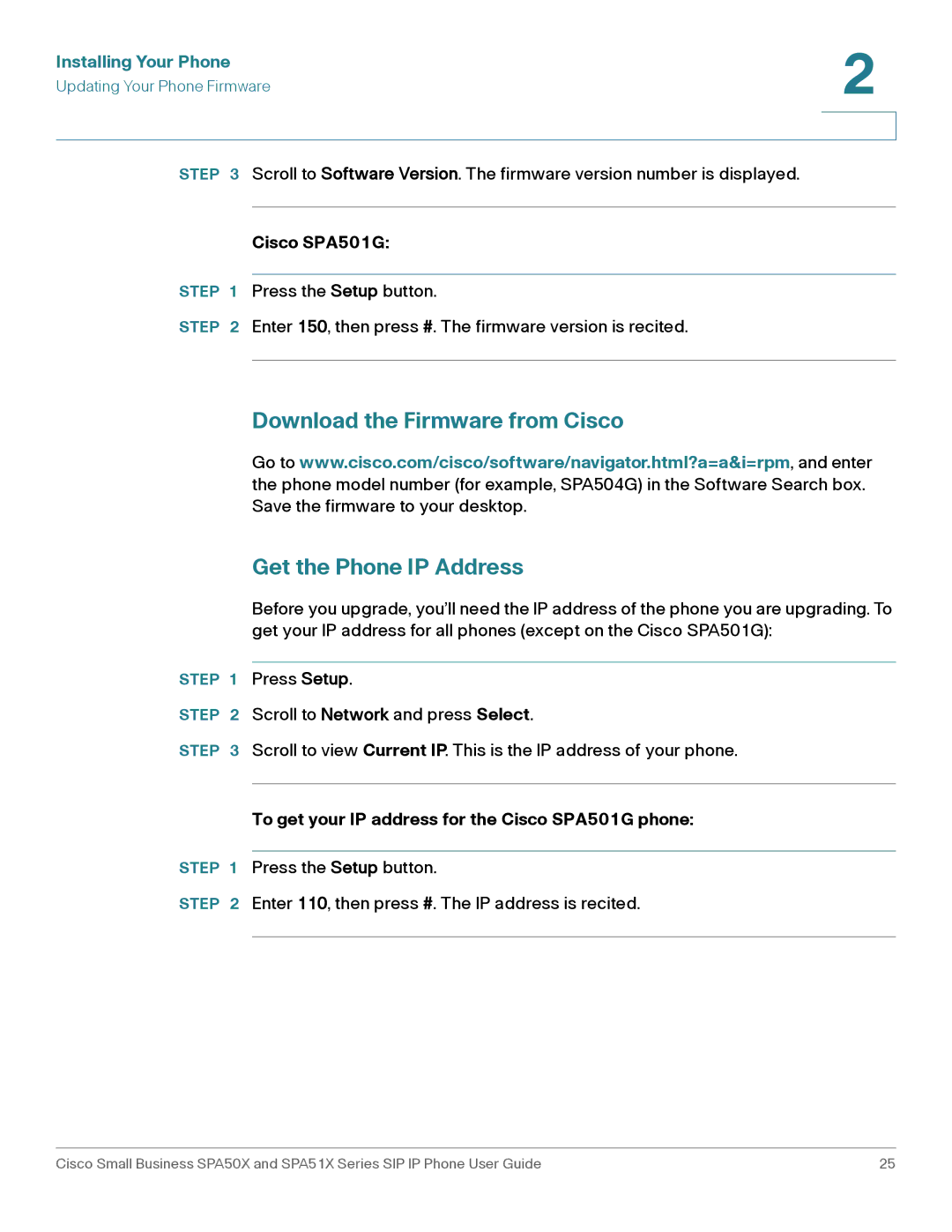Installing Your Phone | 2 |
| |
Updating Your Phone Firmware |
|
|
|
|
|
STEP 3 Scroll to Software Version. The firmware version number is displayed.
Cisco SPA501G:
STEP 1 Press the Setup button.
STEP 2 Enter 150, then press #. The firmware version is recited.
Download the Firmware from Cisco
Go to www.cisco.com/cisco/software/navigator.html?a=a&i=rpm, and enter the phone model number (for example, SPA504G) in the Software Search box. Save the firmware to your desktop.
Get the Phone IP Address
Before you upgrade, you’ll need the IP address of the phone you are upgrading. To get your IP address for all phones (except on the Cisco SPA501G):
STEP 1 Press Setup.
STEP 2 Scroll to Network and press Select.
STEP 3 Scroll to view Current IP. This is the IP address of your phone.
To get your IP address for the Cisco SPA501G phone:
STEP 1 Press the Setup button.
STEP 2 Enter 110, then press #. The IP address is recited.
Cisco Small Business SPA50X and SPA51X Series SIP IP Phone User Guide | 25 |