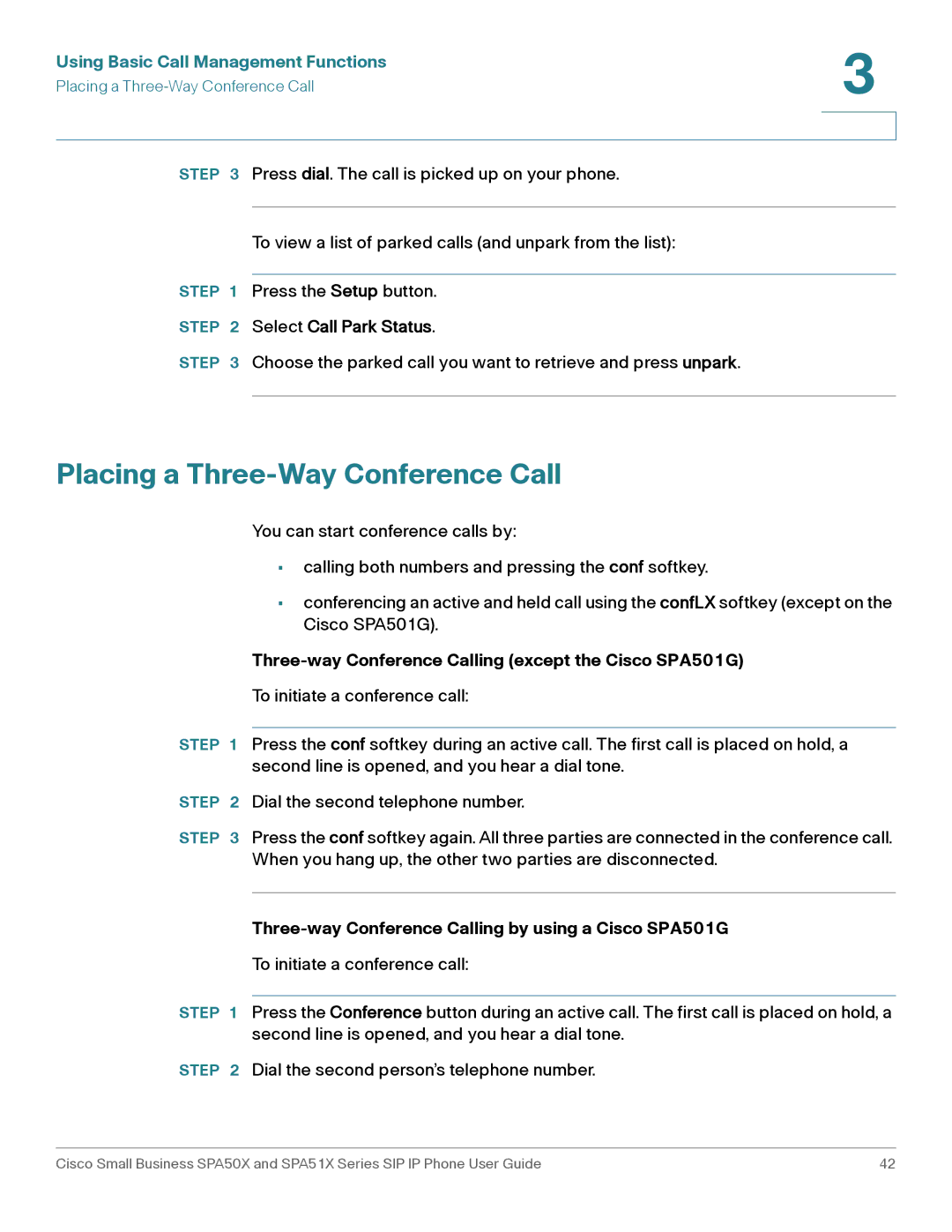Using Basic Call Management Functions | 3 |
| |
Placing a |
|
|
|
|
|
STEP 3 | Press dial. The call is picked up on your phone. | |
|
|
|
|
| To view a list of parked calls (and unpark from the list): |
|
| |
STEP 1 | Press the Setup button. | |
STEP | 2 | Select Call Park Status. |
STEP | 3 | Choose the parked call you want to retrieve and press unpark. |
|
|
|
Placing a Three-Way Conference Call
You can start conference calls by:
•calling both numbers and pressing the conf softkey.
•conferencing an active and held call using the confLX softkey (except on the Cisco SPA501G).
Three-way Conference Calling (except the Cisco SPA501G)
To initiate a conference call:
STEP 1 Press the conf softkey during an active call. The first call is placed on hold, a second line is opened, and you hear a dial tone.
STEP 2 Dial the second telephone number.
STEP 3 Press the conf softkey again. All three parties are connected in the conference call. When you hang up, the other two parties are disconnected.
Three-way Conference Calling by using a Cisco SPA501G
To initiate a conference call:
STEP 1 Press the Conference button during an active call. The first call is placed on hold, a second line is opened, and you hear a dial tone.
STEP 2 Dial the second person’s telephone number.
Cisco Small Business SPA50X and SPA51X Series SIP IP Phone User Guide | 42 |