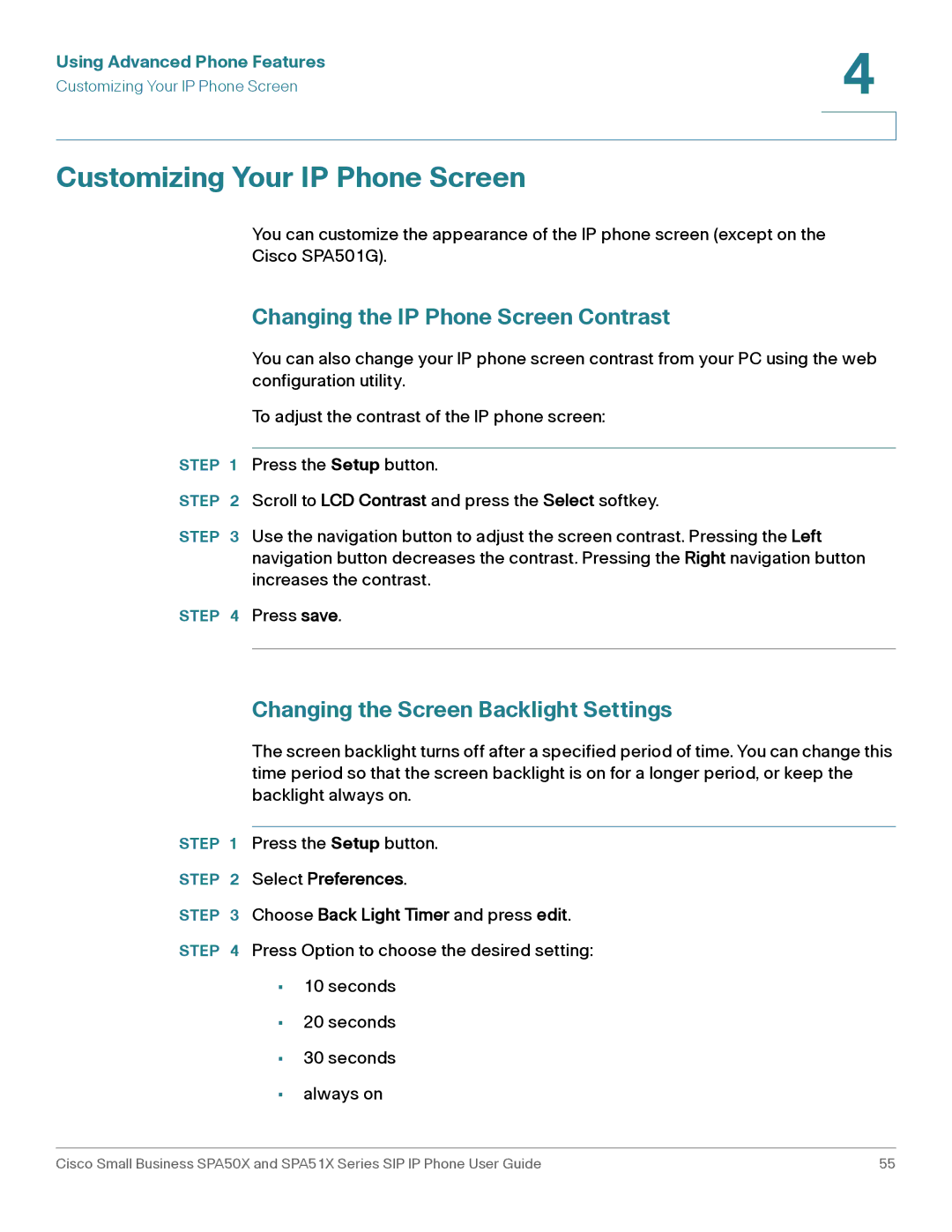Using Advanced Phone Features | 4 |
| |
Customizing Your IP Phone Screen |
|
|
|
|
|
Customizing Your IP Phone Screen
You can customize the appearance of the IP phone screen (except on the
Cisco SPA501G).
Changing the IP Phone Screen Contrast
You can also change your IP phone screen contrast from your PC using the web configuration utility.
To adjust the contrast of the IP phone screen:
STEP 1 Press the Setup button.
STEP 2 Scroll to LCD Contrast and press the Select softkey.
STEP 3 Use the navigation button to adjust the screen contrast. Pressing the Left navigation button decreases the contrast. Pressing the Right navigation button increases the contrast.
STEP 4 Press save.
Changing the Screen Backlight Settings
The screen backlight turns off after a specified period of time. You can change this time period so that the screen backlight is on for a longer period, or keep the backlight always on.
STEP 1 Press the Setup button.
STEP 2 Select Preferences.
STEP 3 Choose Back Light Timer and press edit.
STEP 4 Press Option to choose the desired setting:
•10 seconds
•20 seconds
•30 seconds
•always on
Cisco Small Business SPA50X and SPA51X Series SIP IP Phone User Guide | 55 |