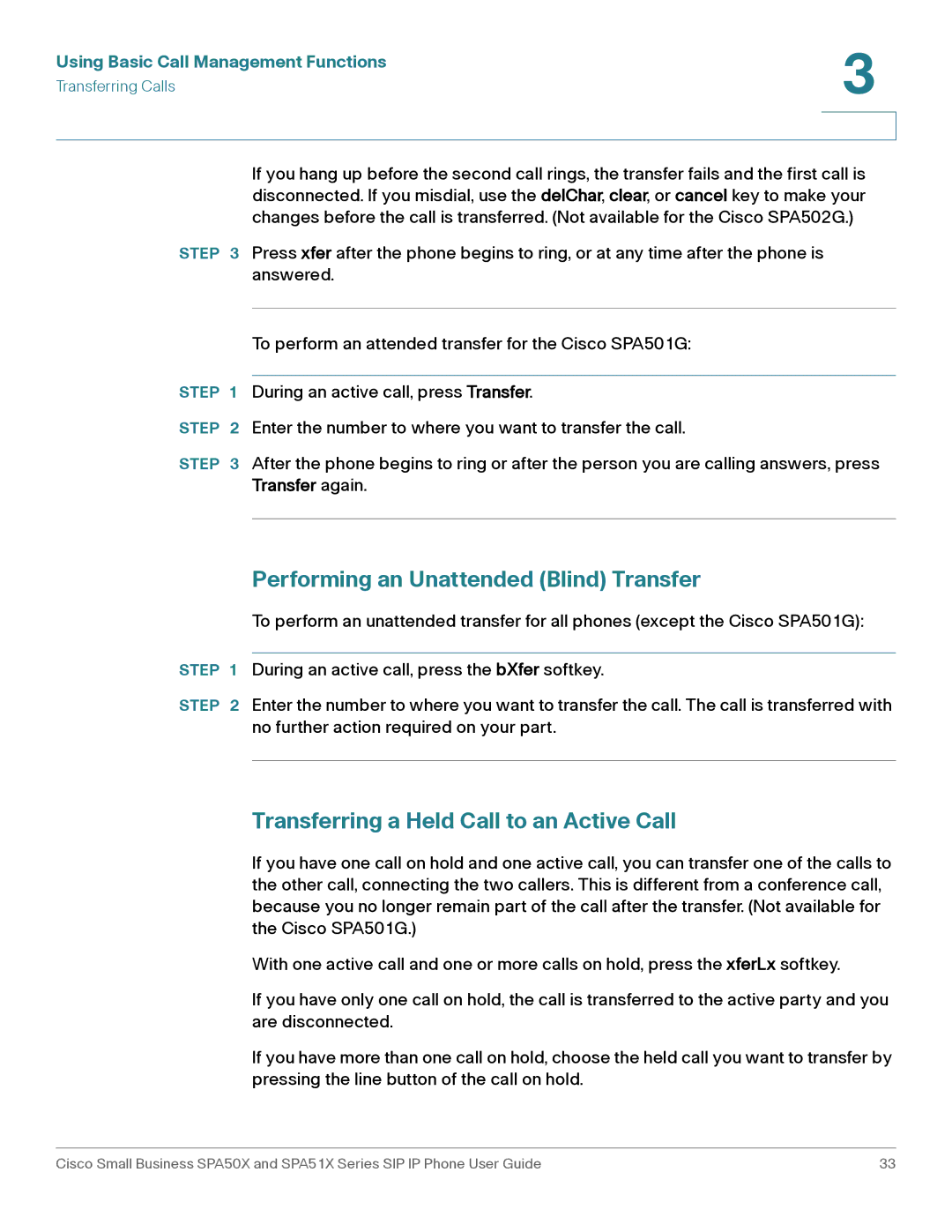Using Basic Call Management Functions | 3 |
| |
Transferring Calls |
|
|
|
|
|
If you hang up before the second call rings, the transfer fails and the first call is disconnected. If you misdial, use the delChar, clear, or cancel key to make your changes before the call is transferred. (Not available for the Cisco SPA502G.)
STEP 3 Press xfer after the phone begins to ring, or at any time after the phone is answered.
To perform an attended transfer for the Cisco SPA501G:
STEP 1 During an active call, press Transfer.
STEP 2 Enter the number to where you want to transfer the call.
STEP 3 After the phone begins to ring or after the person you are calling answers, press Transfer again.
Performing an Unattended (Blind) Transfer
To perform an unattended transfer for all phones (except the Cisco SPA501G):
STEP 1 During an active call, press the bXfer softkey.
STEP 2 Enter the number to where you want to transfer the call. The call is transferred with no further action required on your part.
Transferring a Held Call to an Active Call
If you have one call on hold and one active call, you can transfer one of the calls to the other call, connecting the two callers. This is different from a conference call, because you no longer remain part of the call after the transfer. (Not available for the Cisco SPA501G.)
With one active call and one or more calls on hold, press the xferLx softkey.
If you have only one call on hold, the call is transferred to the active party and you are disconnected.
If you have more than one call on hold, choose the held call you want to transfer by pressing the line button of the call on hold.
Cisco Small Business SPA50X and SPA51X Series SIP IP Phone User Guide | 33 |