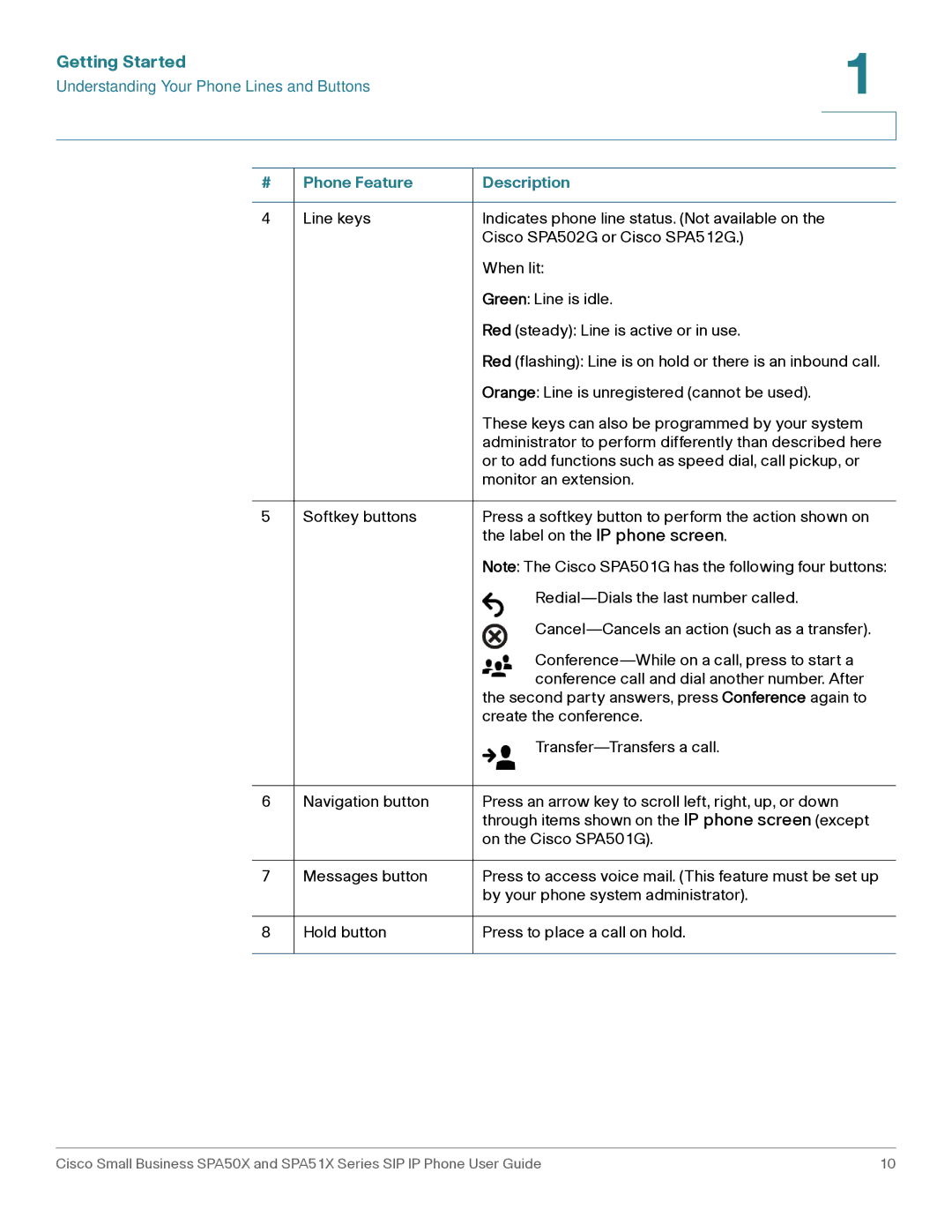Getting Started | 1 |
| |
Understanding Your Phone Lines and Buttons |
|
|
|
|
|
# | Phone Feature | Description |
|
|
|
4 | Line keys | Indicates phone line status. (Not available on the |
|
| Cisco SPA502G or Cisco SPA512G.) |
|
| When lit: |
|
| Green: Line is idle. |
|
| Red (steady): Line is active or in use. |
|
| Red (flashing): Line is on hold or there is an inbound call. |
|
| Orange: Line is unregistered (cannot be used). |
|
| These keys can also be programmed by your system |
|
| administrator to perform differently than described here |
|
| or to add functions such as speed dial, call pickup, or |
|
| monitor an extension. |
|
|
|
5 | Softkey buttons | Press a softkey button to perform the action shown on |
|
| the label on the IP phone screen. |
|
| Note: The Cisco SPA501G has the following four buttons: |
|
| |
|
| |
|
| |
|
| conference call and dial another number. After |
|
| the second party answers, press Conference again to |
|
| create the conference. |
|
| |
|
|
|
6 | Navigation button | Press an arrow key to scroll left, right, up, or down |
|
| through items shown on the IP phone screen (except |
|
| on the Cisco SPA501G). |
|
|
|
7 | Messages button | Press to access voice mail. (This feature must be set up |
|
| by your phone system administrator). |
|
|
|
8 | Hold button | Press to place a call on hold. |
|
|
|
Cisco Small Business SPA50X and SPA51X Series SIP IP Phone User Guide | 10 |