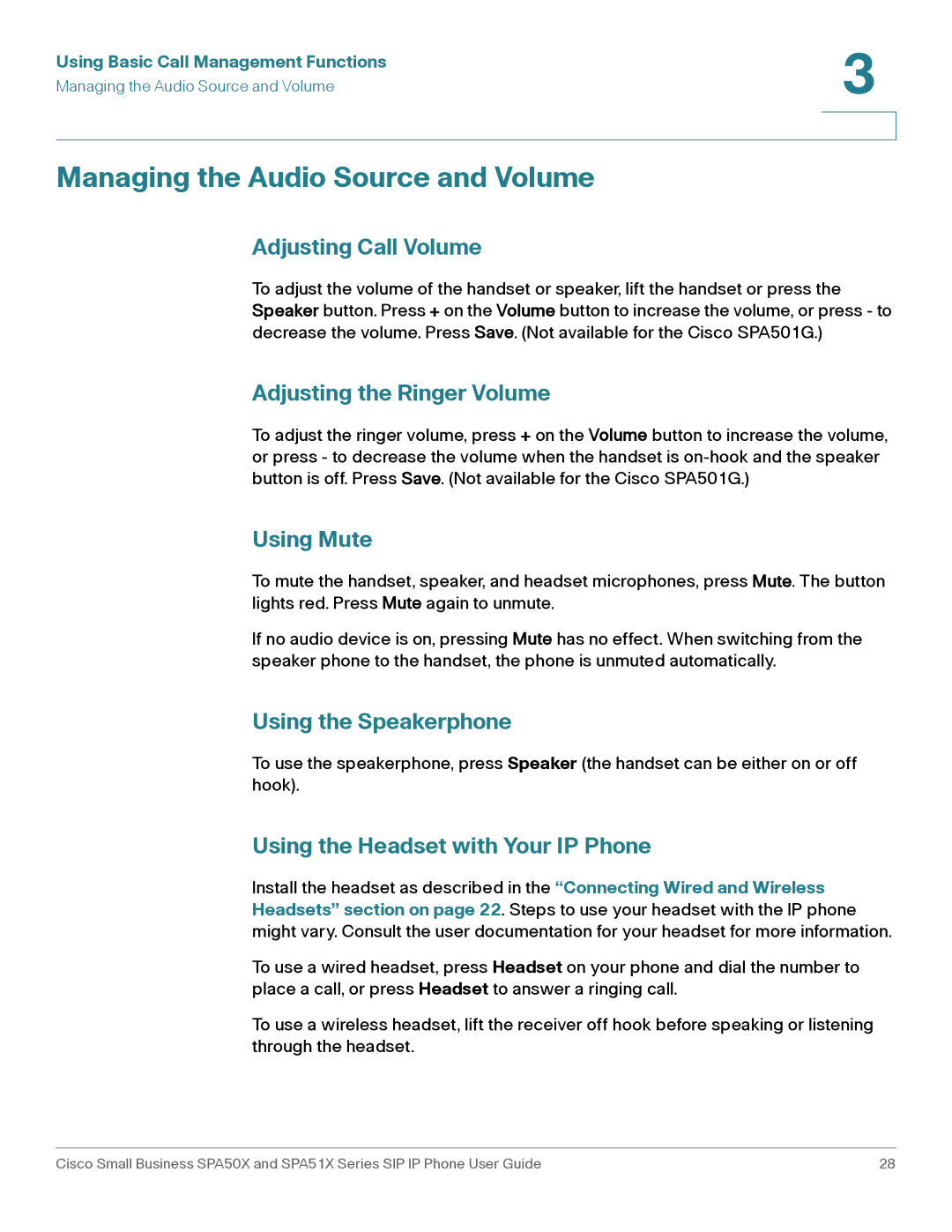Using Basic Call Management Functions | 3 |
| |
Managing the Audio Source and Volume |
|
|
|
|
|
Managing the Audio Source and Volume
Adjusting Call Volume
To adjust the volume of the handset or speaker, lift the handset or press the Speaker button. Press + on the Volume button to increase the volume, or press - to decrease the volume. Press Save. (Not available for the Cisco SPA501G.)
Adjusting the Ringer Volume
To adjust the ringer volume, press + on the Volume button to increase the volume, or press - to decrease the volume when the handset is
Using Mute
To mute the handset, speaker, and headset microphones, press Mute. The button lights red. Press Mute again to unmute.
If no audio device is on, pressing Mute has no effect. When switching from the speaker phone to the handset, the phone is unmuted automatically.
Using the Speakerphone
To use the speakerphone, press Speaker (the handset can be either on or off hook).
Using the Headset with Your IP Phone
Install the headset as described in the “Connecting Wired and Wireless Headsets” section on page 22. Steps to use your headset with the IP phone might vary. Consult the user documentation for your headset for more information.
To use a wired headset, press Headset on your phone and dial the number to place a call, or press Headset to answer a ringing call.
To use a wireless headset, lift the receiver off hook before speaking or listening through the headset.
Cisco Small Business SPA50X and SPA51X Series SIP IP Phone User Guide | 28 |