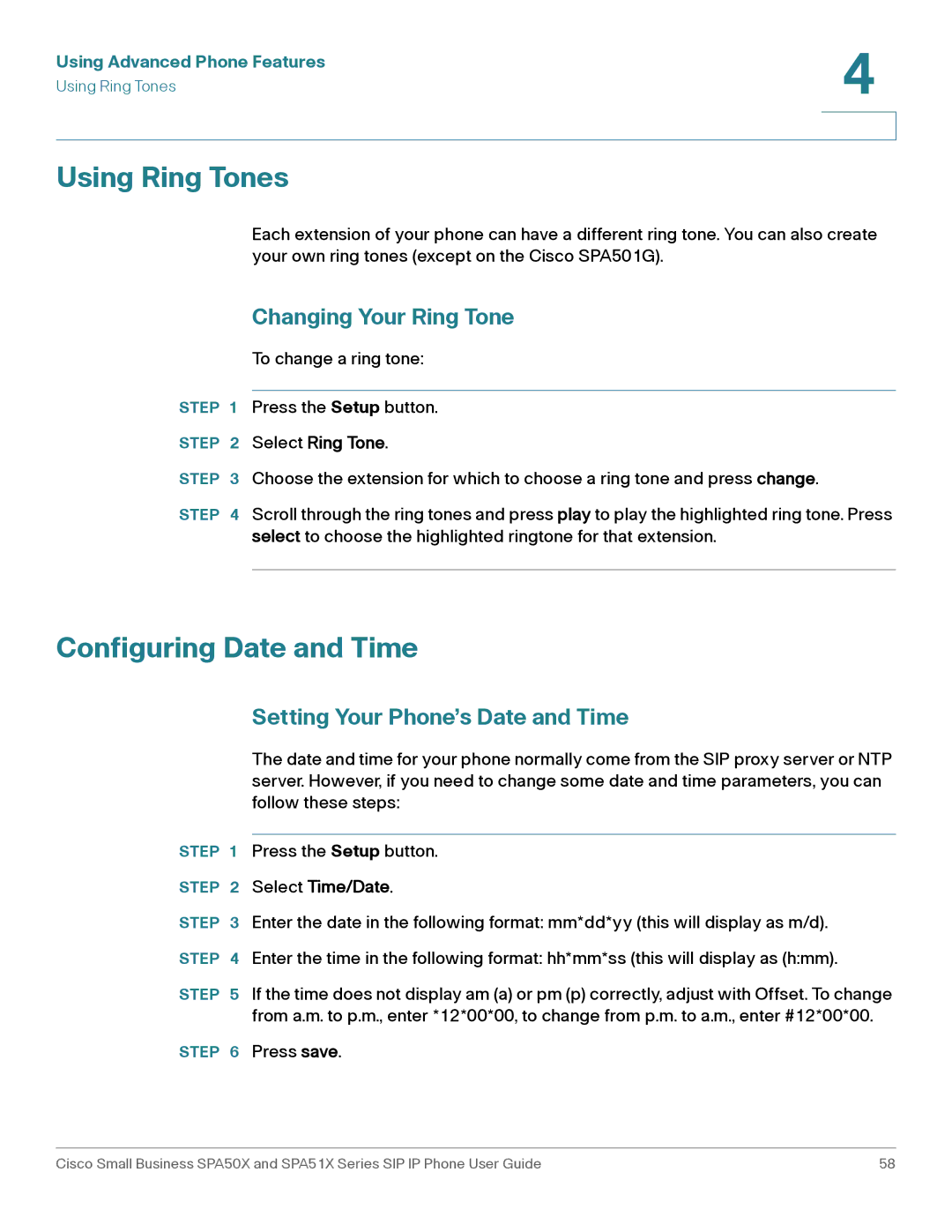Using Advanced Phone Features | 4 |
| |
Using Ring Tones |
|
|
|
|
|
Using Ring Tones
Each extension of your phone can have a different ring tone. You can also create your own ring tones (except on the Cisco SPA501G).
Changing Your Ring Tone
To change a ring tone:
STEP 1 Press the Setup button.
STEP 2 Select Ring Tone.
STEP 3 Choose the extension for which to choose a ring tone and press change.
STEP 4 Scroll through the ring tones and press play to play the highlighted ring tone. Press select to choose the highlighted ringtone for that extension.
Configuring Date and Time
| Setting Your Phone’s Date and Time |
| The date and time for your phone normally come from the SIP proxy server or NTP |
| server. However, if you need to change some date and time parameters, you can |
| follow these steps: |
|
|
STEP 1 | Press the Setup button. |
STEP 2 | Select Time/Date. |
STEP 3 | Enter the date in the following format: mm*dd*yy (this will display as m/d). |
STEP 4 | Enter the time in the following format: hh*mm*ss (this will display as (h:mm). |
STEP 5 | If the time does not display am (a) or pm (p) correctly, adjust with Offset. To change |
| from a.m. to p.m., enter *12*00*00, to change from p.m. to a.m., enter #12*00*00. |
STEP 6 | Press save. |
Cisco Small Business SPA50X and SPA51X Series SIP IP Phone User Guide | 58 |