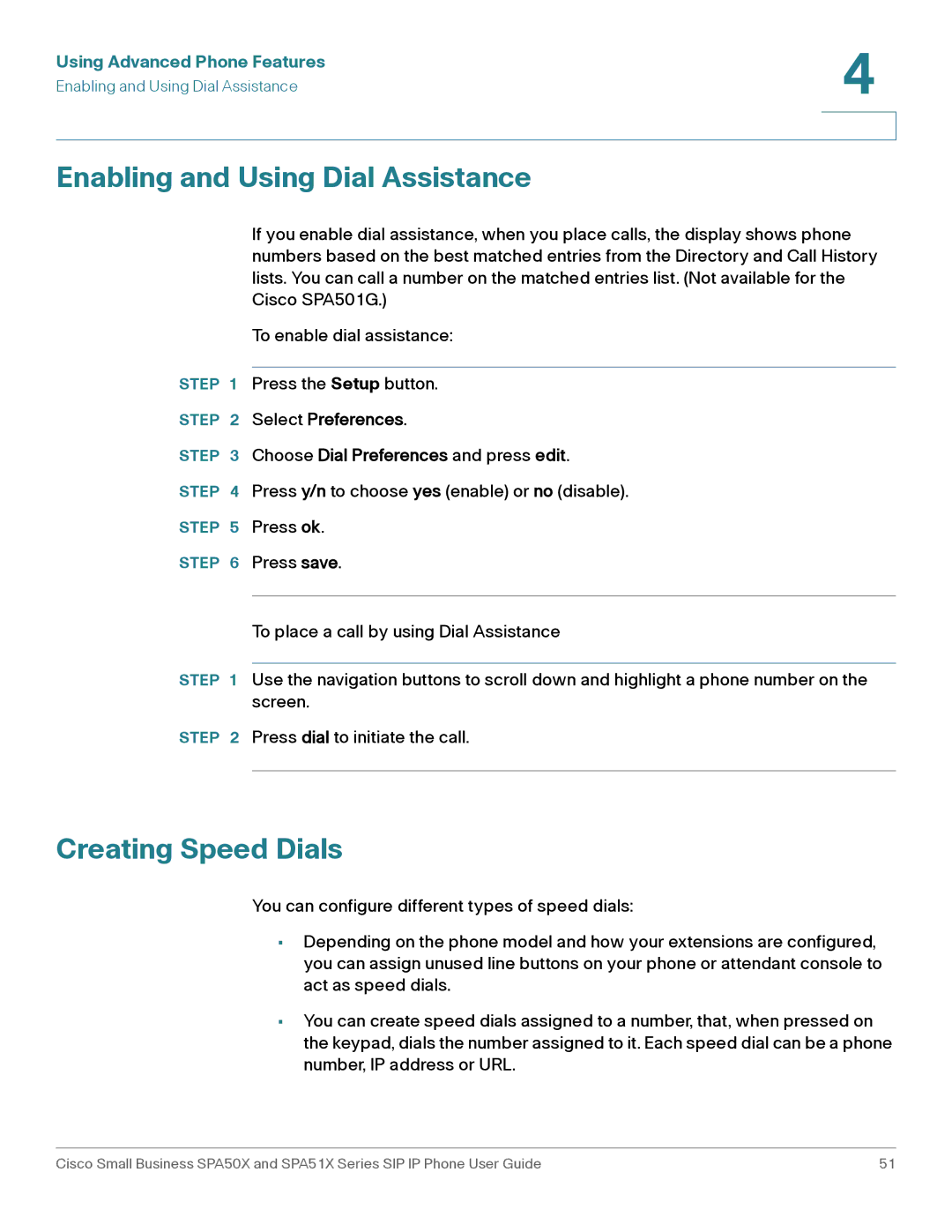Using Advanced Phone Features | 4 |
| |
Enabling and Using Dial Assistance |
|
|
|
|
|
Enabling and Using Dial Assistance
If you enable dial assistance, when you place calls, the display shows phone numbers based on the best matched entries from the Directory and Call History lists. You can call a number on the matched entries list. (Not available for the Cisco SPA501G.)
To enable dial assistance:
STEP 1 Press the Setup button.
STEP 2 Select Preferences.
STEP 3 Choose Dial Preferences and press edit.
STEP 4 Press y/n to choose yes (enable) or no (disable).
STEP 5 Press ok.
STEP 6 Press save.
To place a call by using Dial Assistance
STEP 1 Use the navigation buttons to scroll down and highlight a phone number on the screen.
STEP 2 Press dial to initiate the call.
Creating Speed Dials
You can configure different types of speed dials:
•Depending on the phone model and how your extensions are configured, you can assign unused line buttons on your phone or attendant console to act as speed dials.
•You can create speed dials assigned to a number, that, when pressed on the keypad, dials the number assigned to it. Each speed dial can be a phone number, IP address or URL.
Cisco Small Business SPA50X and SPA51X Series SIP IP Phone User Guide | 51 |