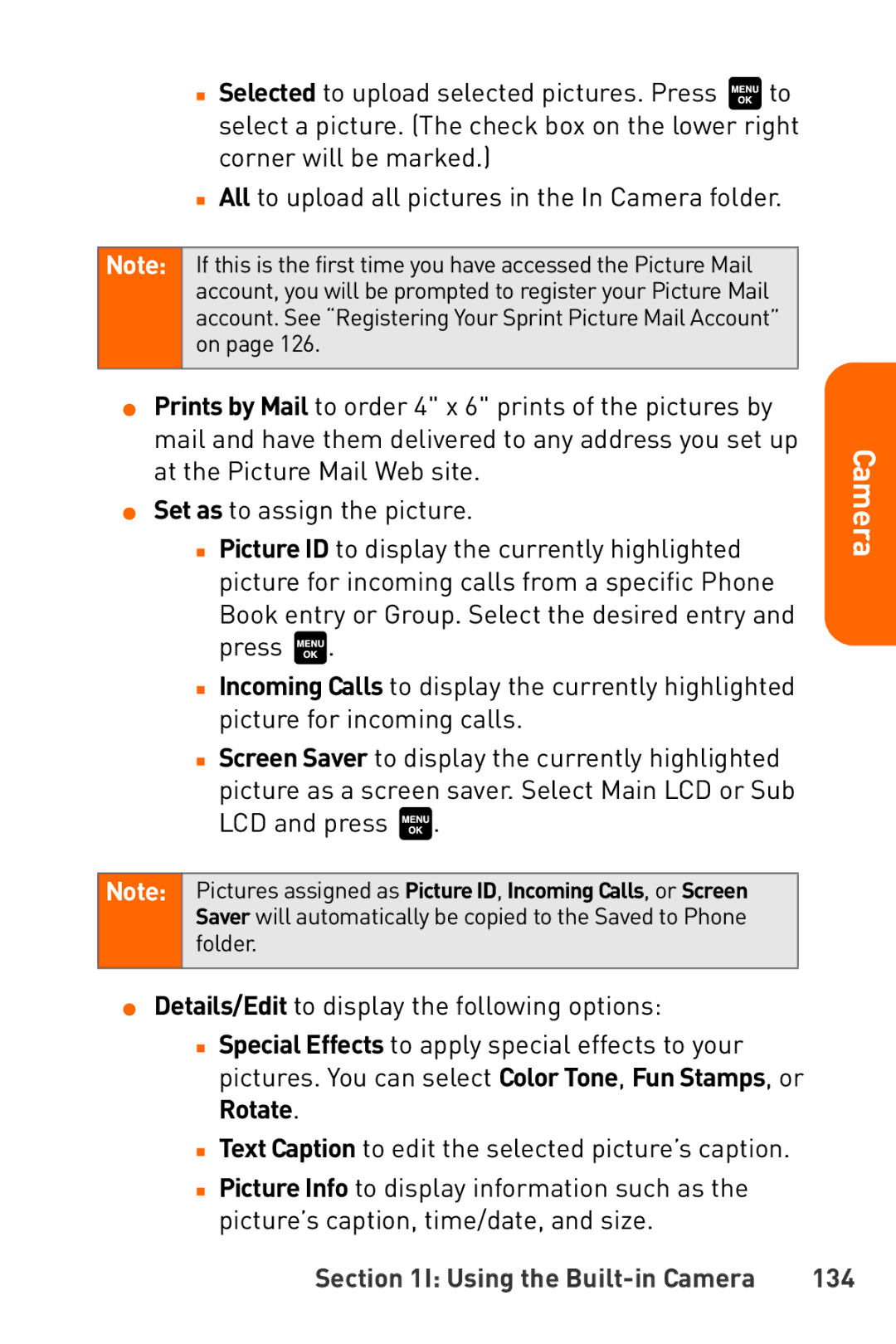■Selected to upload selected pictures. Press ![]() to select a picture. (The check box on the lower right corner will be marked.)
to select a picture. (The check box on the lower right corner will be marked.)
■All to upload all pictures in the In Camera folder.
Note: If this is the first time you have accessed the Picture Mail account, you will be prompted to register your Picture Mail account. See “Registering Your Sprint Picture Mail Account” on page 126.
⬤Prints by Mail to order 4" x 6" prints of the pictures by mail and have them delivered to any address you set up at the Picture Mail Web site.
⬤Set as to assign the picture.
■Picture ID to display the currently highlighted picture for incoming calls from a specific Phone
Book entry or Group. Select the desired entry and press ![]() .
.
■Incoming Calls to display the currently highlighted picture for incoming calls.
■Screen Saver to display the currently highlighted
picture as a screen saver. Select Main LCD or Sub LCD and press ![]() .
.
Note: Pictures assigned as Picture ID, Incoming Calls, or Screen Saver will automatically be copied to the Saved to Phone folder.
Camera
⬤Details/Edit to display the following options:
■Special Effects to apply special effects to your pictures. You can select Color Tone, Fun Stamps, or Rotate.
■Text Caption to edit the selected picture’s caption.
■Picture Info to display information such as the picture’s caption, time/date, and size.
Section 1I: Using the | 134 |