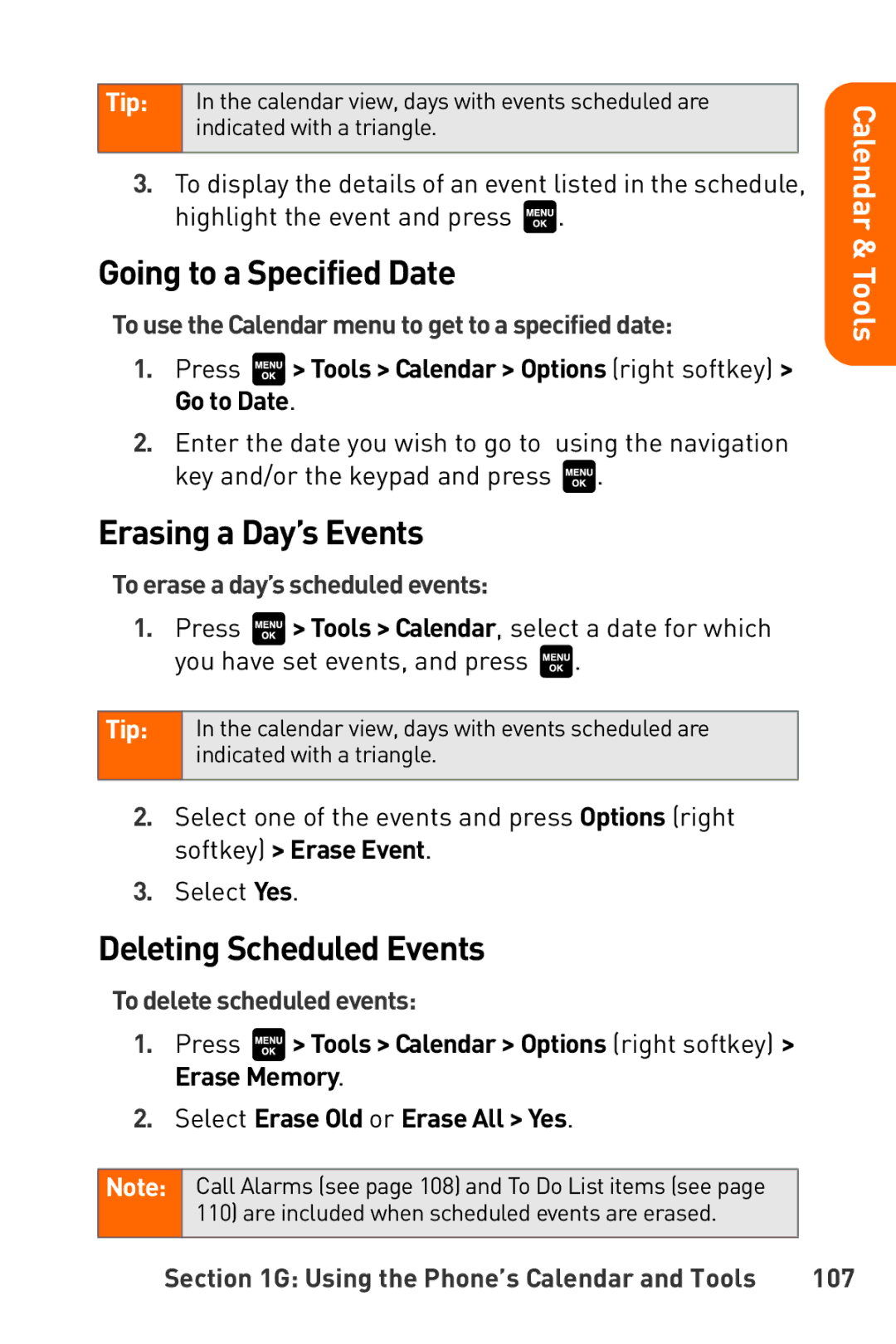Tip: | In the calendar view, days with events scheduled are |
| indicated with a triangle. |
|
|
3.To display the details of an event listed in the schedule, highlight the event and press ![]() .
.
Going to a Specified Date
To use the Calendar menu to get to a specified date:
1.Press ![]() > Tools > Calendar > Options (right softkey) > Go to Date.
> Tools > Calendar > Options (right softkey) > Go to Date.
2.Enter the date you wish to go to using the navigation key and/or the keypad and press ![]() .
.
Erasing a Day’s Events
To erase a day’s scheduled events:
1.Press ![]() > Tools > Calendar, select a date for which you have set events, and press
> Tools > Calendar, select a date for which you have set events, and press ![]() .
.
Tip: | In the calendar view, days with events scheduled are |
| indicated with a triangle. |
|
|
2.Select one of the events and press Options (right softkey) > Erase Event.
3.Select Yes.
Deleting Scheduled Events
To delete scheduled events:
1.Press ![]() > Tools > Calendar > Options (right softkey) > Erase Memory.
> Tools > Calendar > Options (right softkey) > Erase Memory.
2.Select Erase Old or Erase All > Yes.
Note: Call Alarms (see page 108) and To Do List items (see page 110) are included when scheduled events are erased.
Calendar & Tools
Section 1G: Using the Phone’s Calendar and Tools | 107 |