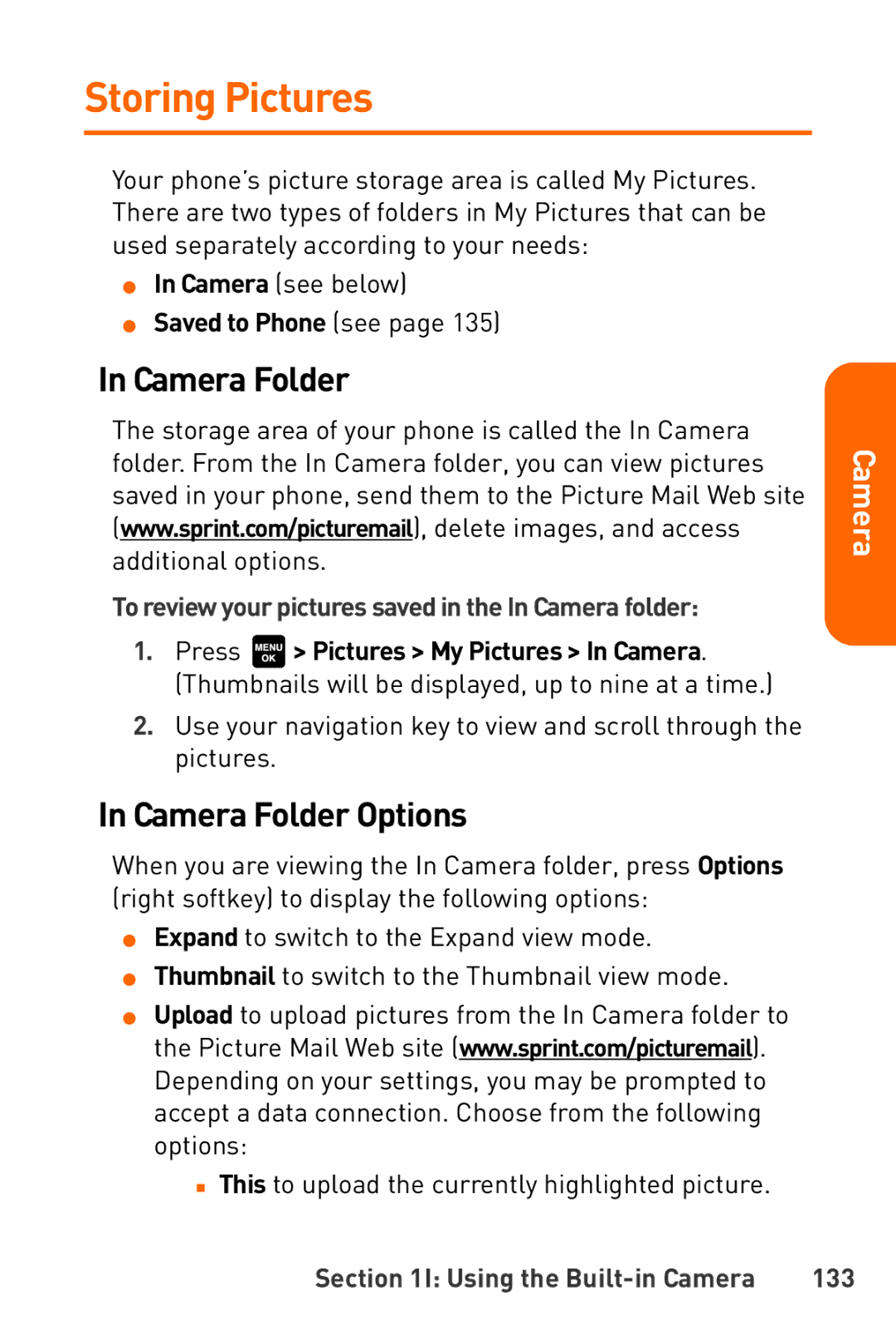Storing Pictures
Your phone’s picture storage area is called My Pictures. There are two types of folders in My Pictures that can be used separately according to your needs:
⬤In Camera (see below)
⬤Saved to Phone (see page 135)
In Camera Folder
The storage area of your phone is called the In Camera folder. From the In Camera folder, you can view pictures saved in your phone, send them to the Picture Mail Web site (www.sprint.com/picturemail), delete images, and access additional options.
To review your pictures saved in the In Camera folder:
1.Press ![]() > Pictures > My Pictures > In Camera. (Thumbnails will be displayed, up to nine at a time.)
> Pictures > My Pictures > In Camera. (Thumbnails will be displayed, up to nine at a time.)
2.Use your navigation key to view and scroll through the pictures.
In Camera Folder Options
When you are viewing the In Camera folder, press Options (right softkey) to display the following options:
⬤Expand to switch to the Expand view mode.
⬤Thumbnail to switch to the Thumbnail view mode.
⬤Upload to upload pictures from the In Camera folder to the Picture Mail Web site (www.sprint.com/picturemail). Depending on your settings, you may be prompted to accept a data connection. Choose from the following options:
■This to upload the currently highlighted picture.
Camera