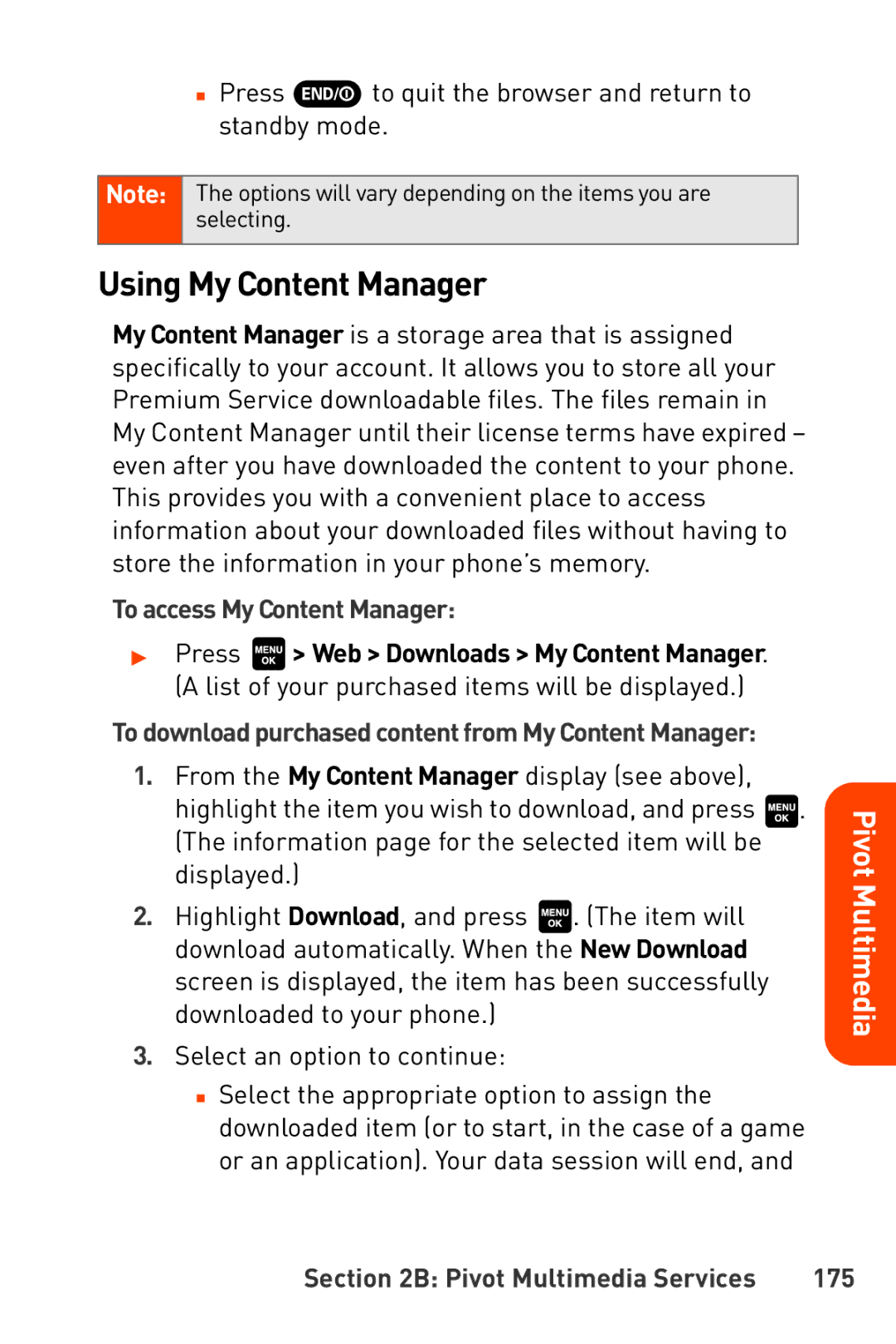■Press ![]() to quit the browser and return to standby mode.
to quit the browser and return to standby mode.
Note: The options will vary depending on the items you are selecting.
Using My Content Manager
My Content Manager is a storage area that is assigned specifically to your account. It allows you to store all your Premium Service downloadable files. The files remain in My Content Manager until their license terms have expired – even after you have downloaded the content to your phone. This provides you with a convenient place to access information about your downloaded files without having to store the information in your phone’s memory.
To access My Content Manager:
▶Press ![]() > Web > Downloads > My Content Manager. (A list of your purchased items will be displayed.)
> Web > Downloads > My Content Manager. (A list of your purchased items will be displayed.)
To download purchased content from My Content Manager:
1.From the My Content Manager display (see above),
highlight the item you wish to download, and press ![]() . (The information page for the selected item will be displayed.)
. (The information page for the selected item will be displayed.)
2.Highlight Download, and press ![]() . (The item will download automatically. When the New Download screen is displayed, the item has been successfully downloaded to your phone.)
. (The item will download automatically. When the New Download screen is displayed, the item has been successfully downloaded to your phone.)
3.Select an option to continue:
■Select the appropriate option to assign the downloaded item (or to start, in the case of a game or an application). Your data session will end, and
Pivot Multimedia
Section 2B: Pivot Multimedia Services | 175 |