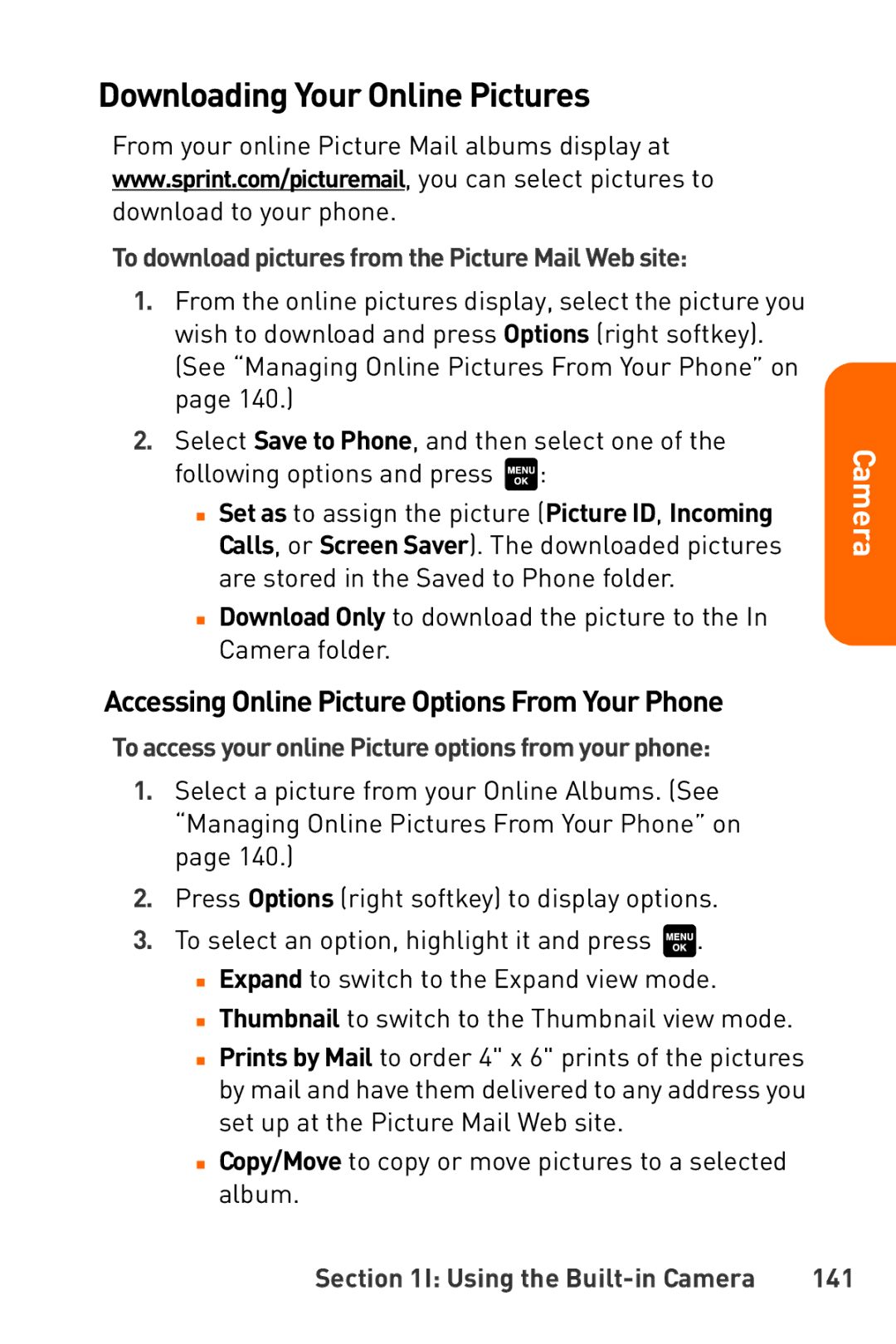Downloading Your Online Pictures
From your online Picture Mail albums display at
www.sprint.com/picturemail, you can select pictures to
download to your phone.
To download pictures from the Picture Mail Web site:
1.From the online pictures display, select the picture you wish to download and press Options (right softkey). (See “Managing Online Pictures From Your Phone” on page 140.)
2.Select Save to Phone, and then select one of the following options and press ![]() :
:
■Set as to assign the picture (Picture ID, Incoming Calls, or Screen Saver). The downloaded pictures are stored in the Saved to Phone folder.
■Download Only to download the picture to the In Camera folder.
Accessing Online Picture Options From Your Phone
To access your online Picture options from your phone:
1.Select a picture from your Online Albums. (See “Managing Online Pictures From Your Phone” on page 140.)
2.Press Options (right softkey) to display options.
3.To select an option, highlight it and press ![]() .
.
■Expand to switch to the Expand view mode.
■Thumbnail to switch to the Thumbnail view mode.
■Prints by Mail to order 4" x 6" prints of the pictures by mail and have them delivered to any address you set up at the Picture Mail Web site.
■Copy/Move to copy or move pictures to a selected album.
Camera