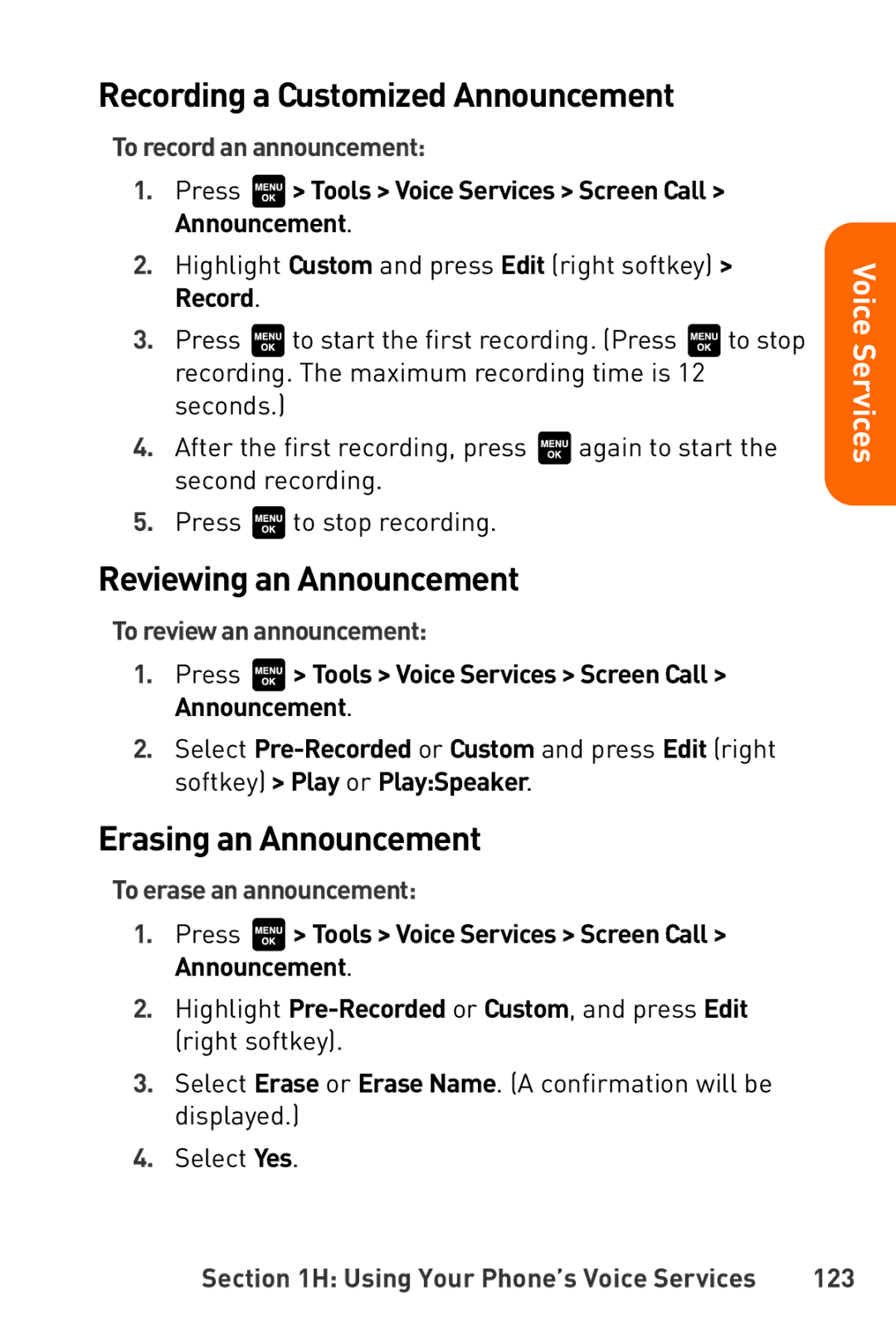Recording a Customized Announcement
To record an announcement:
1.Press ![]() > Tools > Voice Services > Screen Call > Announcement.
> Tools > Voice Services > Screen Call > Announcement.
2.Highlight Custom and press Edit (right softkey) > Record.
3.Press ![]() to start the first recording. (Press
to start the first recording. (Press ![]() to stop recording. The maximum recording time is 12 seconds.)
to stop recording. The maximum recording time is 12 seconds.)
4.After the first recording, press ![]() again to start the second recording.
again to start the second recording.
5.Press ![]() to stop recording.
to stop recording.
Reviewing an Announcement
To review an announcement:
1.Press ![]() > Tools > Voice Services > Screen Call > Announcement.
> Tools > Voice Services > Screen Call > Announcement.
2.Select
Erasing an Announcement
To erase an announcement:
1.Press ![]() > Tools > Voice Services > Screen Call > Announcement.
> Tools > Voice Services > Screen Call > Announcement.
2.Highlight
3.Select Erase or Erase Name. (A confirmation will be displayed.)
4.Select Yes.
Voice Services
Section 1H: Using Your Phone’s Voice Services | 123 |