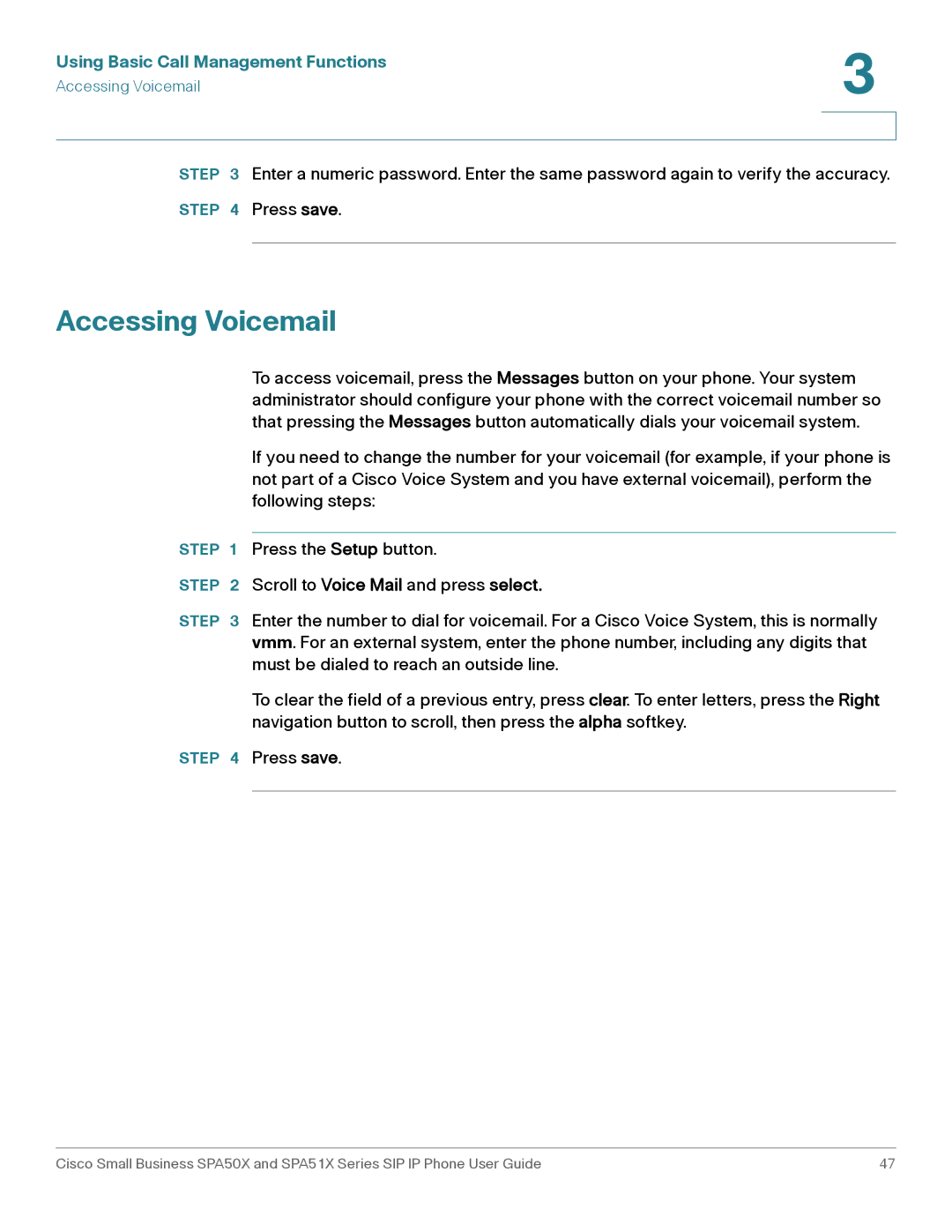Using Basic Call Management Functions | 3 |
| |
Accessing Voicemail |
|
|
|
|
|
STEP 3 Enter a numeric password. Enter the same password again to verify the accuracy.
STEP 4 Press save.
Accessing Voicemail
To access voicemail, press the Messages button on your phone. Your system administrator should configure your phone with the correct voicemail number so that pressing the Messages button automatically dials your voicemail system.
If you need to change the number for your voicemail (for example, if your phone is not part of a Cisco Voice System and you have external voicemail), perform the following steps:
STEP 1 Press the Setup button.
STEP 2 Scroll to Voice Mail and press select.
STEP 3 Enter the number to dial for voicemail. For a Cisco Voice System, this is normally vmm. For an external system, enter the phone number, including any digits that must be dialed to reach an outside line.
To clear the field of a previous entry, press clear. To enter letters, press the Right navigation button to scroll, then press the alpha softkey.
STEP 4 Press save.
Cisco Small Business SPA50X and SPA51X Series SIP IP Phone User Guide | 47 |