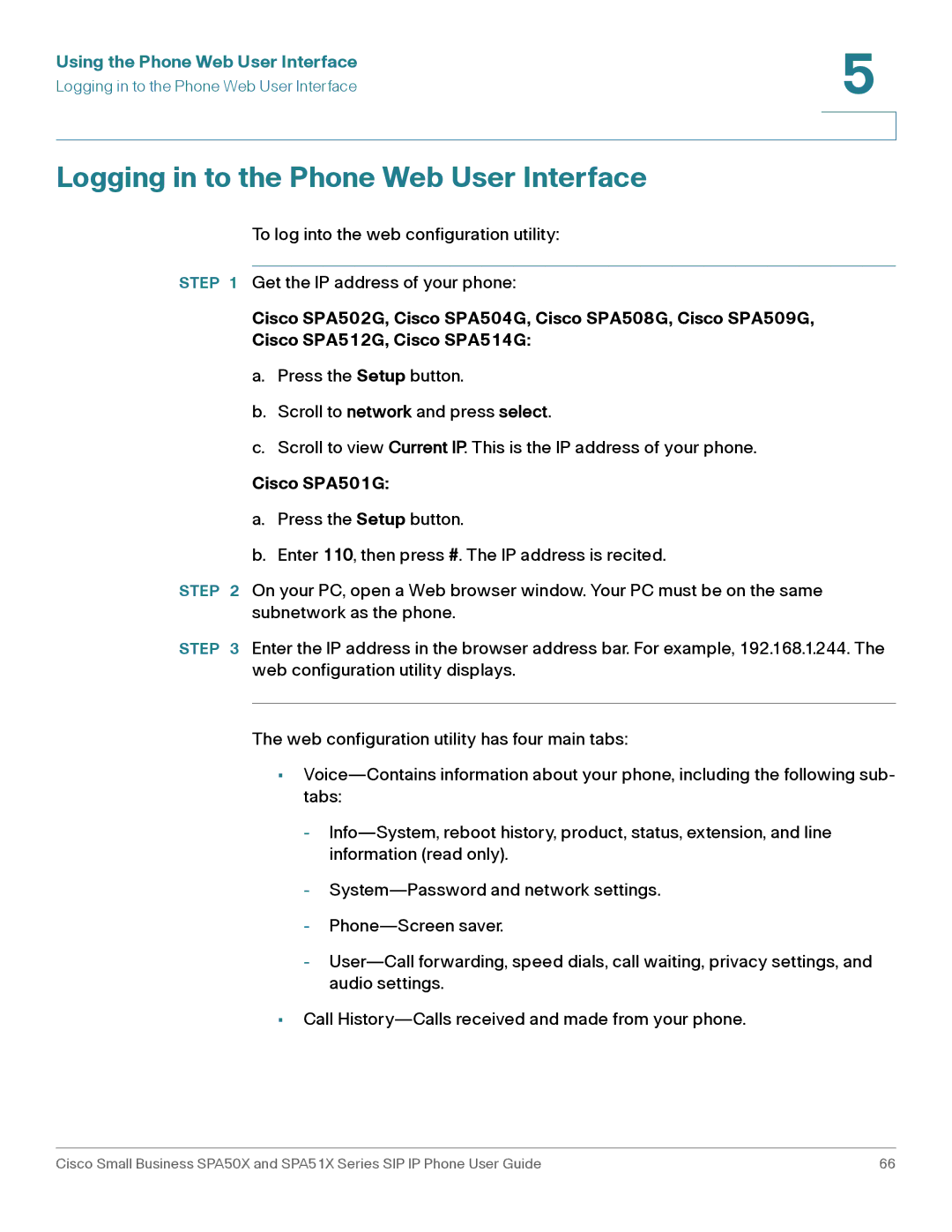Using the Phone Web User Interface | 5 |
| |
Logging in to the Phone Web User Interface |
|
|
|
|
|
Logging in to the Phone Web User Interface
To log into the web configuration utility:
STEP 1 Get the IP address of your phone:
Cisco SPA502G, Cisco SPA504G, Cisco SPA508G, Cisco SPA509G,
Cisco SPA512G, Cisco SPA514G:
a.Press the Setup button.
b.Scroll to network and press select.
c.Scroll to view Current IP. This is the IP address of your phone.
Cisco SPA501G:
a.Press the Setup button.
b.Enter 110, then press #. The IP address is recited.
STEP 2 On your PC, open a Web browser window. Your PC must be on the same subnetwork as the phone.
STEP 3 Enter the IP address in the browser address bar. For example, 192.168.1.244. The web configuration utility displays.
The web configuration utility has four main tabs:
•
-
-
-
-
•Call
Cisco Small Business SPA50X and SPA51X Series SIP IP Phone User Guide | 66 |