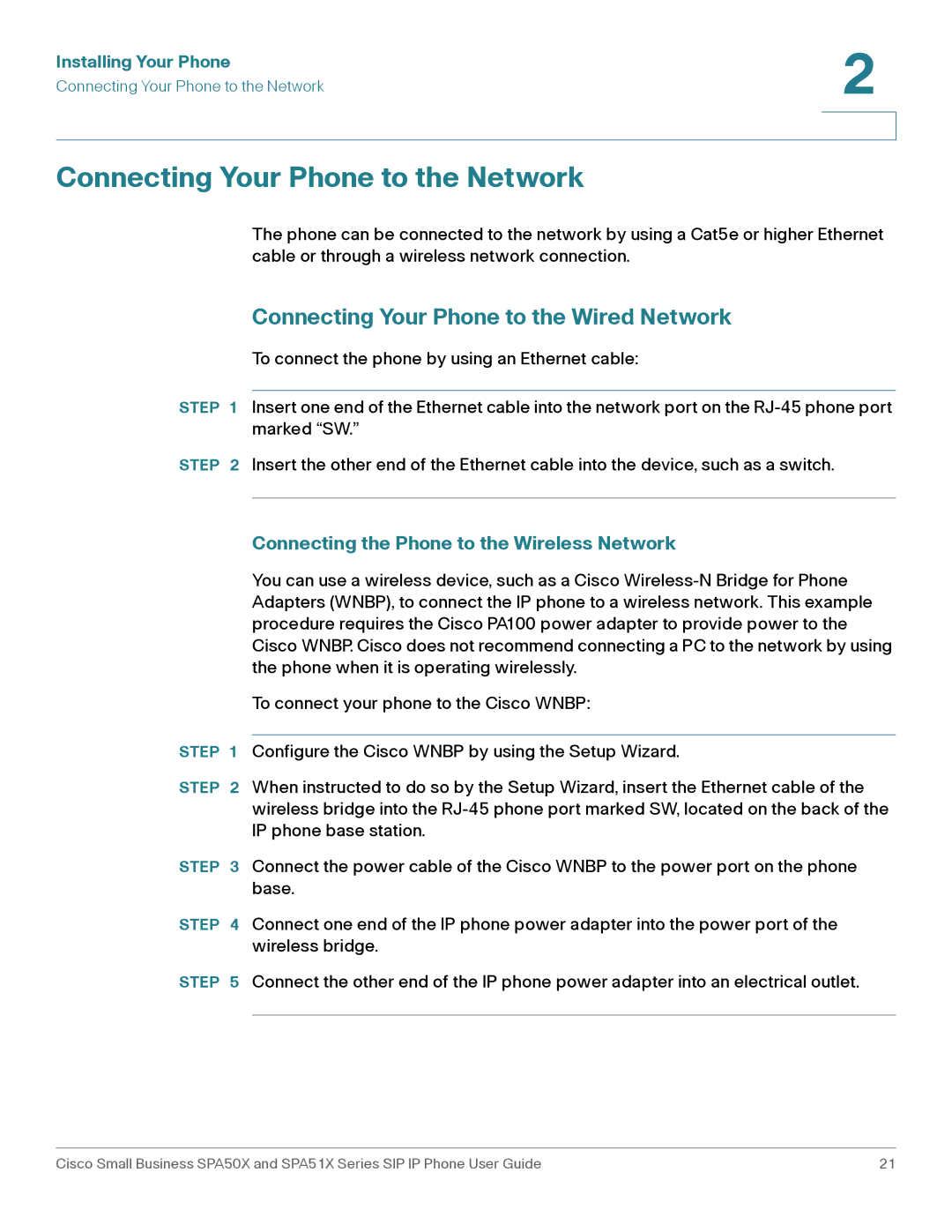Installing Your Phone | 2 |
| |
Connecting Your Phone to the Network |
|
|
|
|
|
Connecting Your Phone to the Network
The phone can be connected to the network by using a Cat5e or higher Ethernet cable or through a wireless network connection.
Connecting Your Phone to the Wired Network
To connect the phone by using an Ethernet cable:
STEP 1 Insert one end of the Ethernet cable into the network port on the
STEP 2 Insert the other end of the Ethernet cable into the device, such as a switch.
Connecting the Phone to the Wireless Network
You can use a wireless device, such as a Cisco
To connect your phone to the Cisco WNBP:
STEP 1 Configure the Cisco WNBP by using the Setup Wizard.
STEP 2 When instructed to do so by the Setup Wizard, insert the Ethernet cable of the wireless bridge into the
STEP 3 Connect the power cable of the Cisco WNBP to the power port on the phone base.
STEP 4 Connect one end of the IP phone power adapter into the power port of the wireless bridge.
STEP 5 Connect the other end of the IP phone power adapter into an electrical outlet.
Cisco Small Business SPA50X and SPA51X Series SIP IP Phone User Guide | 21 |