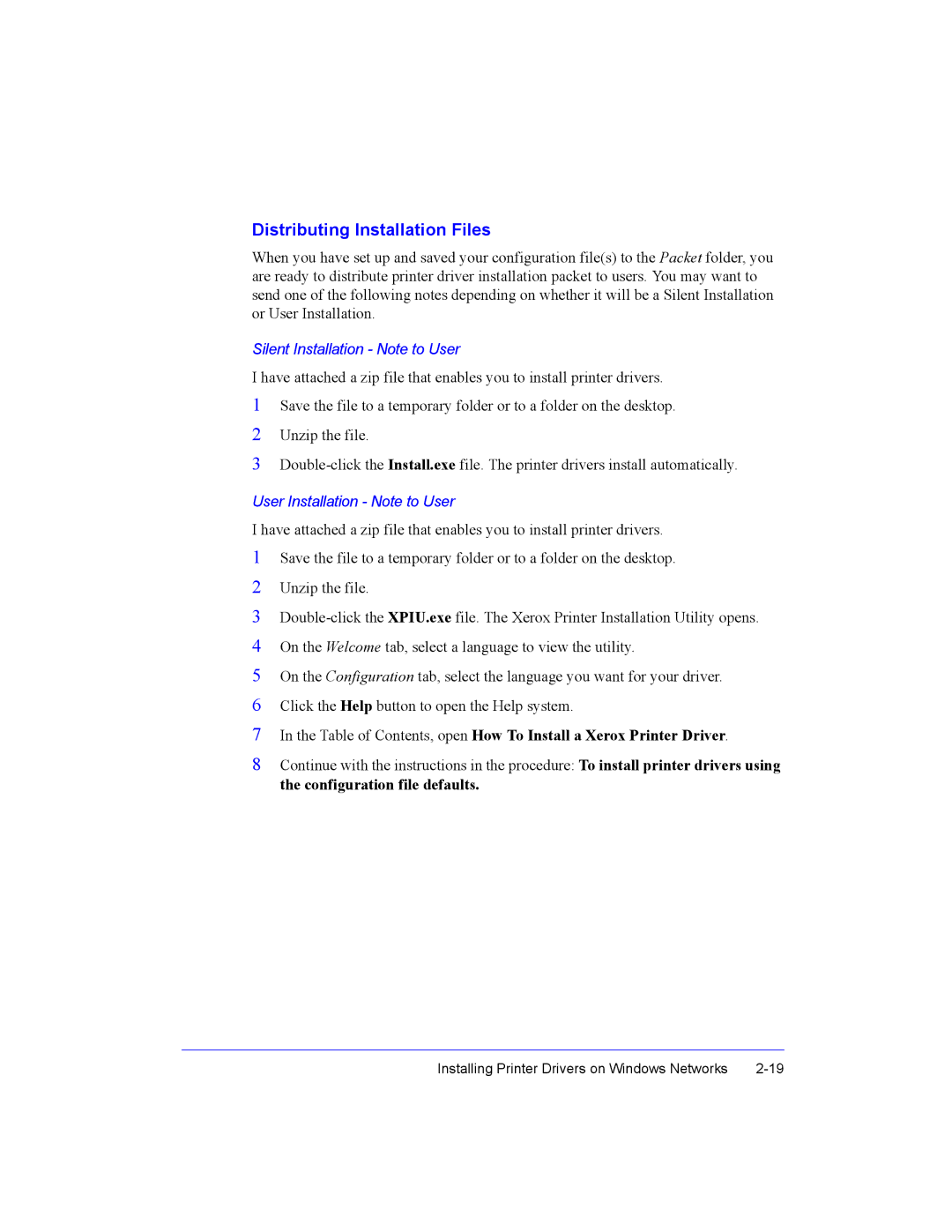Distributing Installation Files
When you have set up and saved your configuration file(s) to the Packet folder, you are ready to distribute printer driver installation packet to users. You may want to send one of the following notes depending on whether it will be a Silent Installation or User Installation.
Silent Installation - Note to User
I have attached a zip file that enables you to install printer drivers.
1Save the file to a temporary folder or to a folder on the desktop.
2Unzip the file.
3
User Installation - Note to User
I have attached a zip file that enables you to install printer drivers.
1Save the file to a temporary folder or to a folder on the desktop.
2Unzip the file.
3
4On the Welcome tab, select a language to view the utility.
5On the Configuration tab, select the language you want for your driver.
6Click the Help button to open the Help system.
7In the Table of Contents, open How To Install a Xerox Printer Driver.
8Continue with the instructions in the procedure: To install printer drivers using the configuration file defaults.
Installing Printer Drivers on Windows Networks |