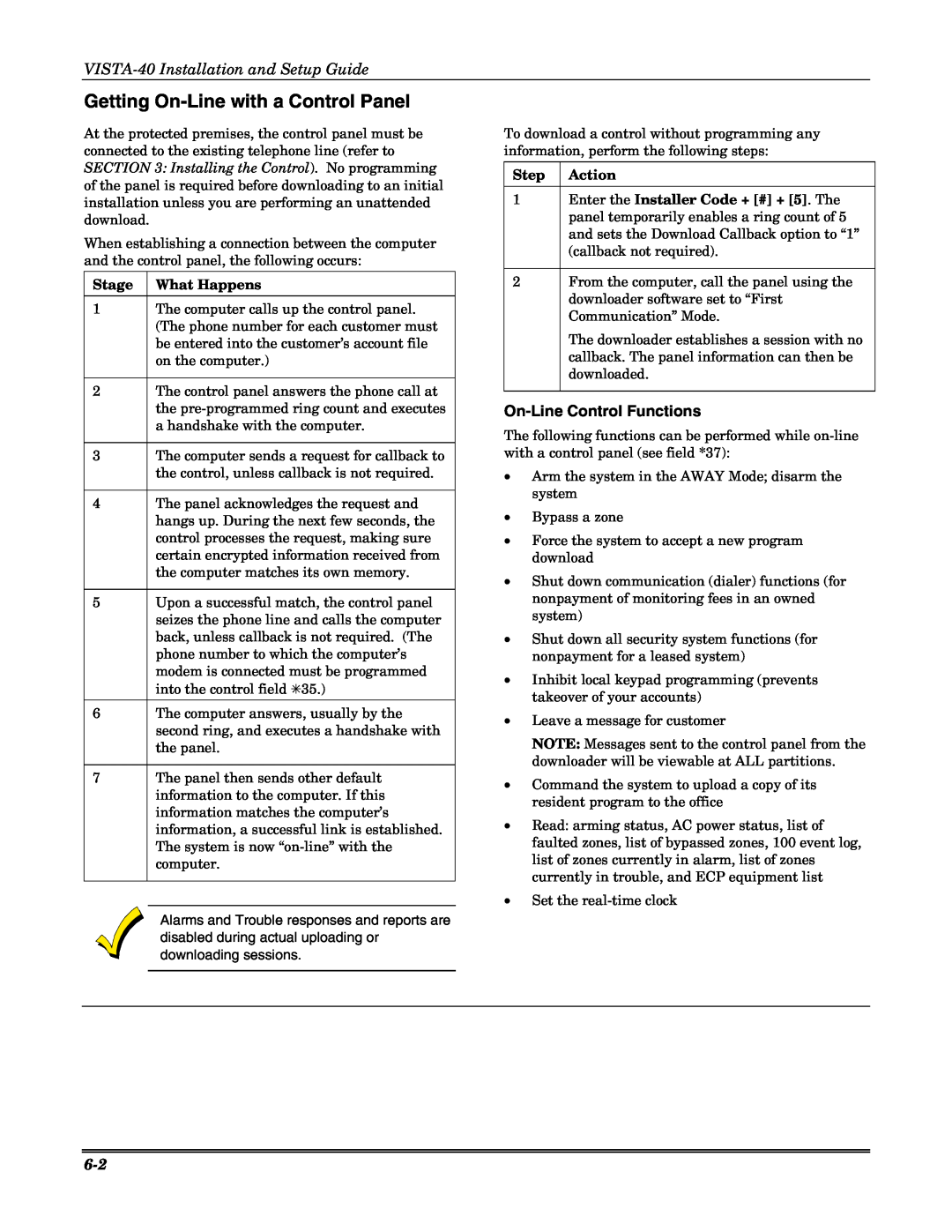Getting On-Line with a Control Panel
At the protected premises, the control panel must be connected to the existing telephone line (refer to SECTION 3: Installing the Control). No programming of the panel is required before downloading to an initial installation unless you are performing an unattended download.
When establishing a connection between the computer and the control panel, the following occurs:
Stage What Happens
1The computer calls up the control panel. (The phone number for each customer must be entered into the customer’s account file on the computer.)
2The control panel answers the phone call at the
3The computer sends a request for callback to the control, unless callback is not required.
4The panel acknowledges the request and hangs up. During the next few seconds, the control processes the request, making sure certain encrypted information received from the computer matches its own memory.
5Upon a successful match, the control panel seizes the phone line and calls the computer back, unless callback is not required. (The phone number to which the computer’s modem is connected must be programmed into the control field ✳35.)
6The computer answers, usually by the second ring, and executes a handshake with the panel.
7The panel then sends other default information to the computer. If this information matches the computer’s information, a successful link is established. The system is now
Alarms and Trouble responses and reports are disabled during actual uploading or downloading sessions.
To download a control without programming any information, perform the following steps:
Step Action
1Enter the Installer Code + [#] + [5]. The panel temporarily enables a ring count of 5 and sets the Download Callback option to “1” (callback not required).
2From the computer, call the panel using the downloader software set to “First Communication” Mode.
The downloader establishes a session with no callback. The panel information can then be downloaded.
On-Line Control Functions
The following functions can be performed while
•Arm the system in the AWAY Mode; disarm the system
•Bypass a zone
•Force the system to accept a new program download
•Shut down communication (dialer) functions (for nonpayment of monitoring fees in an owned system)
•Shut down all security system functions (for nonpayment for a leased system)
•Inhibit local keypad programming (prevents takeover of your accounts)
•Leave a message for customer
NOTE: Messages sent to the control panel from the downloader will be viewable at ALL partitions.
•Command the system to upload a copy of its resident program to the office
•Read: arming status, AC power status, list of faulted zones, list of bypassed zones, 100 event log, list of zones currently in alarm, list of zones currently in trouble, and ECP equipment list
•Set the