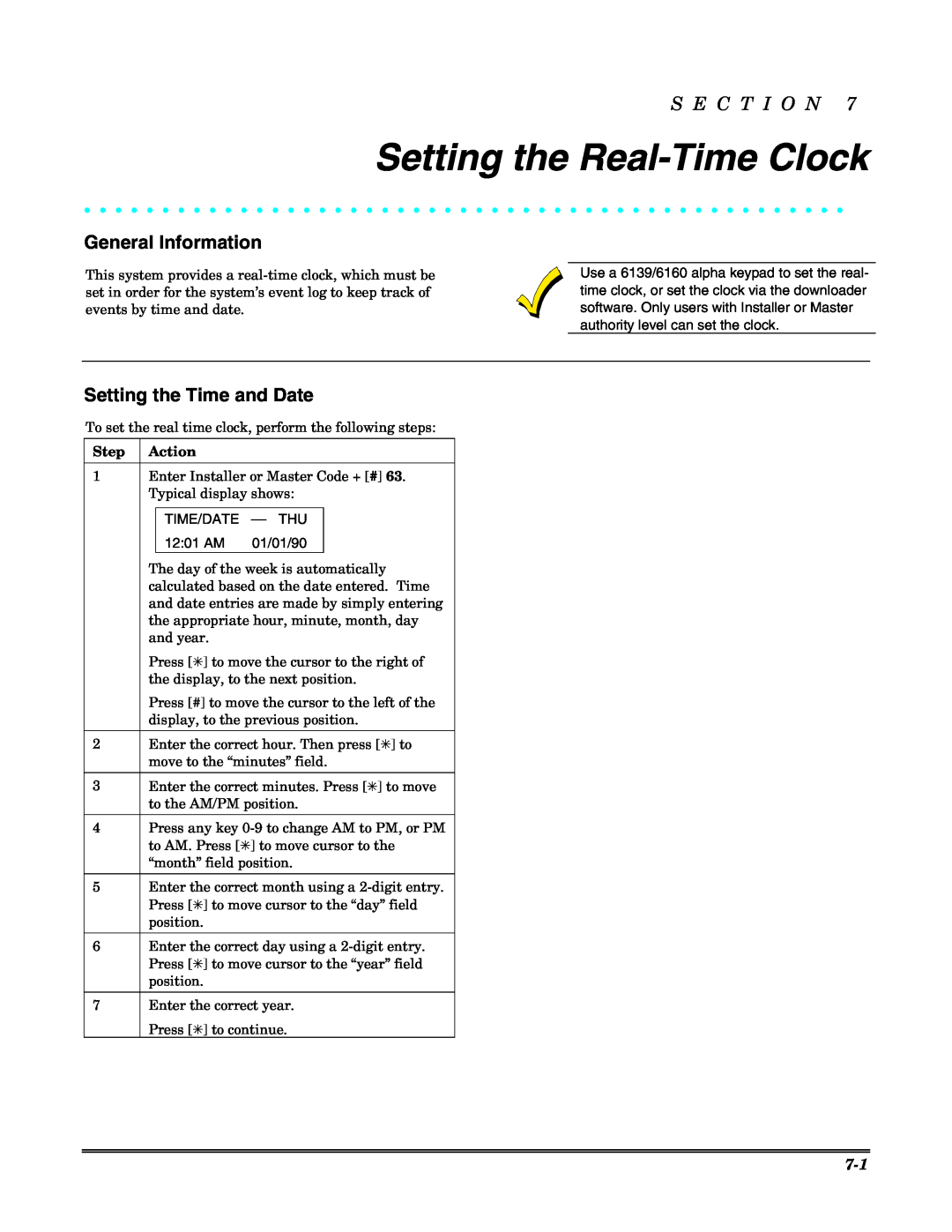S E C T I O N 7
Setting the Real-Time Clock
• • • • • • • • • • • • • • • • • • • • • • • • • • • • • • • • • • • • • • • • • • • • • • • • •
General Information
This system provides a
Use a 6139/6160 alpha keypad to set the real- time clock, or set the clock via the downloader software. Only users with Installer or Master authority level can set the clock.
Setting the Time and Date
To set the real time clock, perform the following steps:
Step
1
2
3
4
5
6
7
Action
Enter Installer or Master Code + [#] 63. Typical display shows:
TIME/DATE
12:01 AM 01/01/90
The day of the week is automatically calculated based on the date entered. Time and date entries are made by simply entering the appropriate hour, minute, month, day and year.
Press [✳] to move the cursor to the right of the display, to the next position.
Press [#] to move the cursor to the left of the display, to the previous position.
Enter the correct hour. Then press [✳] to move to the “minutes” field.
Enter the correct minutes. Press [✳] to move to the AM/PM position.
Press any key
Enter the correct month using a
Enter the correct day using a
Enter the correct year.
Press [✳] to continue.