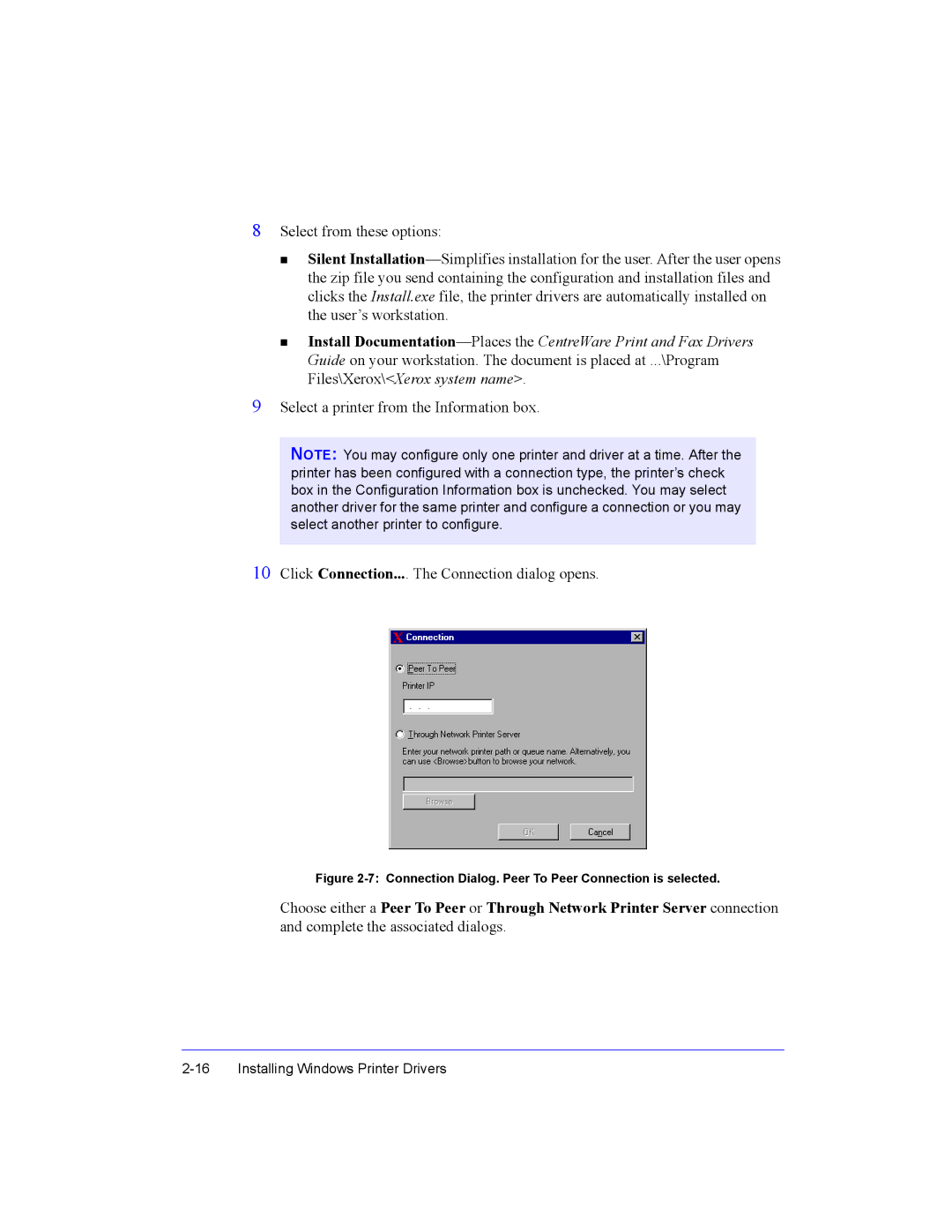8Select from these options:
Silent
Install
9Select a printer from the Information box.
NOTE: You may configure only one printer and driver at a time. After the printer has been configured with a connection type, the printer’s check box in the Configuration Information box is unchecked. You may select another driver for the same printer and configure a connection or you may select another printer to configure.
10Click Connection.... The Connection dialog opens.
Figure 2-7: Connection Dialog. Peer To Peer Connection is selected.
Choose either a Peer To Peer or Through Network Printer Server connection and complete the associated dialogs.