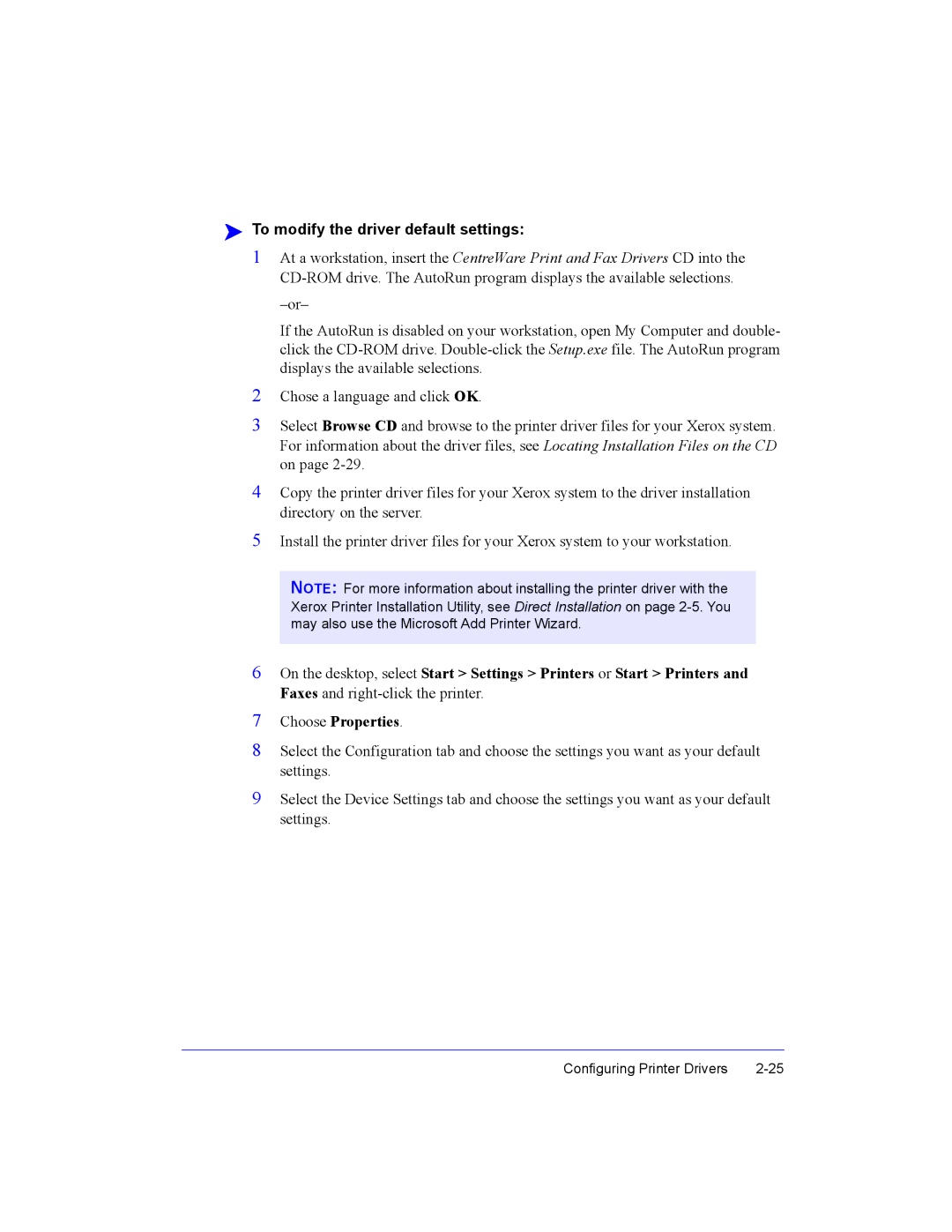Configuring Printer Drivers
7
8
NOTE: For more information about installing the printer driver with the Xerox Printer Installation Utility, see Direct Installation on page 2-5. You may also use the Microsoft Add Printer Wizard.
6 On the desktop, select Start > Settings > Printers or Start > Printers and Faxes and right-click the printer.
Install the printer driver files for your Xerox system to your workstation.
5
9 Select the Device Settings tab and choose the settings you want as your default settings.
Choose Properties.
Select the Configuration tab and choose the settings you want as your default settings.
To modify the driver default settings:
1 At a workstation, insert the CentreWare Print and Fax Drivers CD into the CD-ROM drive. The AutoRun program displays the available selections.
If the AutoRun is disabled on your workstation, open My Computer and double- click the CD-ROM drive. Double-click the Setup.exe file. The AutoRun program displays the available selections.
2 Chose a language and click OK.
3 Select Browse CD and browse to the printer driver files for your Xerox system. For information about the driver files, see Locating Installation Files on the CD on page 2-29.
4 Copy the printer driver files for your Xerox system to the driver installation directory on the server.