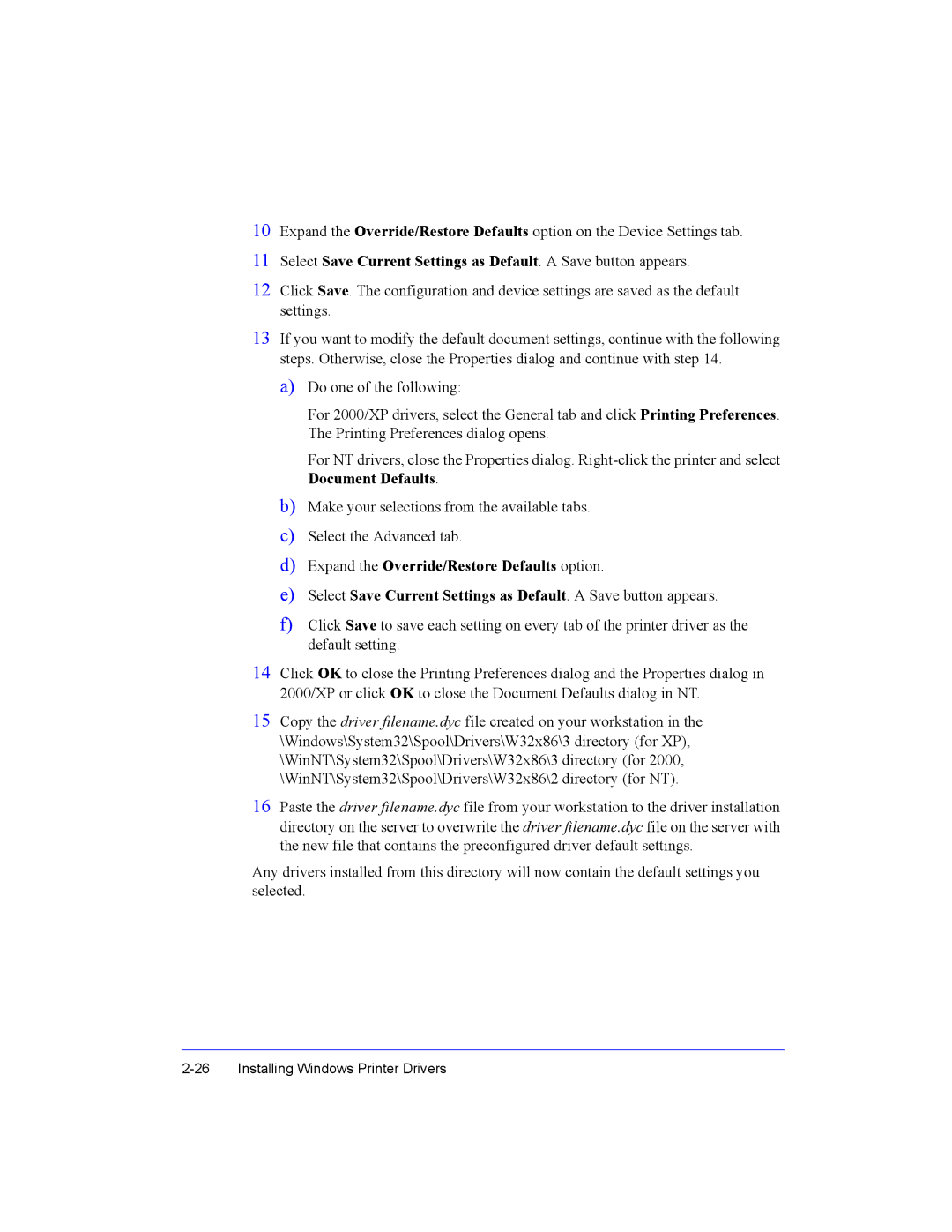14 Click OK to close the Printing Preferences dialog and the Properties dialog in 2000/XP or click OK to close the Document Defaults dialog in NT.
15 Copy the driver filename.dyc file created on your workstation in the \Windows\System32\Spool\Drivers\W32x86\3 directory (for XP), \WinNT\System32\Spool\Drivers\W32x86\3 directory (for 2000, \WinNT\System32\Spool\Drivers\W32x86\2 directory (for NT).
16 Paste the driver filename.dyc file from your workstation to the driver installation directory on the server to overwrite the driver filename.dyc file on the server with the new file that contains the preconfigured driver default settings.
Any drivers installed from this directory will now contain the default settings you selected.
Installing Windows Printer Drivers
Select Save Current Settings as Default. A Save button appears.
Expand the Override/Restore Defaults option.
Select the Advanced tab.
Make your selections from the available tabs.
b)
c)
d)
e)
f) Click Save to save each setting on every tab of the printer driver as the default setting.
For NT drivers, close the Properties dialog. Right-click the printer and select Document Defaults.
For 2000/XP drivers, select the General tab and click The Printing Preferences dialog opens.
Printing Preferences.
Do one of the following:
a)
13 If you want to modify the default document settings, continue with the following steps. Otherwise, close the Properties dialog and continue with step 14.
Select Save Current Settings as Default. A Save button appears.
Expand the Override/Restore Defaults option on the Device Settings tab.
10
11
12 Click Save. The configuration and device settings are saved as the default settings.