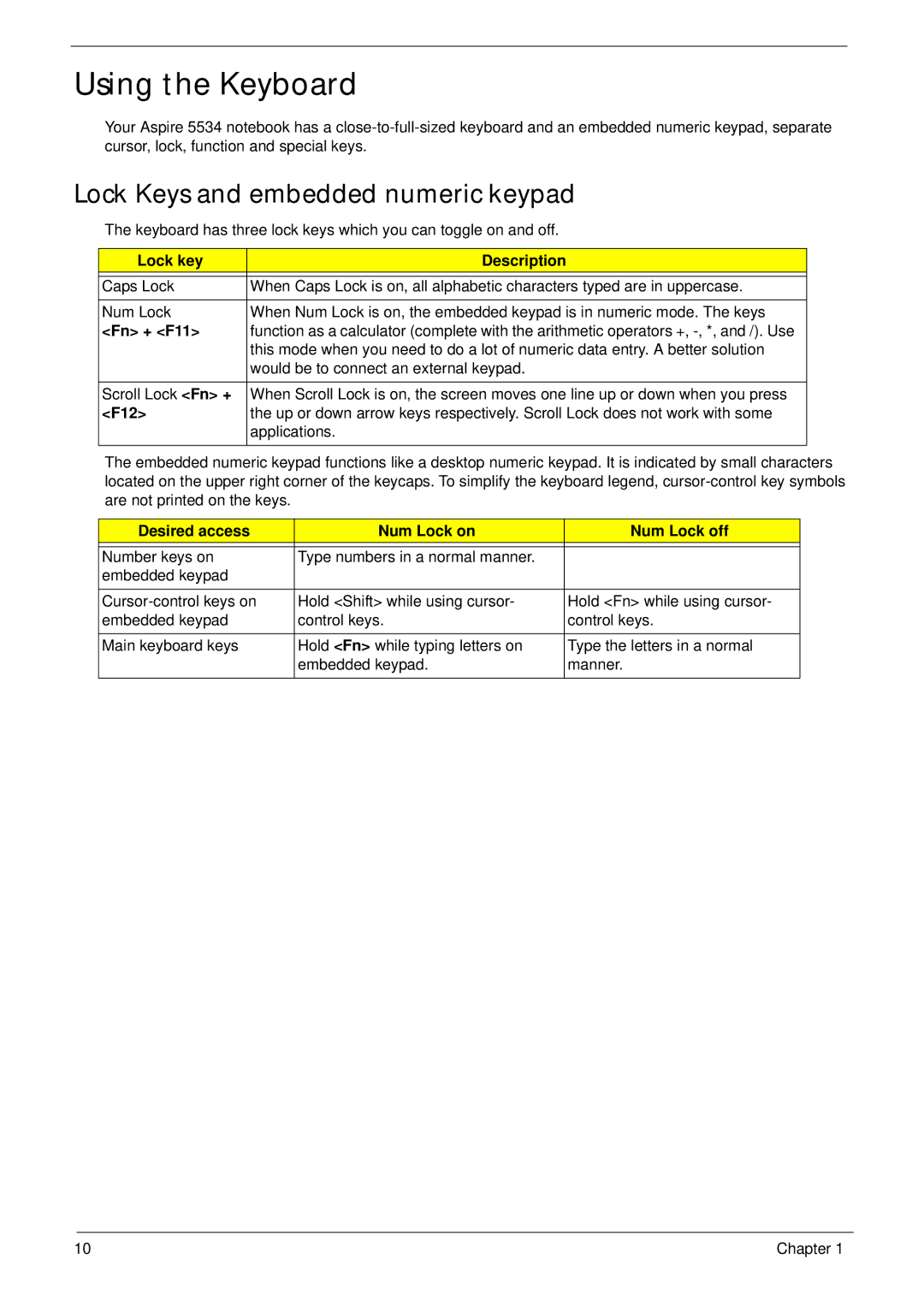Using the Keyboard
Your Aspire 5534 notebook has a
Lock Keys and embedded numeric keypad
The keyboard has three lock keys which you can toggle on and off.
Lock key | Description |
|
|
Caps Lock | When Caps Lock is on, all alphabetic characters typed are in uppercase. |
Num Lock | When Num Lock is on, the embedded keypad is in numeric mode. The keys |
<Fn> + <F11> | function as a calculator (complete with the arithmetic operators +, |
| this mode when you need to do a lot of numeric data entry. A better solution |
| would be to connect an external keypad. |
|
|
Scroll Lock <Fn> + | When Scroll Lock is on, the screen moves one line up or down when you press |
<F12> | the up or down arrow keys respectively. Scroll Lock does not work with some |
| applications. |
|
|
The embedded numeric keypad functions like a desktop numeric keypad. It is indicated by small characters located on the upper right corner of the keycaps. To simplify the keyboard legend,
Desired access | Num Lock on | Num Lock off |
|
|
|
Number keys on | Type numbers in a normal manner. |
|
embedded keypad |
|
|
|
|
|
Hold <Shift> while using cursor- | Hold <Fn> while using cursor- | |
embedded keypad | control keys. | control keys. |
|
|
|
Main keyboard keys | Hold <Fn> while typing letters on | Type the letters in a normal |
| embedded keypad. | manner. |
|
|
|
10 | Chapter 1 |