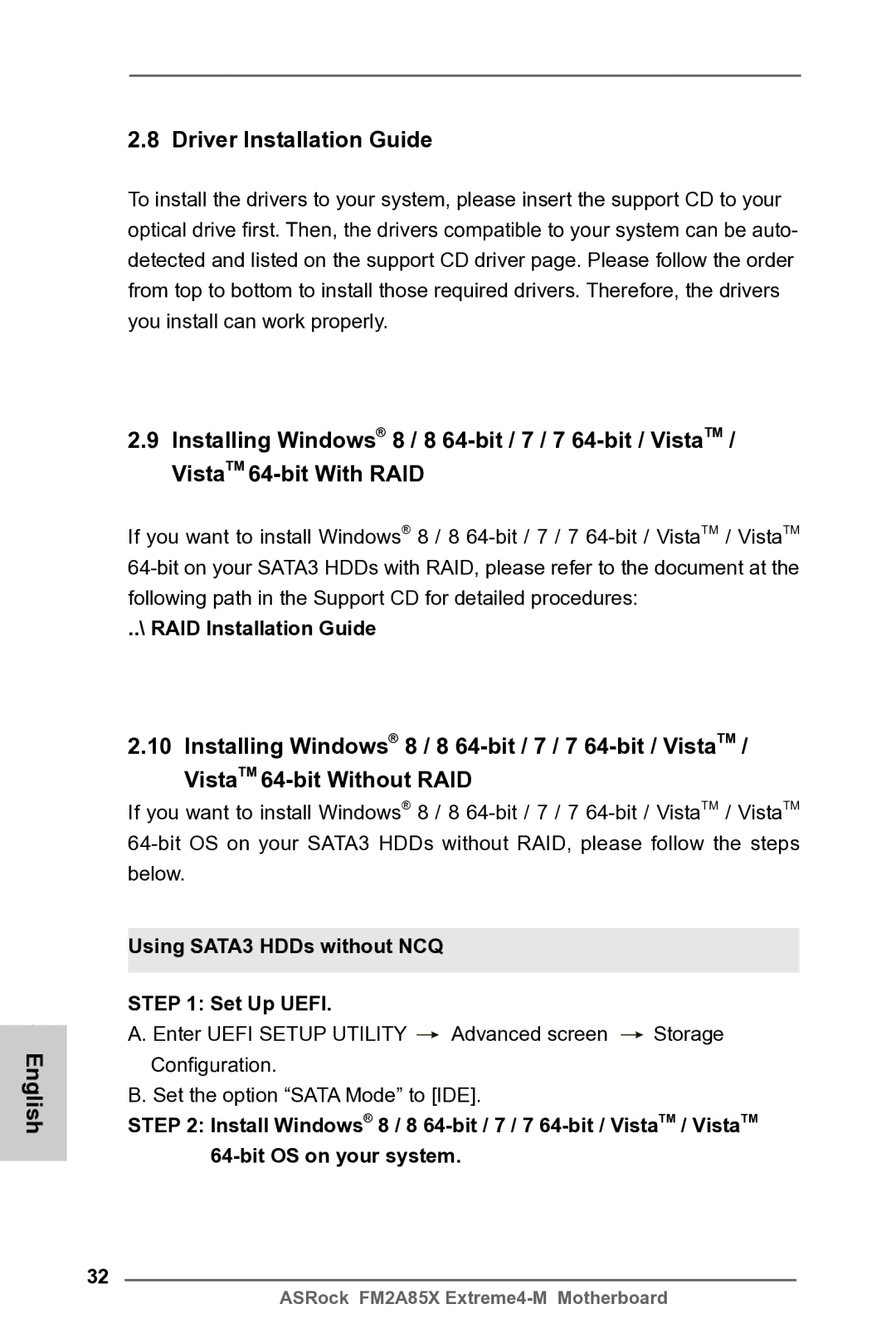2.8 Driver Installation Guide
To install the drivers to your system, please insert the support CD to your optical drive first. Then, the drivers compatible to your system can be auto- detected and listed on the support CD driver page. Please follow the order from top to bottom to install those required drivers. Therefore, the drivers you install can work properly.
2.9Installing Windows® 8 / 8
If you want to install Windows® 8 / 8
..\ RAID Installation Guide
English
2.10 Installing Windows® 8 / 8
If you want to install Windows® 8 / 8
Using SATA3 HDDs without NCQ
STEP 1: Set Up UEFI.
A. Enter UEFI SETUP UTILITY ![]() Advanced screen
Advanced screen ![]() Storage Configuration.
Storage Configuration.
B. Set the option “SATA Mode” to [IDE].
STEP 2: Install Windows® 8 / 8
32
ASRock FM2A85X