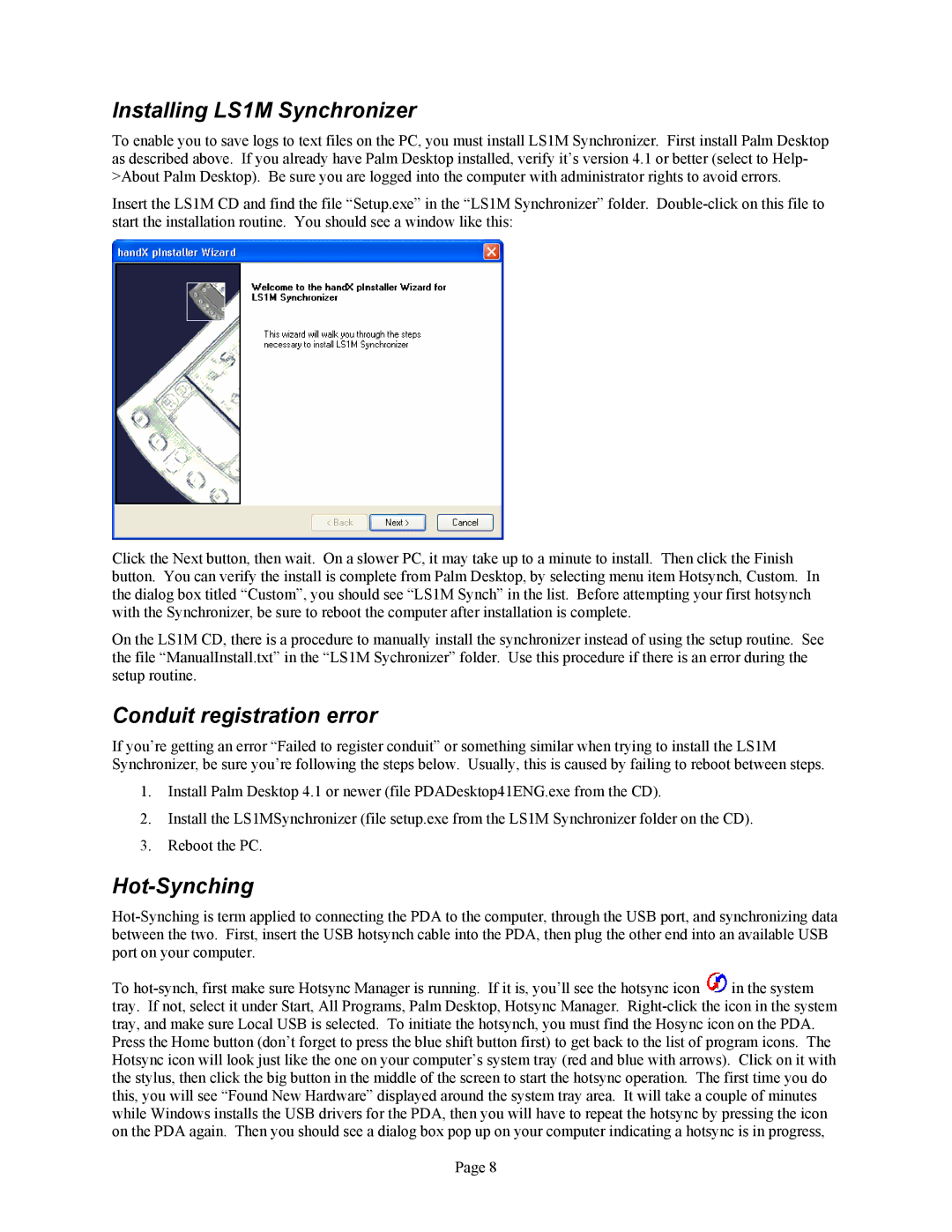Installing LS1M Synchronizer
To enable you to save logs to text files on the PC, you must install LS1M Synchronizer. First install Palm Desktop as described above. If you already have Palm Desktop installed, verify it’s version 4.1 or better (select to Help- >About Palm Desktop). Be sure you are logged into the computer with administrator rights to avoid errors.
Insert the LS1M CD and find the file “Setup.exe” in the “LS1M Synchronizer” folder.
Click the Next button, then wait. On a slower PC, it may take up to a minute to install. Then click the Finish button. You can verify the install is complete from Palm Desktop, by selecting menu item Hotsynch, Custom. In the dialog box titled “Custom”, you should see “LS1M Synch” in the list. Before attempting your first hotsynch with the Synchronizer, be sure to reboot the computer after installation is complete.
On the LS1M CD, there is a procedure to manually install the synchronizer instead of using the setup routine. See the file “ManualInstall.txt” in the “LS1M Sychronizer” folder. Use this procedure if there is an error during the setup routine.
Conduit registration error
If you’re getting an error “Failed to register conduit” or something similar when trying to install the LS1M Synchronizer, be sure you’re following the steps below. Usually, this is caused by failing to reboot between steps.
1.Install Palm Desktop 4.1 or newer (file PDADesktop41ENG.exe from the CD).
2.Install the LS1MSynchronizer (file setup.exe from the LS1M Synchronizer folder on the CD).
3.Reboot the PC.
Hot-Synching
To ![]() in the system tray. If not, select it under Start, All Programs, Palm Desktop, Hotsync Manager.
in the system tray. If not, select it under Start, All Programs, Palm Desktop, Hotsync Manager.
Page 8