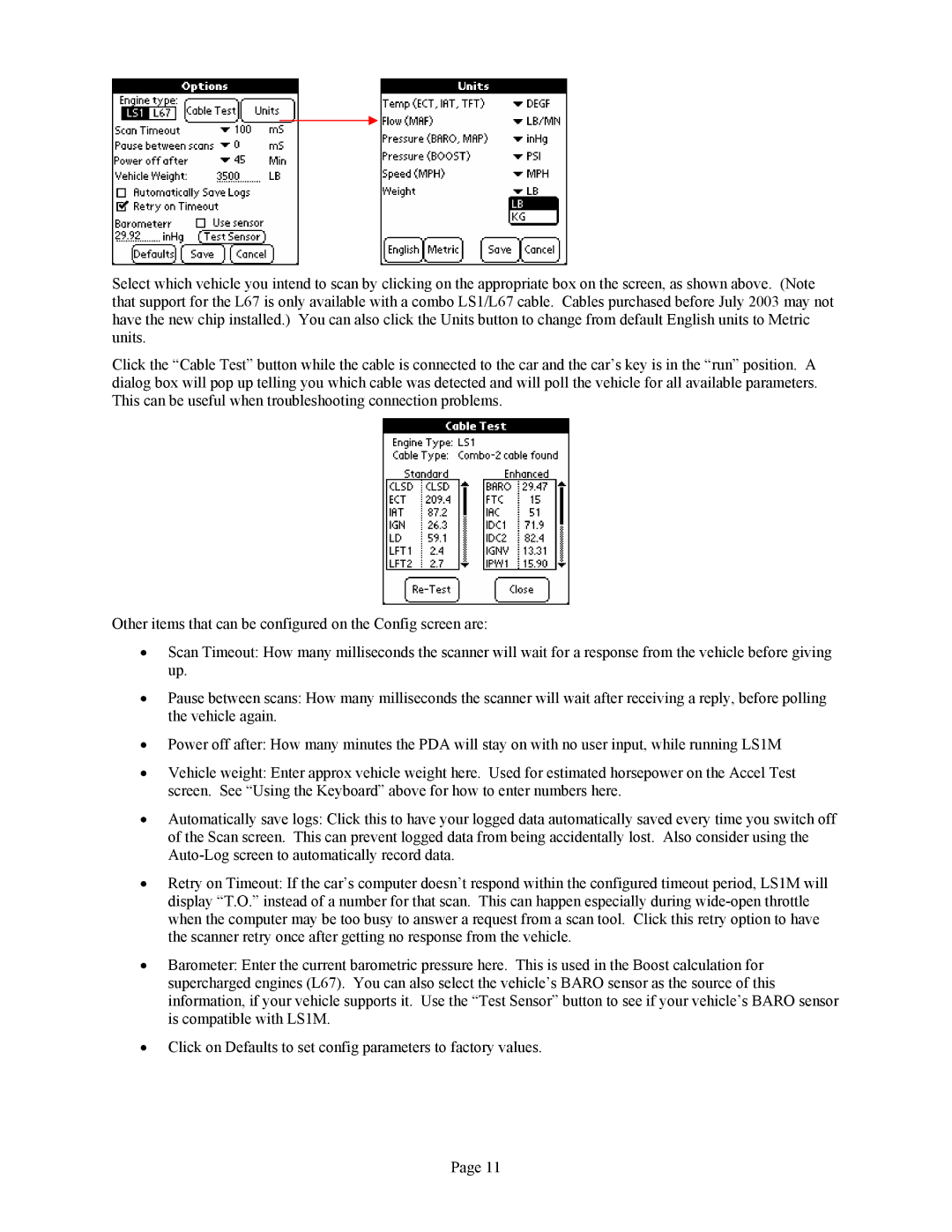Select which vehicle you intend to scan by clicking on the appropriate box on the screen, as shown above. (Note that support for the L67 is only available with a combo LS1/L67 cable. Cables purchased before July 2003 may not have the new chip installed.) You can also click the Units button to change from default English units to Metric units.
Click the “Cable Test” button while the cable is connected to the car and the car’s key is in the “run” position. A dialog box will pop up telling you which cable was detected and will poll the vehicle for all available parameters. This can be useful when troubleshooting connection problems.
Other items that can be configured on the Config screen are:
•Scan Timeout: How many milliseconds the scanner will wait for a response from the vehicle before giving up.
•Pause between scans: How many milliseconds the scanner will wait after receiving a reply, before polling the vehicle again.
•Power off after: How many minutes the PDA will stay on with no user input, while running LS1M
•Vehicle weight: Enter approx vehicle weight here. Used for estimated horsepower on the Accel Test screen. See “Using the Keyboard” above for how to enter numbers here.
•Automatically save logs: Click this to have your logged data automatically saved every time you switch off of the Scan screen. This can prevent logged data from being accidentally lost. Also consider using the
•Retry on Timeout: If the car’s computer doesn’t respond within the configured timeout period, LS1M will display “T.O.” instead of a number for that scan. This can happen especially during
•Barometer: Enter the current barometric pressure here. This is used in the Boost calculation for supercharged engines (L67). You can also select the vehicle’s BARO sensor as the source of this information, if your vehicle supports it. Use the “Test Sensor” button to see if your vehicle’s BARO sensor is compatible with LS1M.
•Click on Defaults to set config parameters to factory values.
Page 11