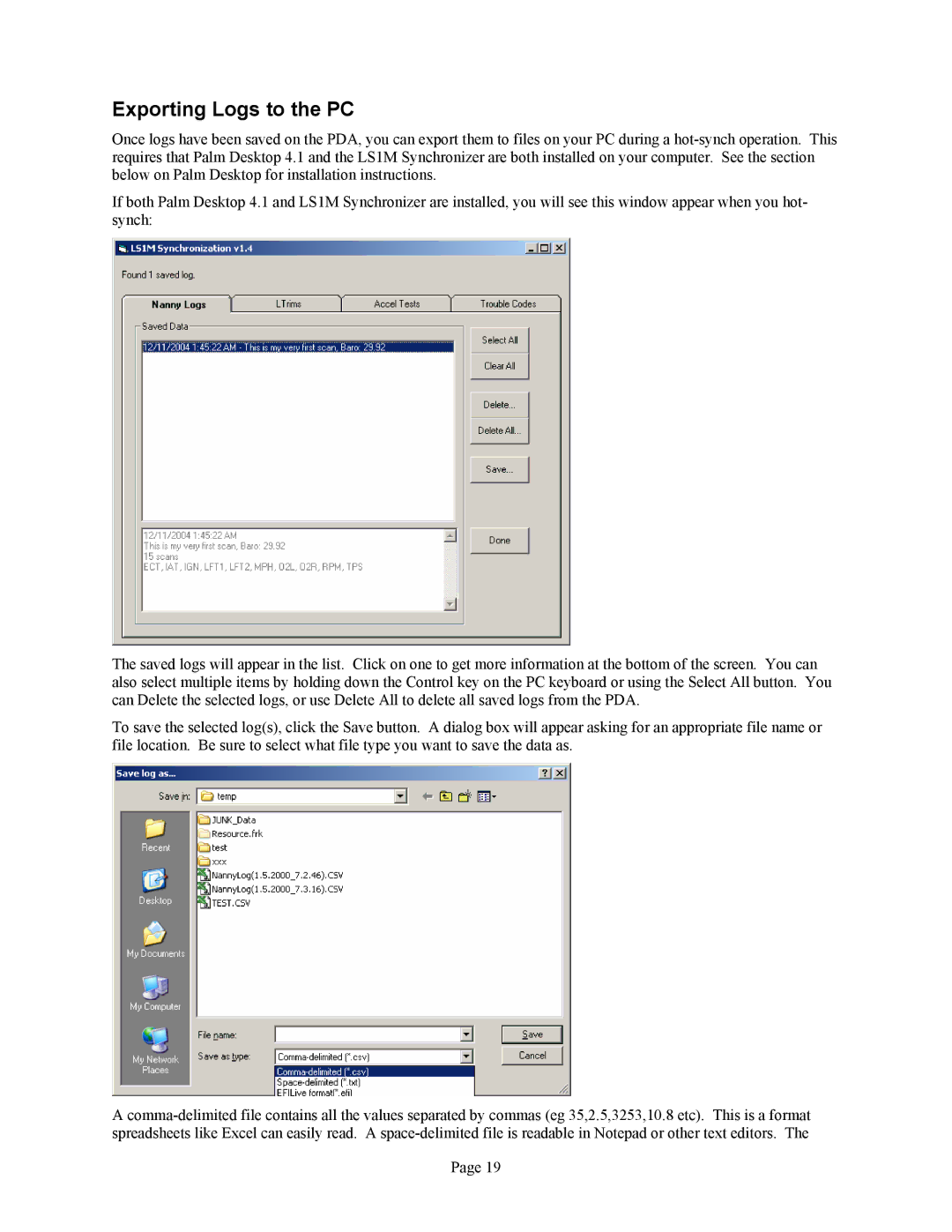Exporting Logs to the PC
Once logs have been saved on the PDA, you can export them to files on your PC during a
If both Palm Desktop 4.1 and LS1M Synchronizer are installed, you will see this window appear when you hot- synch:
The saved logs will appear in the list. Click on one to get more information at the bottom of the screen. You can also select multiple items by holding down the Control key on the PC keyboard or using the Select All button. You can Delete the selected logs, or use Delete All to delete all saved logs from the PDA.
To save the selected log(s), click the Save button. A dialog box will appear asking for an appropriate file name or file location. Be sure to select what file type you want to save the data as.
A
Page 19