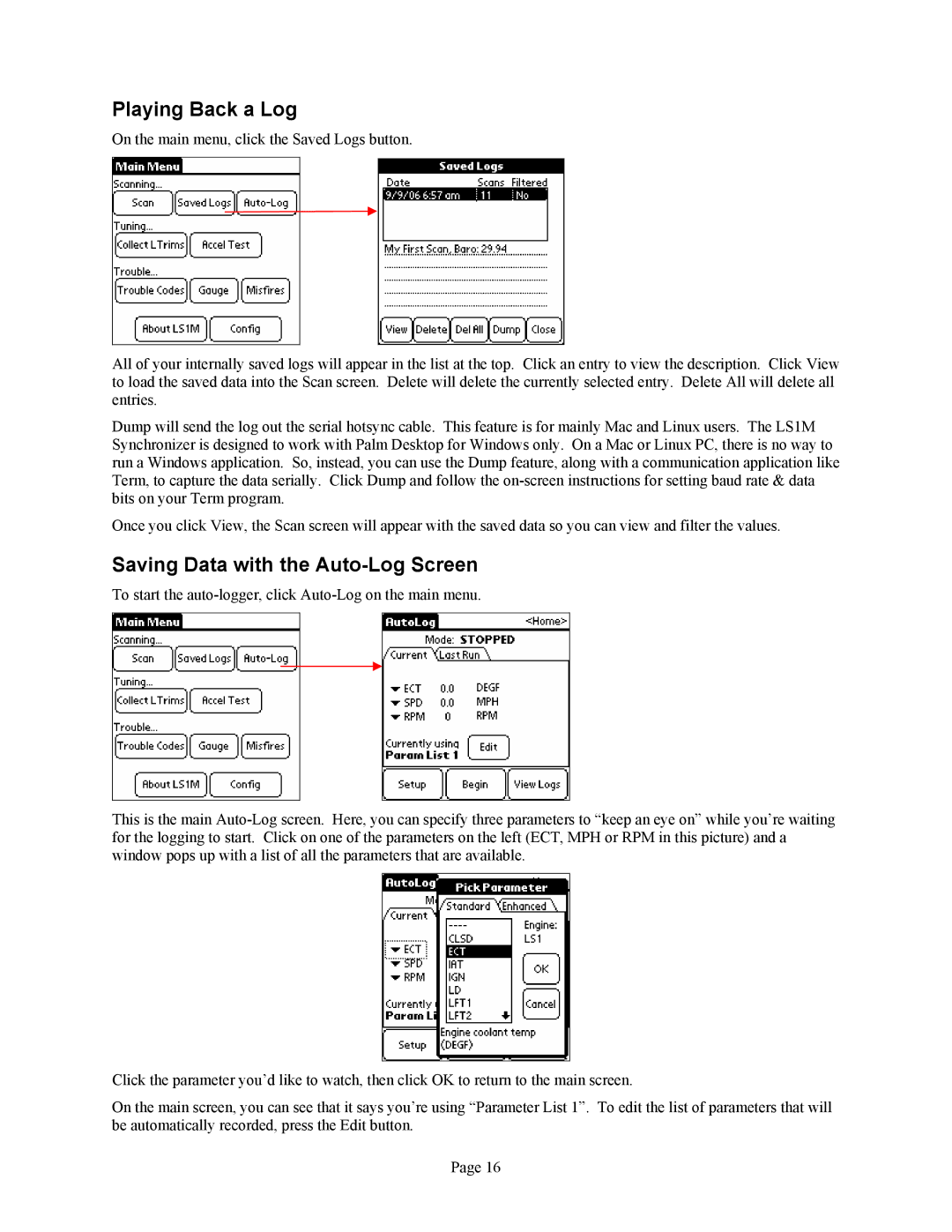Playing Back a Log
On the main menu, click the Saved Logs button.
All of your internally saved logs will appear in the list at the top. Click an entry to view the description. Click View to load the saved data into the Scan screen. Delete will delete the currently selected entry. Delete All will delete all entries.
Dump will send the log out the serial hotsync cable. This feature is for mainly Mac and Linux users. The LS1M Synchronizer is designed to work with Palm Desktop for Windows only. On a Mac or Linux PC, there is no way to run a Windows application. So, instead, you can use the Dump feature, along with a communication application like Term, to capture the data serially. Click Dump and follow the
Once you click View, the Scan screen will appear with the saved data so you can view and filter the values.
Saving Data with the Auto-Log Screen
To start the
This is the main
Click the parameter you’d like to watch, then click OK to return to the main screen.
On the main screen, you can see that it says you’re using “Parameter List 1”. To edit the list of parameters that will be automatically recorded, press the Edit button.
Page 16