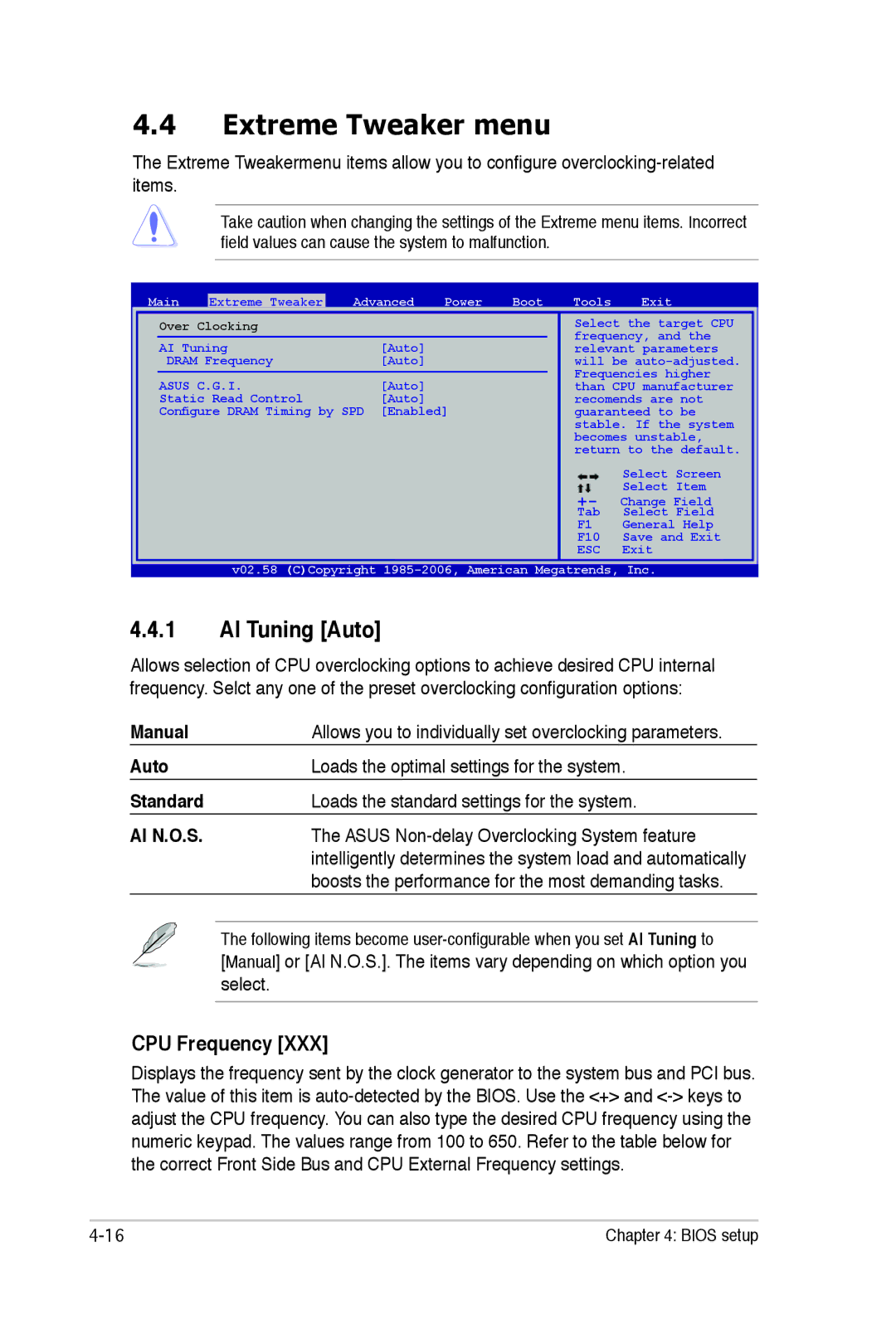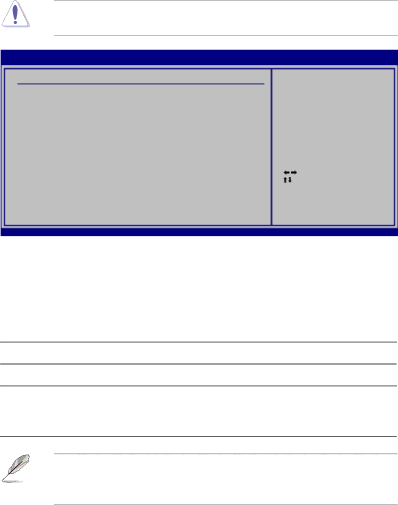
4.4Extreme Tweaker menu
The Extreme Tweakermenu items allow you to configure
Take caution when changing the settings of the Extreme menu items. Incorrect field values can cause the system to malfunction.
Main | Extreme Tweaker | Advanced | Power | Boot | Tools | Exit |
Over Clocking
AI Tuning | [Auto] |
DRAM Frequency | [Auto] |
ASUS C.G.I. | [Auto] |
Static Read Control | [Auto] |
Configure DRAM Timing by SPD | [Enabled] |
Select the target CPU frequency, and the relevant parameters will be
Select Screen
Select Item
+- Change Field
Tab Select Field
F1 General Help
F10 Save and Exit
ESC Exit
v02.58 (C)Copyright
4.4.1AI Tuning [Auto]
Allows selection of CPU overclocking options to achieve desired CPU internal frequency. Selct any one of the preset overclocking configuration options:
Manual | Allows you to individually set overclocking parameters. |
Auto | Loads the optimal settings for the system. |
Standard | Loads the standard settings for the system. |
AI N.O.S. | The ASUS |
| intelligently determines the system load and automatically |
| boosts the performance for the most demanding tasks. |
| The following items become |
| [Manual] or [AI N.O.S.]. The items vary depending on which option you |
| select. |
CPU Frequency [XXX]
Displays the frequency sent by the clock generator to the system bus and PCI bus. The value of this item is
Chapter 4: BIOS setup |