The Appendix describes the CPU features | A |
and technologies that the motherboard |
|
supports. |
|
CPU features | |
Page 149
Image 149
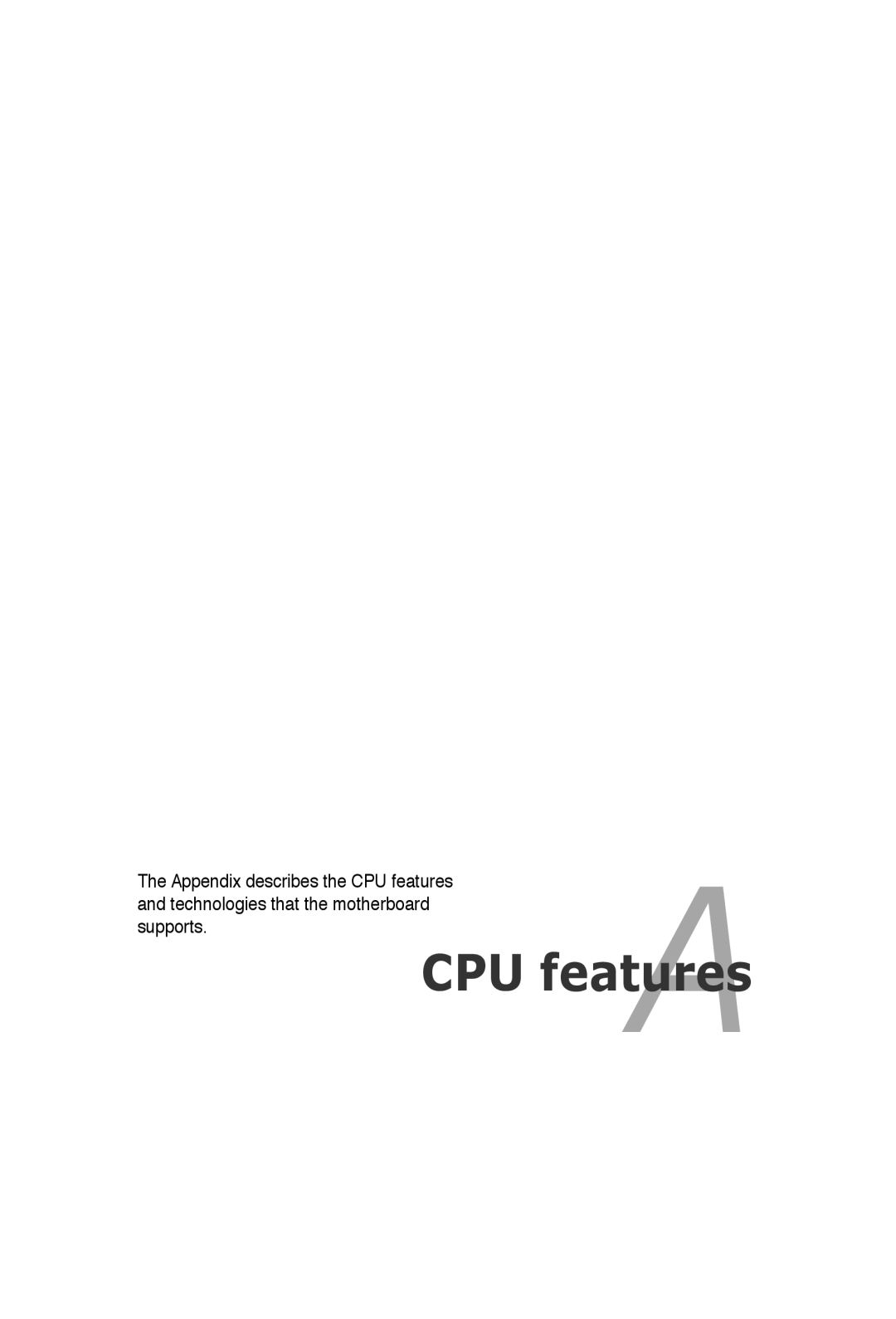
The Appendix describes the CPU features | A |
and technologies that the motherboard |
|
supports. |
|
CPU features | |