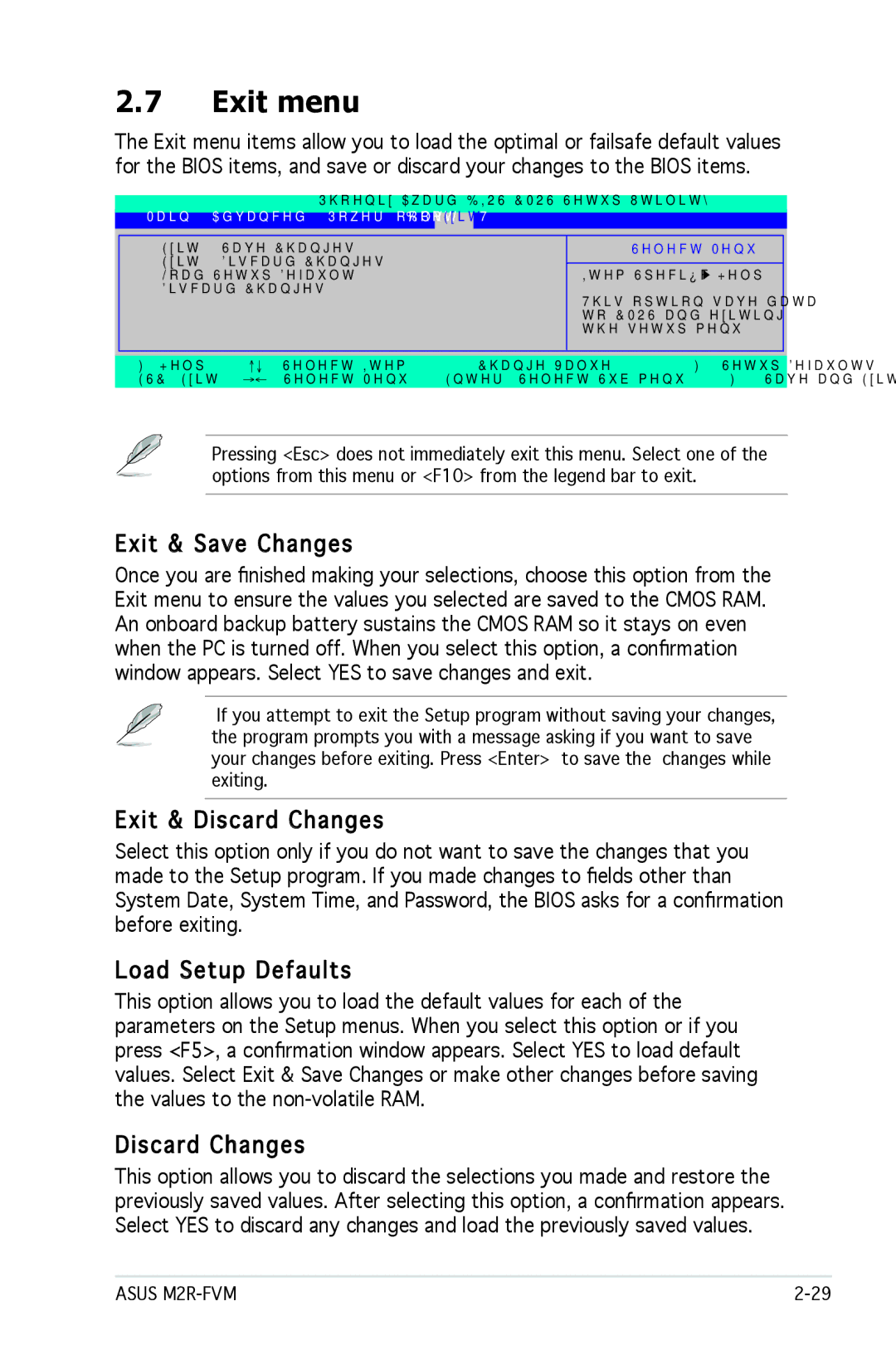2.7Exit menu
The Exit menu items allow you to load the optimal or failsafe default values for the BIOS items, and save or discard your changes to the BIOS items.
Main Advanced Power Boot Tools
Exit
Exit & Save Changes
Exit & Discard Changes
Load Setup Default
Discard Changes
Select Menu
Item Specific Help![]()
This option save data to CMOS and exiting the setup menu.
F1:Help | ↑↓ : Select Item | F5: Setup | Defaults | |
ESC: Exit | →←: Select Menu | Enter: Select | F10: Save | and Exit |
Pressing <Esc> does not immediately exit this menu. Select one of the options from this menu or <F10> from the legend bar to exit.
Exit
 & Save Changes
& Save Changes
Once you are finished making your selections, choose this option from the Exit menu to ensure the values you selected are saved to the CMOS RAM. An onboard backup battery sustains the CMOS RAM so it stays on even when the PC is turned off. When you select this option, a confirmation window appears. Select YES to save changes and exit.
If you attempt to exit the Setup program without saving your changes, the program prompts you with a message asking if you want to save your changes before exiting. Press <Enter> to save the changes while exiting.
Exit
 & Discard Changes
& Discard Changes
Select this option only if you do not want to save the changes that you made to the Setup program. If you made changes to fields other than System Date, System Time, and Password, the BIOS asks for a confirmation before exiting.
Load Setup Defaults
Setup Defaults
This option allows you to load the default values for each of the parameters on the Setup menus. When you select this option or if you press <F5>, a confirmation window appears. Select YES to load default values. Select Exit & Save Changes or make other changes before saving the values to the
Discard Changes
This option allows you to discard the selections you made and restore the previously saved values. After selecting this option, a confirmation appears. Select YES to discard any changes and load the previously saved values.
ASUS |