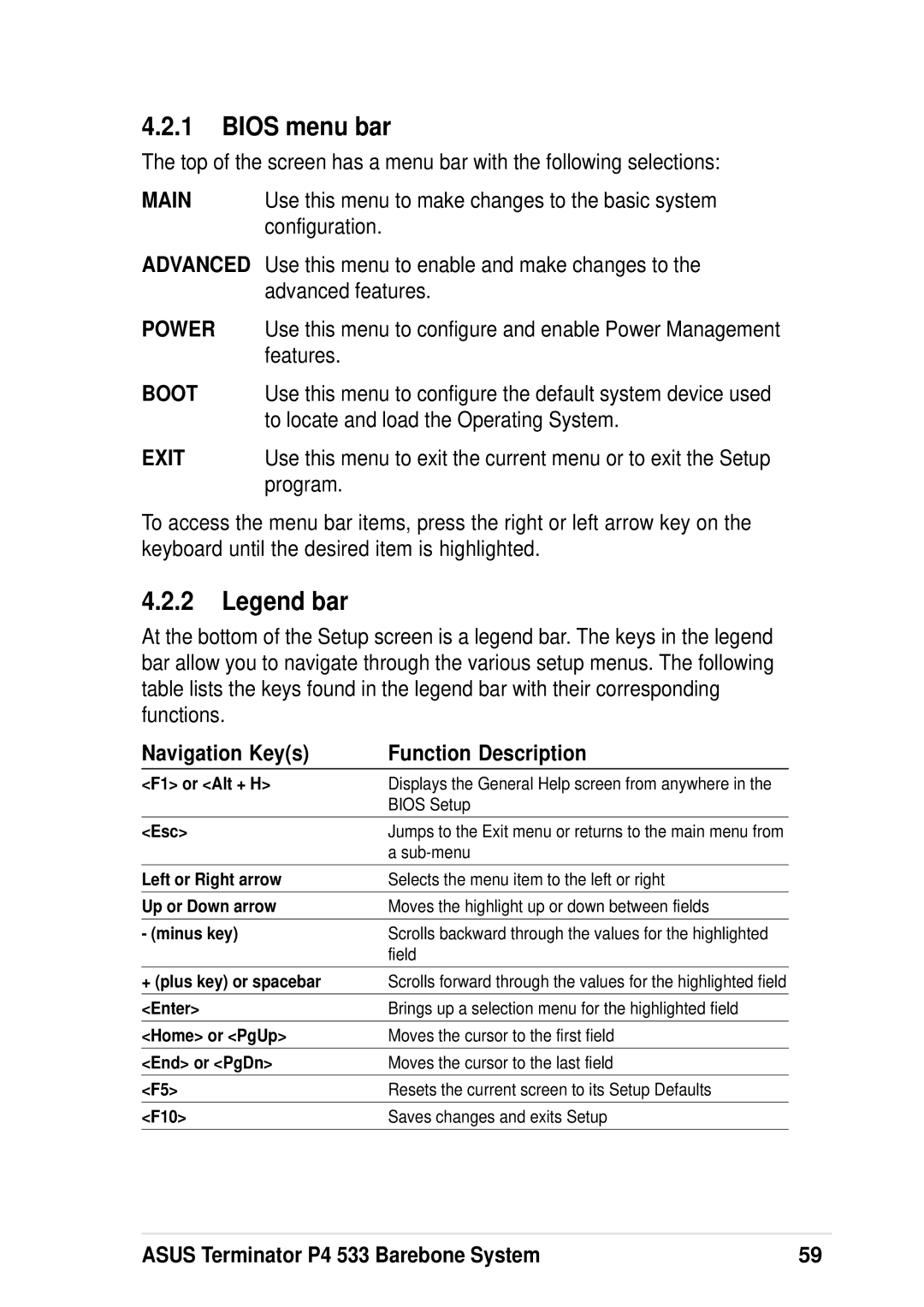4.2.1BIOS menu bar
The top of the screen has a menu bar with the following selections:
MAIN | Use this menu to make changes to the basic system |
| configuration. |
ADVANCED | Use this menu to enable and make changes to the |
| advanced features. |
POWER | Use this menu to configure and enable Power Management |
| features. |
BOOT | Use this menu to configure the default system device used |
| to locate and load the Operating System. |
EXIT | Use this menu to exit the current menu or to exit the Setup |
| program. |
To access the menu bar items, press the right or left arrow key on the keyboard until the desired item is highlighted.
4.2.2Legend bar
At the bottom of the Setup screen is a legend bar. The keys in the legend bar allow you to navigate through the various setup menus. The following table lists the keys found in the legend bar with their corresponding functions.
Navigation Key(s) | Function Description |
<F1> or <Alt + H> | Displays the General Help screen from anywhere in the |
| BIOS Setup |
|
|
<Esc> | Jumps to the Exit menu or returns to the main menu from |
| a |
|
|
Left or Right arrow | Selects the menu item to the left or right |
|
|
Up or Down arrow | Moves the highlight up or down between fields |
|
|
- (minus key) | Scrolls backward through the values for the highlighted |
| field |
|
|
+ (plus key) or spacebar | Scrolls forward through the values for the highlighted field |
|
|
<Enter> | Brings up a selection menu for the highlighted field |
|
|
<Home> or <PgUp> | Moves the cursor to the first field |
|
|
<End> or <PgDn> | Moves the cursor to the last field |
|
|
<F5> | Resets the current screen to its Setup Defaults |
|
|
<F10> | Saves changes and exits Setup |
|
|
ASUS Terminator P4 533 Barebone System | 59 |