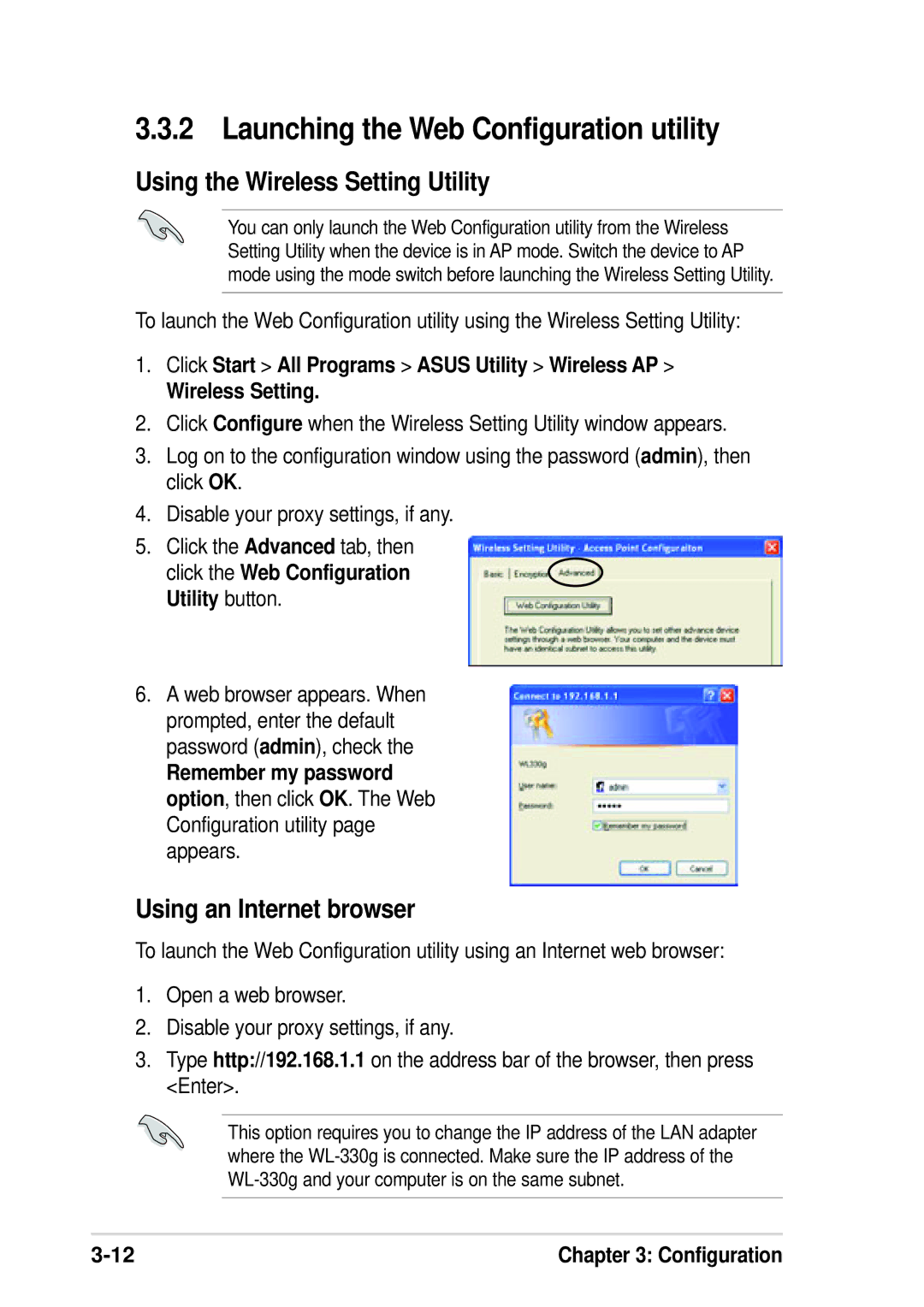3.3.2 Launching the Web Configuration utility
Using the Wireless Setting Utility
You can only launch the Web Configuration utility from the Wireless Setting Utility when the device is in AP mode. Switch the device to AP mode using the mode switch before launching the Wireless Setting Utility.
To launch the Web Configuration utility using the Wireless Setting Utility:
1.Click Start > All Programs > ASUS Utility > Wireless AP >
Wireless Setting.
2.Click Configure when the Wireless Setting Utility window appears.
3.Log on to the configuration window using the password (admin), then click OK.
4.Disable your proxy settings, if any.
5.Click the Advanced tab, then
click the Web Configuration Utility button.
6.A web browser appears. When prompted, enter the default password (admin), check the
Remember my password option, then click OK. The Web Configuration utility page appears.
Using an Internet browser
To launch the Web Configuration utility using an Internet web browser:
1.Open a web browser.
2.Disable your proxy settings, if any.
3.Type http://192.168.1.1 on the address bar of the browser, then press <Enter>.
This option requires you to change the IP address of the LAN adapter where the
Chapter 3: Configuration |