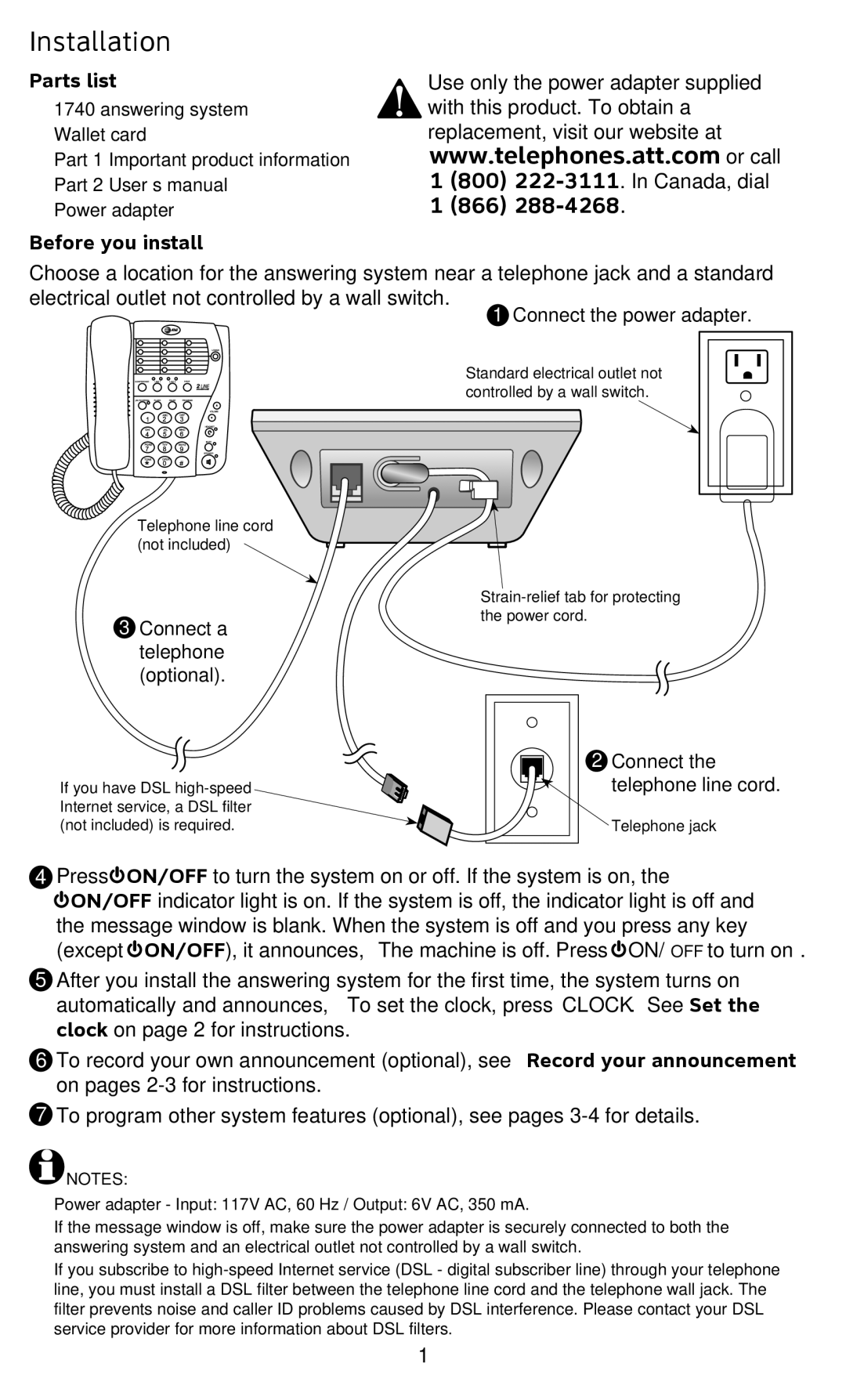Installation
Parts list
•1740 answering system
•Wallet card
•Part 1 Important product information
•Part 2 User’s manual
•Power adapter
Before you install
Use only the power adapter supplied with this product. To obtain a replacement, visit our website at
www.telephones.att.com or call 1 (800)
1 (866)
Choose a location for the answering system near a telephone jack and a standard electrical outlet not controlled by a wall switch.
Telephone line cord (not included)
3Connect a telephone (optional).
If you have DSL
Standard electrical outlet not controlled by a wall switch.
2Connect the
telephone line cord.
Telephone jack
4Press ![]() ON/OFF to turn the system on or off. If the system is on, the
ON/OFF to turn the system on or off. If the system is on, the
![]() ON/OFF indicator light is on. If the system is off, the indicator light is off and the message window is blank. When the system is off and you press any key (except
ON/OFF indicator light is on. If the system is off, the indicator light is off and the message window is blank. When the system is off and you press any key (except ![]() ON/OFF), it announces, “The machine is off. Press
ON/OFF), it announces, “The machine is off. Press ![]() ON/OFF to turn on.”
ON/OFF to turn on.”
5After you install the answering system for the first time, the system turns on automatically and announces, “To set the clock, press CLOCK.” See Set the clock on page 2 for instructions.
6To record your own announcement (optional), see Record your announcement on pages
7To program other system features (optional), see pages
![]() NOTES:
NOTES:
•Power adapter - Input: 117V AC, 60 Hz / Output: 6V AC, 350 mA.
•If the message window is off, make sure the power adapter is securely connected to both the answering system and an electrical outlet not controlled by a wall switch.
•If you subscribe to
1