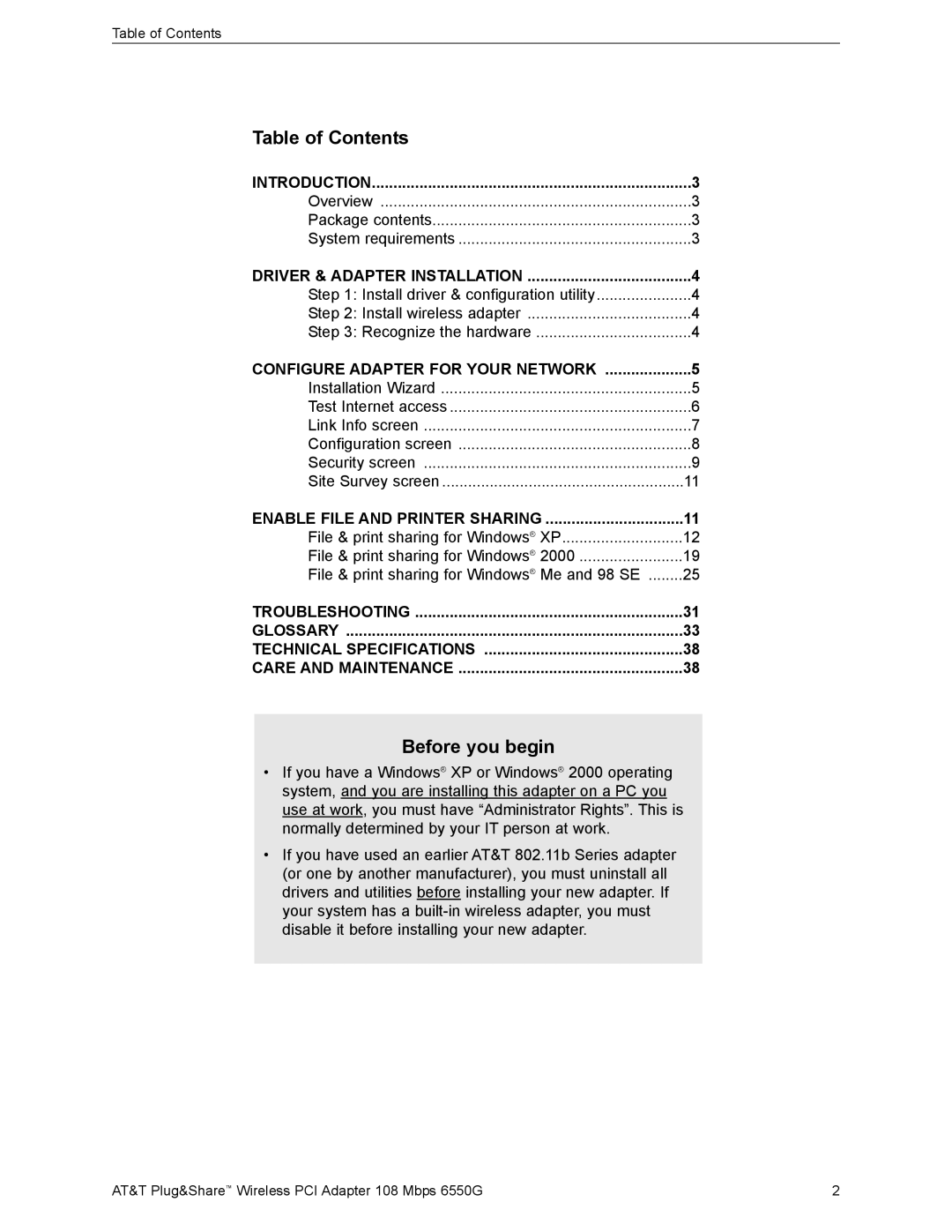Table of Contents
Table of Contents |
|
INTRODUCTION | 3 |
Overview | 3 |
Package contents | 3 |
System requirements | 3 |
DRIVER & ADAPTER INSTALLATION | 4 |
Step 1: Install driver & configuration utility | 4 |
Step 2: Install wireless adapter | 4 |
Step 3: Recognize the hardware | 4 |
CONFIGURE ADAPTER FOR YOUR NETWORK | 5 |
Installation Wizard | 5 |
Test Internet access | 6 |
Link Info screen | 7 |
Configuration screen | 8 |
Security screen | 9 |
Site Survey screen | 11 |
ENABLE FILE AND PRINTER SHARING | 11 |
File & print sharing for Windows® XP | 12 |
File & print sharing for Windows® 2000 | 19 |
File & print sharing for Windows® Me and 98 SE | 25 |
TROUBLESHOOTING | 31 |
GLOSSARY | 33 |
TECHNICAL SPECIFICATIONS | 38 |
CARE AND MAINTENANCE | 38 |
Before you begin
•If you have a Windows® XP or Windows® 2000 operating system, and you are installing this adapter on a PC you use at work, you must have “Administrator Rights”. This is normally determined by your IT person at work.
•If you have used an earlier AT&T 802.11b Series adapter (or one by another manufacturer), you must uninstall all drivers and utilities before installing your new adapter. If your system has a
AT&T Plug&Share™ Wireless PCI Adapter 108 Mbps 6550G | 2 |