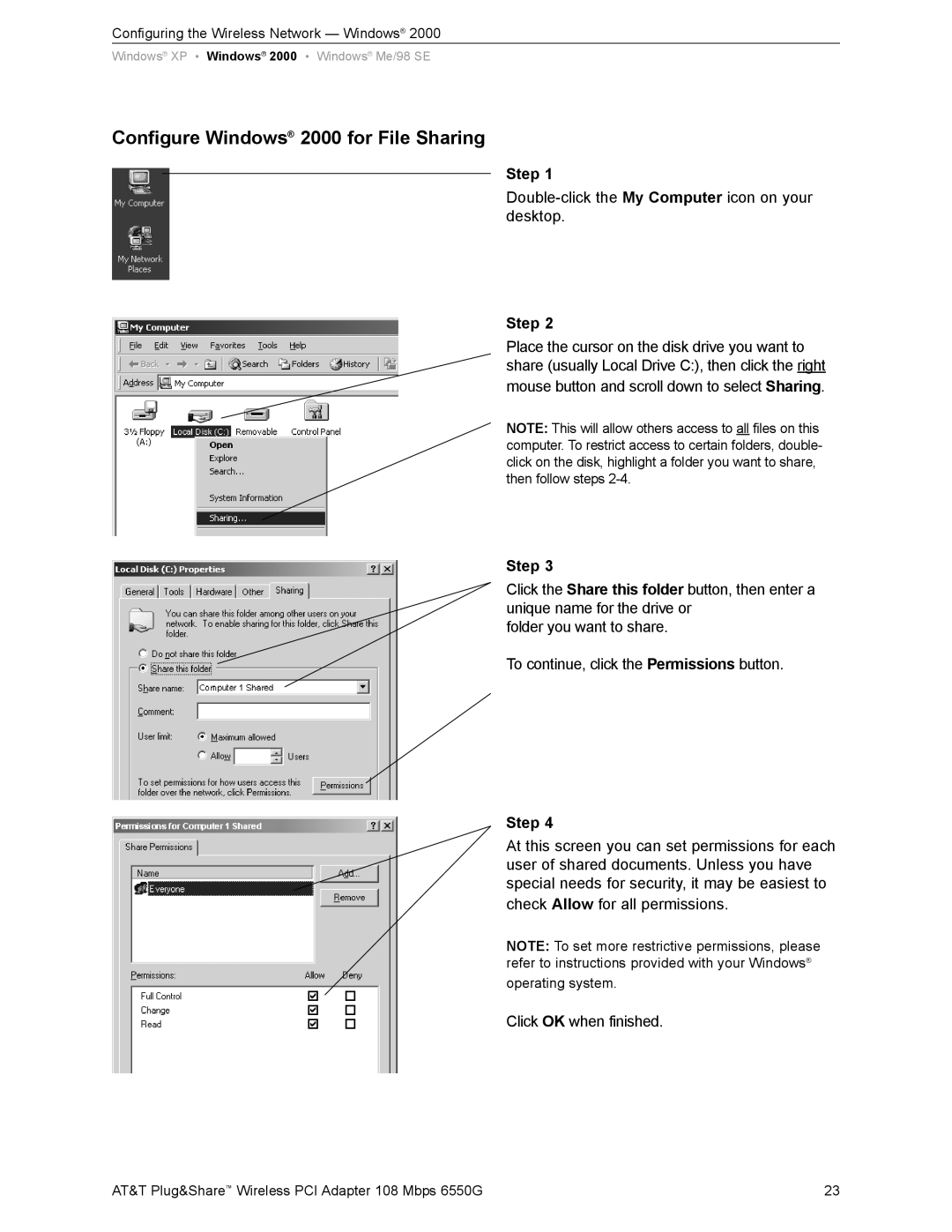Configuring the Wireless Network — Windows® 2000
Windows® XP • Windows® 2000 • Windows® Me/98 SE
Configure Windows® 2000 for File Sharing
Step 1
Step 2
Place the cursor on the disk drive you want to share (usually Local Drive C:), then click the right mouse button and scroll down to select Sharing.
NOTE: This will allow others access to all files on this computer. To restrict access to certain folders, double- click on the disk, highlight a folder you want to share, then follow steps
Step 3
Click the Share this folder button, then enter a unique name for the drive or
folder you want to share.
To continue, click the Permissions button.
Step 4
At this screen you can set permissions for each user of shared documents. Unless you have special needs for security, it may be easiest to check Allow for all permissions.
NOTE: To set more restrictive permissions, please refer to instructions provided with your Windows®
operating system.
Click OK when finished.
AT&T Plug&Share™ Wireless PCI Adapter 108 Mbps 6550G | 23 |