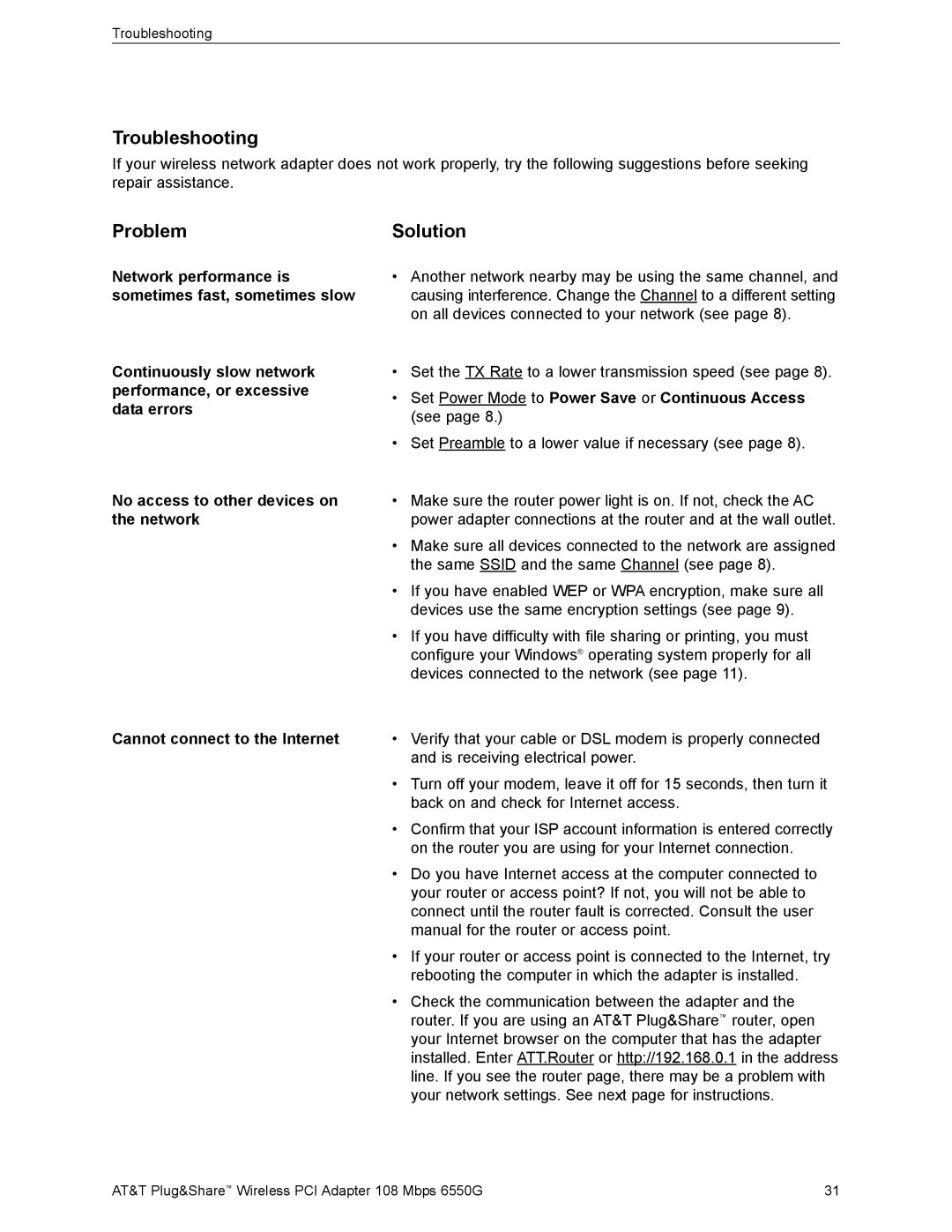Troubleshooting
Troubleshooting
If your wireless network adapter does not work properly, try the following suggestions before seeking repair assistance.
Problem
Network performance is sometimes fast, sometimes slow
Continuously slow network performance, or excessive data errors
No access to other devices on the network
Cannot connect to the Internet
Solution
•Another network nearby may be using the same channel, and causing interference. Change the Channel to a different setting on all devices connected to your network (see page 8).
•Set the TX Rate to a lower transmission speed (see page 8).
•Set Power Mode to Power Save or Continuous Access (see page 8.)
•Set Preamble to a lower value if necessary (see page 8).
•Make sure the router power light is on. If not, check the AC power adapter connections at the router and at the wall outlet.
•Make sure all devices connected to the network are assigned the same SSID and the same Channel (see page 8).
•If you have enabled WEP or WPA encryption, make sure all devices use the same encryption settings (see page 9).
•If you have difficulty with file sharing or printing, you must configure your Windows® operating system properly for all devices connected to the network (see page 11).
•Verify that your cable or DSL modem is properly connected and is receiving electrical power.
•Turn off your modem, leave it off for 15 seconds, then turn it back on and check for Internet access.
•Confirm that your ISP account information is entered correctly on the router you are using for your Internet connection.
•Do you have Internet access at the computer connected to your router or access point? If not, you will not be able to connect until the router fault is corrected. Consult the user manual for the router or access point.
•If your router or access point is connected to the Internet, try rebooting the computer in which the adapter is installed.
•Check the communication between the adapter and the router. If you are using an AT&T Plug&Share™ router, open your Internet browser on the computer that has the adapter installed. Enter ATT.Router or http://192.168.0.1 in the address line. If you see the router page, there may be a problem with your network settings. See next page for instructions.
AT&T Plug&Share™ Wireless PCI Adapter 108 Mbps 6550G | 31 |