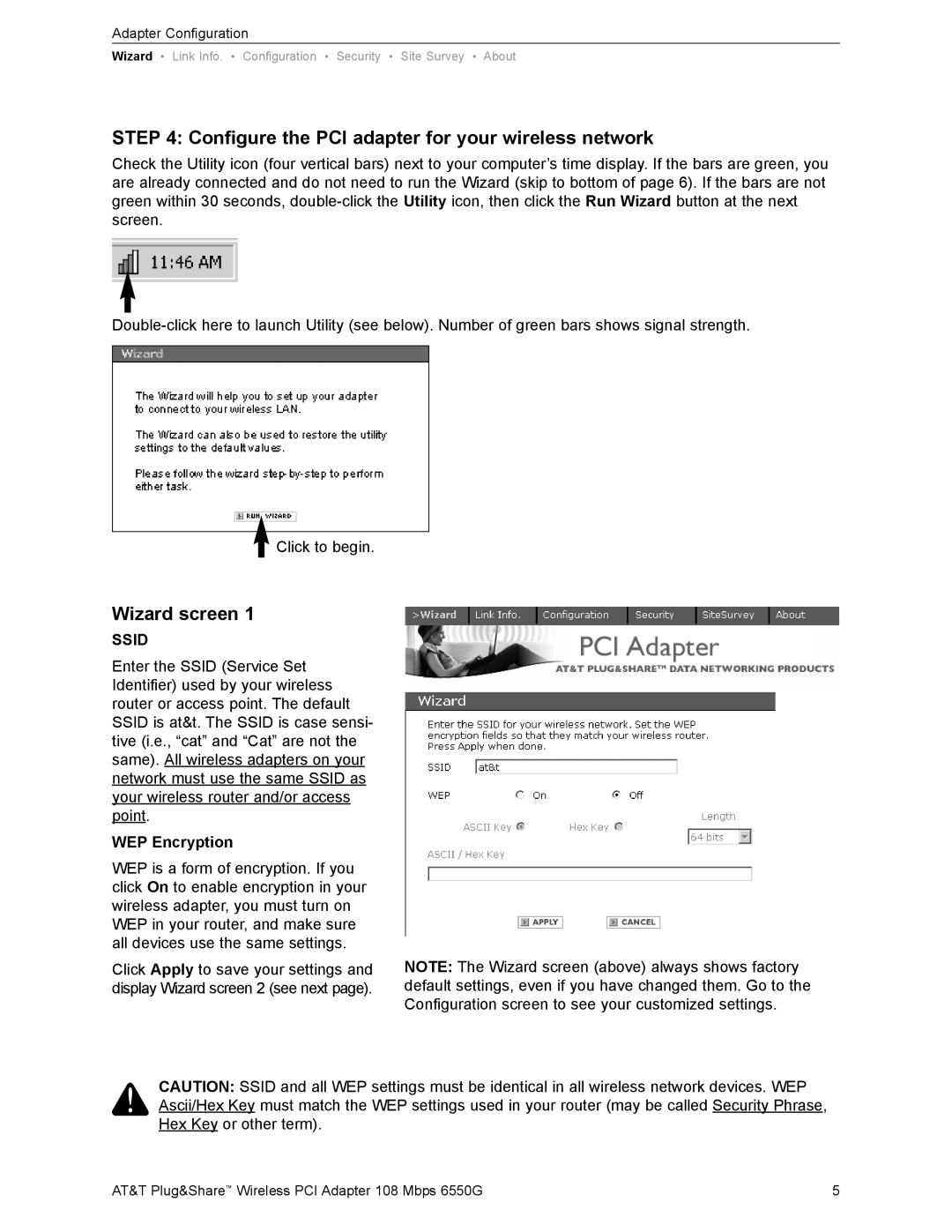Adapter Configuration
Wizard • Link Info. • Configuration • Security • Site Survey • About
STEP 4: Configure the PCI adapter for your wireless network
Check the Utility icon (four vertical bars) next to your computer’s time display. If the bars are green, you are already connected and do not need to run the Wizard (skip to bottom of page 6). If the bars are not green within 30 seconds,
![]() Click to begin.
Click to begin.
Wizard screen 1
SSID
Enter the SSID (Service Set Identifier) used by your wireless router or access point. The default SSID is at&t. The SSID is case sensi- tive (i.e., “cat” and “Cat” are not the same). All wireless adapters on your network must use the same SSID as your wireless router and/or access point.
WEP Encryption
WEP is a form of encryption. If you click On to enable encryption in your wireless adapter, you must turn on WEP in your router, and make sure all devices use the same settings.
Click Apply to save your settings and display Wizard screen 2 (see next page).
NOTE: The Wizard screen (above) always shows factory default settings, even if you have changed them. Go to the Configuration screen to see your customized settings.
CAUTION: SSID and all WEP settings must be identical in all wireless network devices. WEP Ascii/Hex Key must match the WEP settings used in your router (may be called Security Phrase, Hex Key or other term).
AT&T Plug&Share™ Wireless PCI Adapter 108 Mbps 6550G | 5 |