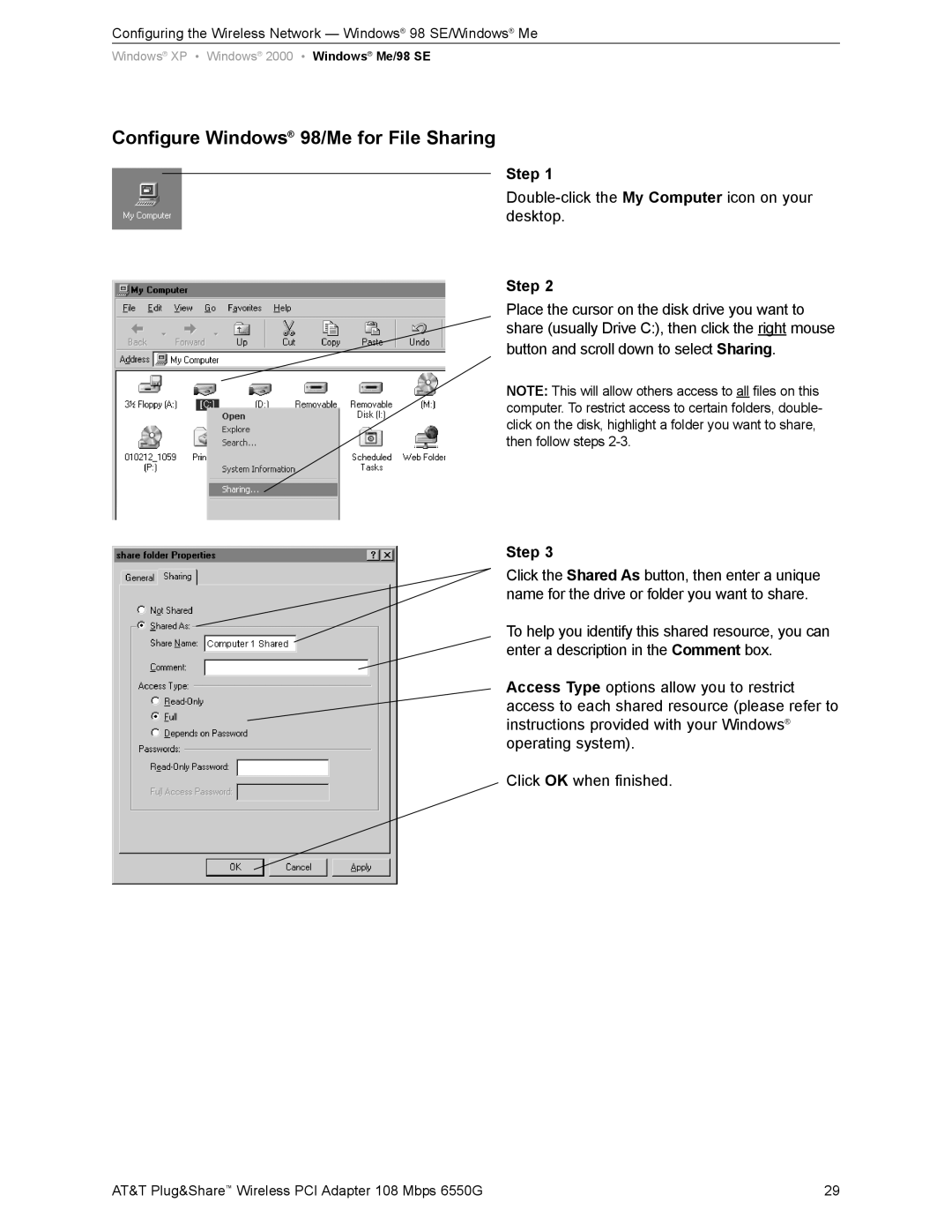Configuring the Wireless Network — Windows® 98 SE/Windows® Me
Windows® XP • Windows® 2000 • Windows® Me/98 SE
Configure Windows® 98/Me for File Sharing
Step 1
Step 2
Place the cursor on the disk drive you want to share (usually Drive C:), then click the right mouse button and scroll down to select Sharing.
NOTE: This will allow others access to all files on this computer. To restrict access to certain folders, double- click on the disk, highlight a folder you want to share, then follow steps
Step 3
Click the Shared As button, then enter a unique name for the drive or folder you want to share.
To help you identify this shared resource, you can enter a description in the Comment box.
Access Type options allow you to restrict access to each shared resource (please refer to instructions provided with your Windows® operating system).
Click OK when finished.
AT&T Plug&Share™ Wireless PCI Adapter 108 Mbps 6550G | 29 |