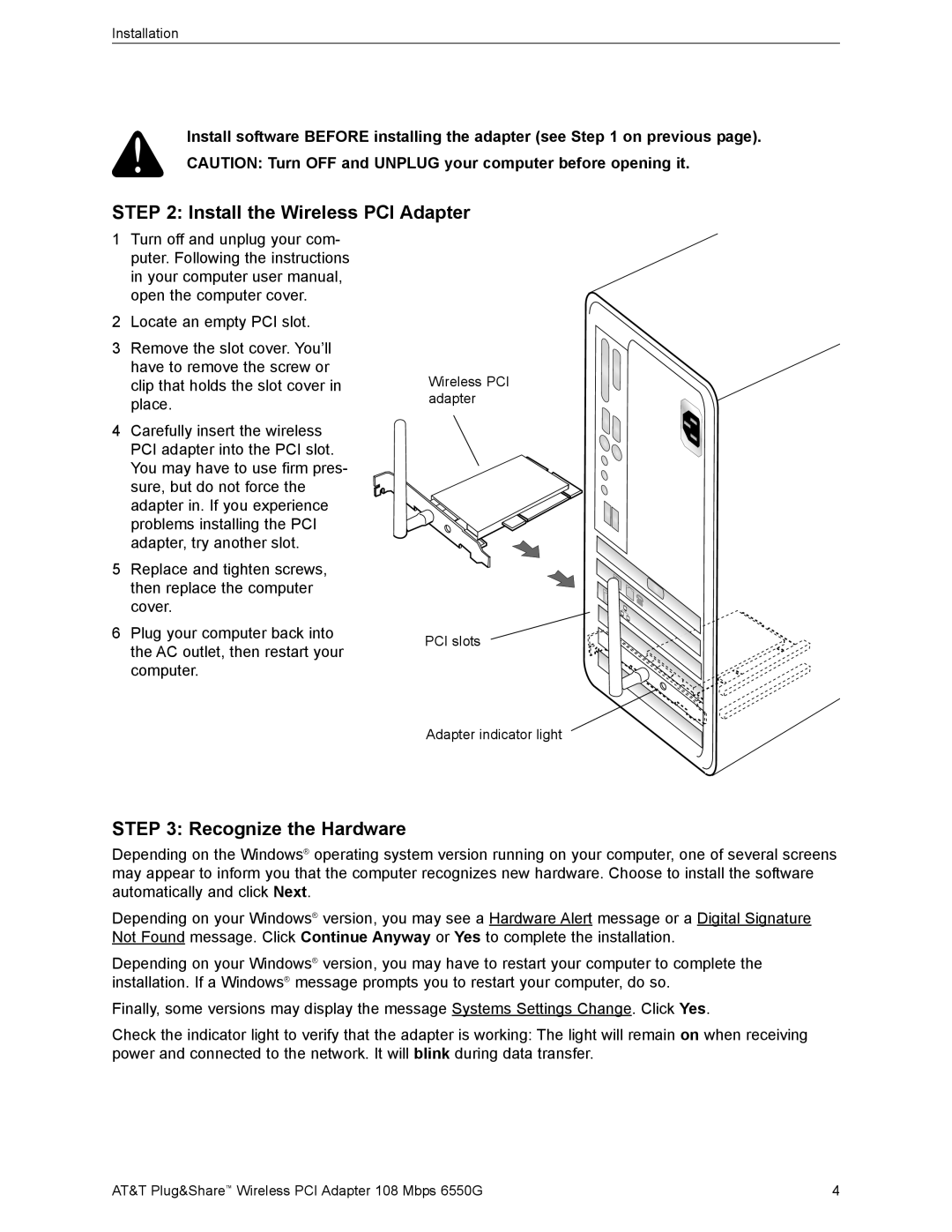Installation
Install software BEFORE installing the adapter (see Step 1 on previous page). CAUTION: Turn OFF and UNPLUG your computer before opening it.
STEP 2: Install the Wireless PCI Adapter
1Turn off and unplug your com- puter. Following the instructions in your computer user manual, open the computer cover.
2Locate an empty PCI slot.
3Remove the slot cover. You’ll have to remove the screw or clip that holds the slot cover in place.
4Carefully insert the wireless PCI adapter into the PCI slot. You may have to use firm pres- sure, but do not force the adapter in. If you experience problems installing the PCI adapter, try another slot.
5Replace and tighten screws, then replace the computer cover.
6Plug your computer back into the AC outlet, then restart your computer.
Wireless PCI adapter
PCI slots
Adapter indicator light
STEP 3: Recognize the Hardware
Depending on the Windows® operating system version running on your computer, one of several screens may appear to inform you that the computer recognizes new hardware. Choose to install the software automatically and click Next.
Depending on your Windows® version, you may see a Hardware Alert message or a Digital Signature Not Found message. Click Continue Anyway or Yes to complete the installation.
Depending on your Windows® version, you may have to restart your computer to complete the installation. If a Windows® message prompts you to restart your computer, do so.
Finally, some versions may display the message Systems Settings Change. Click Yes.
Check the indicator light to verify that the adapter is working: The light will remain on when receiving power and connected to the network. It will blink during data transfer.
AT&T Plug&Share™ Wireless PCI Adapter 108 Mbps 6550G | 4 |