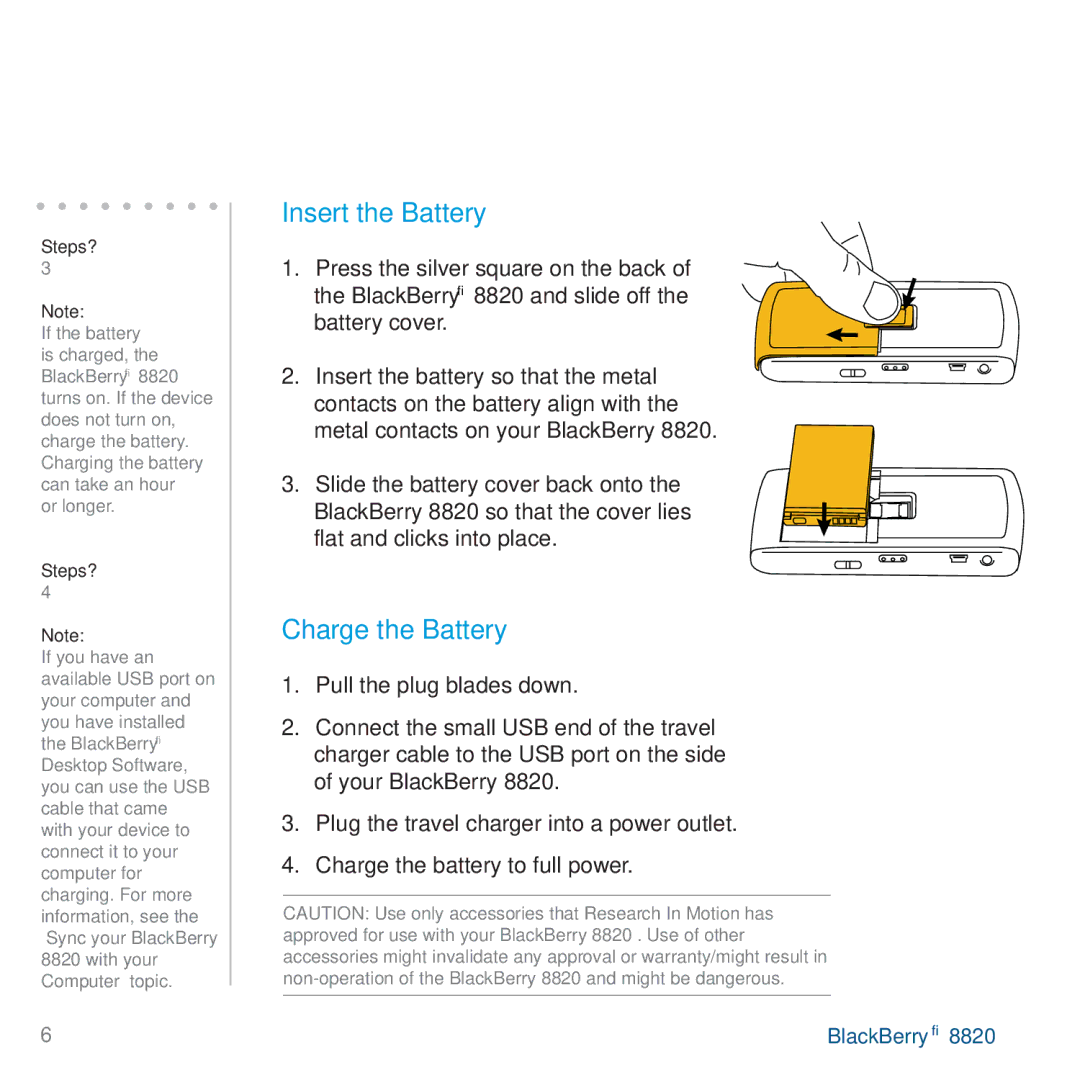Steps?
3
Note:
If the battery is charged, the BlackBerry® 8820 turns on. If the device does not turn on, charge the battery. Charging the battery can take an hour
or longer.
Steps?
4
Note:
If you have an available USB port on your computer and you have installed the BlackBerry® Desktop Software, you can use the USB cable that came with your device to connect it to your computer for charging. For more information, see the “Sync your BlackBerry 8820 with your Computer” topic.
Set up Your BlackBerry 8820
Insert & Charge the Battery
Insert the Battery
1. Press the silver square on the back of the BlackBerry® 8820 and slide off the battery cover.
2.Insert the battery so that the metal contacts on the battery align with the metal contacts on your BlackBerry 8820.
3. Slide the battery cover back onto the BlackBerry 8820 so that the cover lies flat and clicks into place.
Charge the Battery
1.Pull the plug blades down.
2.Connect the small USB end of the travel charger cable to the USB port on the side of your BlackBerry 8820.
3.Plug the travel charger into a power outlet.
4.Charge the battery to full power.
CAUTION: Use only accessories that Research In Motion has approved for use with your BlackBerry 8820 . Use of other accessories might invalidate any approval or warranty/might result in
6 | BlackBerry® 8820 |